What is Bing Autosuggest?
Warning
On October 30, 2020, the Bing Search APIs moved from Azure AI services to Bing Search Services. This documentation is provided for reference only. For updated documentation, see the Bing search API documentation. For instructions on creating new Azure resources for Bing search, see Create a Bing Search resource through the Azure Marketplace.
If your application sends queries to any of the Bing Search APIs, you can use the Bing Autosuggest API to improve your users' search experience. The Bing Autosuggest API returns a list of suggested queries based on the partial query string in the search box. As characters are entered into the search box, you can display suggestions in a drop-down list.
Bing Autosuggest API features
| Feature | Description |
|---|---|
| Suggest search terms in real-time | Improve your app experience by using the Autosuggest API to display suggested search terms as they're typed. |
Workflow
The Bing Autosuggest API is a RESTful web service, easy to call from any programming language that can make HTTP requests and parse JSON.
- Create an Azure AI services API account with access to the Bing Search APIs. If you don't have an Azure subscription, you can create an account for free.
- Send a request to this API each time a user types a new character in your application's search box.
- Process the API response by parsing the returned JSON message.
Typically, you'd call this API each time the user types a new character in your application's search box. As more characters are entered, the API will return more relevant suggested search queries. For example, the suggestions the API might return for a single s are likely to be less relevant than ones for sail.
The following example shows a drop-down search box with suggested query terms from the Bing Autosuggest API.
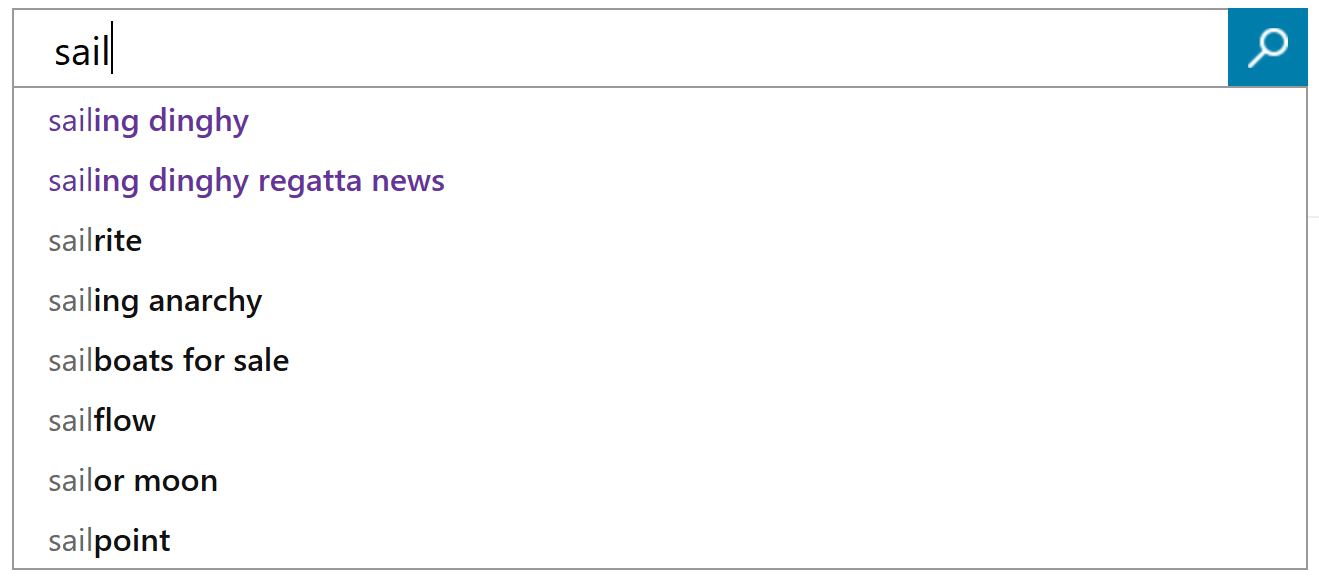
When a user selects a suggestion from the drop-down list, you can use it to begin searching with one of the Bing Search APIs, or directly go to the Bing search results page.
Next steps
To get started quickly with your first request, see Making Your First Query.
Familiarize yourself with the Bing Autosuggest API v7 reference. The reference contains the list of endpoints, headers, and query parameters that you'd use to request suggested query terms, and the definitions of the response objects.
Visit the Bing Search API hub page to explore the other available APIs.
Learn how to search the web by using the Bing Web Search API, and explore the other Bing Search APIs.
Be sure to read Bing Use and Display Requirements so you don't break any of the rules about using the search results.