Upload an Azure Service Management Certificate
Management certificates allow you to authenticate with the classic deployment model provided by Azure. Many programs and tools (such as Visual Studio or the Azure SDK) use these certificates to automate configuration and deployment of various Azure services.
Warning
Be careful! These types of certificates allow anyone who authenticates with them to manage the subscription they are associated with.
If you'd like more information about Azure certificates (including creating a self-signed certificate), see Certificates overview for Azure Cloud Services.
You can also use Azure Active Directory to authenticate client-code for automation purposes.
Note: You must be a Co-administrator on the subscription to perform any operations under Management Certificates. Learn More on how to Add or Remove Co-Admins from new Azure Portal
Upload a management certificate
Once you have a management certificate created, (.cer file with only the public key) you can upload it into the portal. When the certificate is available in the portal, anyone with a matching certificate (private key) can connect through the Management API and access the resources for the associated subscription.
Log in to the Azure portal.
Click All services at the bottom Azure service list, then select Subscriptions in the General service group.
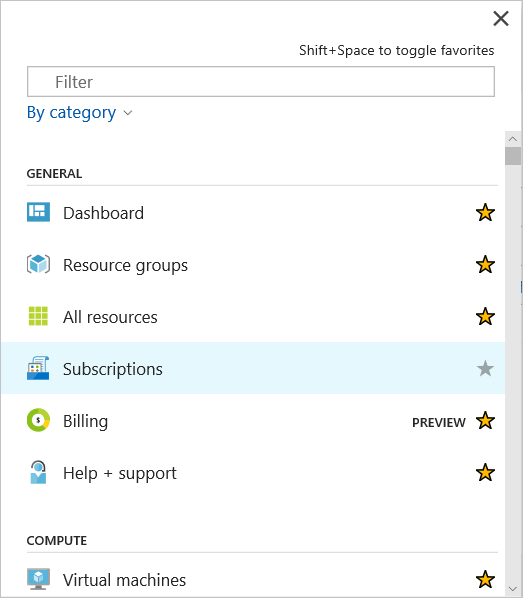
Make sure to select the correct subscription that you want to associate with the certificate.
After you have selected the correct subscription, press Management certificates in the Settings group.
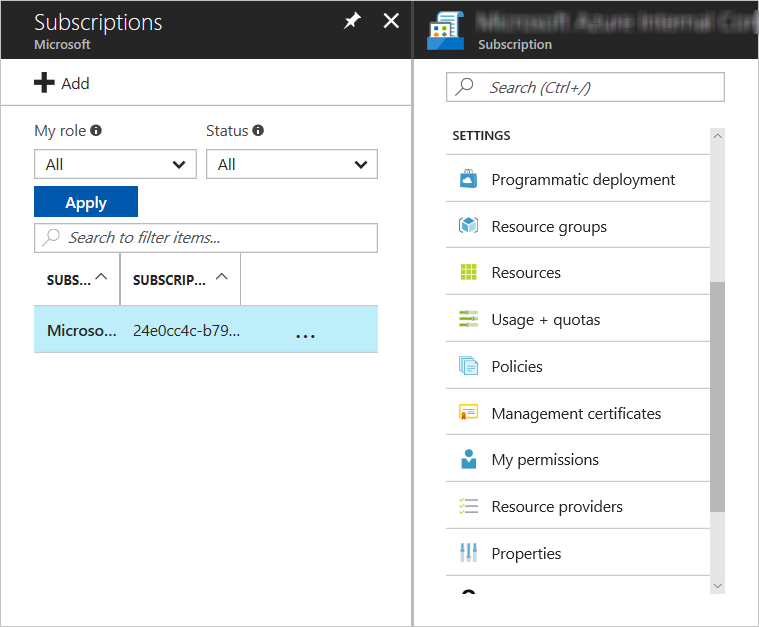
Press the Upload button.
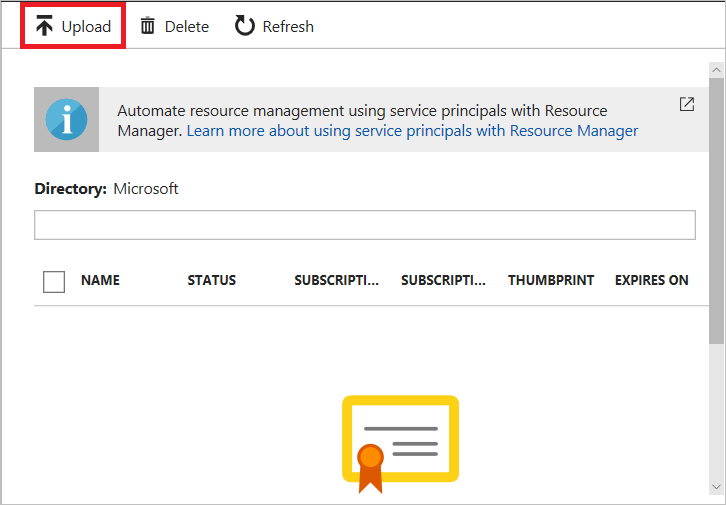
Fill out the dialog information and press Upload.
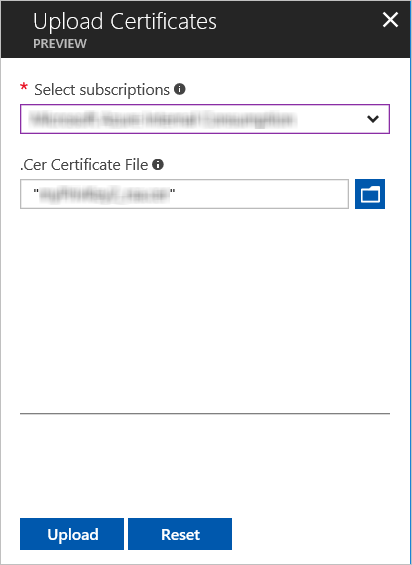
Next steps
Now that you have a management certificate associated with a subscription, you can (after you have installed the matching certificate locally) programmatically connect to the classic deployment model REST API and automate the various Azure resources that are also associated with that subscription.