Authorize access to web applications using OpenID Connect and Azure Active Directory
Warning
This content is for the older Azure AD v1.0 endpoint. Use the Microsoft identity platform for new projects.
OpenID Connect is a simple identity layer built on top of the OAuth 2.0 protocol. OAuth 2.0 defines mechanisms to obtain and use access tokens to access protected resources, but they do not define standard methods to provide identity information. OpenID Connect implements authentication as an extension to the OAuth 2.0 authorization process. It provides information about the end user in the form of an id_token that verifies the identity of the user and provides basic profile information about the user.
OpenID Connect is our recommendation if you are building a web application that is hosted on a server and accessed via a browser.
Register your application with your AD tenant
First, register your application with your Azure Active Directory (Azure AD) tenant. This will give you an Application ID for your application, as well as enable it to receive tokens.
Sign in to the Azure portal.
Choose your Azure AD tenant by selecting your account in the top right corner of the page, followed by selecting the Switch Directory navigation and then selecting the appropriate tenant.
- Skip this step if you only have one Azure AD tenant under your account, or if you've already selected the appropriate Azure AD tenant.
In the Azure portal, search for and select Azure Active Directory.
In the Azure Active Directory left menu, select App Registrations, and then select New registration.
Follow the prompts and create a new application. It doesn't matter if it is a web application or a public client (mobile & desktop) application for this tutorial, but if you'd like specific examples for web applications or public client applications, check out our quickstarts.
- Name is the application name and describes your application to end users.
- Under Supported account types, select Accounts in any organizational directory and personal Microsoft accounts.
- Provide the Redirect URI. For web applications, this is the base URL of your app where users can sign in. For example,
http://localhost:12345. For public client (mobile & desktop), Azure AD uses it to return token responses. Enter a value specific to your application. For example,http://MyFirstAADApp.
Once you've completed registration, Azure AD will assign your application a unique client identifier (the Application ID). You need this value in the next sections, so copy it from the application page.
To find your application in the Azure portal, select App registrations, and then select View all applications.
Authentication flow using OpenID Connect
The most basic sign-in flow contains the following steps - each of them is described in detail below.
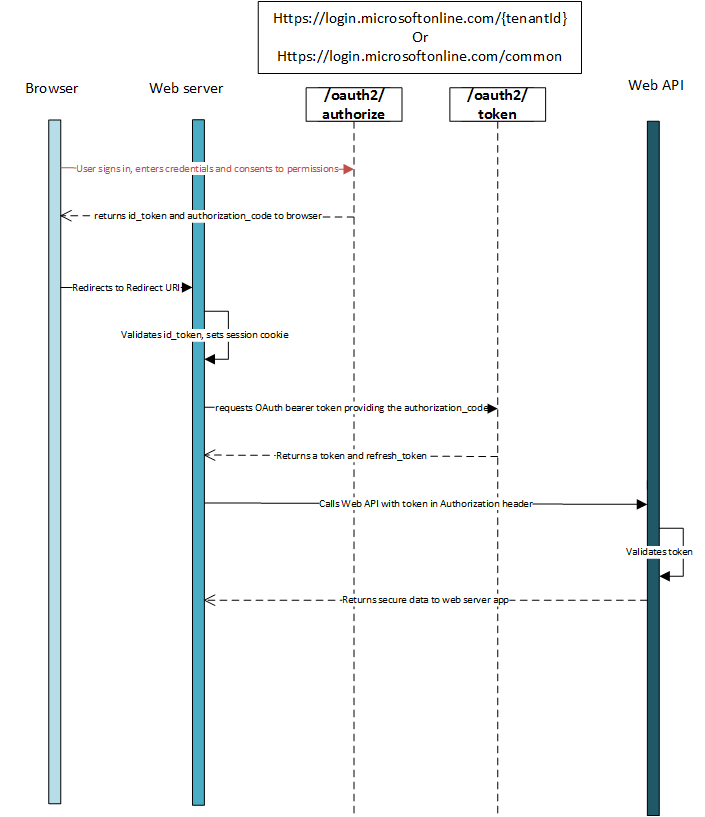
OpenID Connect metadata document
OpenID Connect describes a metadata document that contains most of the information required for an app to perform sign-in. This includes information such as the URLs to use and the location of the service's public signing keys. The OpenID Connect metadata document can be found at:
https://login.microsoftonline.com/{tenant}/.well-known/openid-configuration
The metadata is a simple JavaScript Object Notation (JSON) document. See the following snippet for an example. The snippet's contents are fully described in the OpenID Connect specification. Note that providing a tenant ID rather than common in place of {tenant} above will result in tenant-specific URIs in the JSON object returned.
{
"authorization_endpoint": "https://login.microsoftonline.com/{tenant}/oauth2/authorize",
"token_endpoint": "https://login.microsoftonline.com/{tenant}/oauth2/token",
"token_endpoint_auth_methods_supported":
[
"client_secret_post",
"private_key_jwt",
"client_secret_basic"
],
"jwks_uri": "https://login.microsoftonline.com/common/discovery/keys"
"userinfo_endpoint":"https://login.microsoftonline.com/{tenant}/openid/userinfo",
...
}
If your app has custom signing keys as a result of using the claims-mapping feature, you must append an appid query parameter containing the app ID in order to get a jwks_uri pointing to your app's signing key information. For example: https://login.microsoftonline.com/{tenant}/.well-known/openid-configuration?appid=6731de76-14a6-49ae-97bc-6eba6914391e contains a jwks_uri of https://login.microsoftonline.com/{tenant}/discovery/keys?appid=6731de76-14a6-49ae-97bc-6eba6914391e.
Send the sign-in request
When your web application needs to authenticate the user, it must direct the user to the /authorize endpoint. This request is similar to the first leg of the OAuth 2.0 Authorization Code Flow, with a few important distinctions:
- The request must include the scope
openidin thescopeparameter. - The
response_typeparameter must includeid_token. - The request must include the
nonceparameter.
So a sample request would look like this:
// Line breaks for legibility only
GET https://login.microsoftonline.com/{tenant}/oauth2/authorize?
client_id=6731de76-14a6-49ae-97bc-6eba6914391e
&response_type=id_token
&redirect_uri=http%3A%2F%2Flocalhost%3a12345
&response_mode=form_post
&scope=openid
&state=12345
&nonce=7362CAEA-9CA5-4B43-9BA3-34D7C303EBA7
| Parameter | Type | Description |
|---|---|---|
| tenant | required | The {tenant} value in the path of the request can be used to control who can sign into the application. The allowed values are tenant identifiers, for example, 8eaef023-2b34-4da1-9baa-8bc8c9d6a490 or contoso.onmicrosoft.com or common for tenant-independent tokens |
| client_id | required | The Application ID assigned to your app when you registered it with Azure AD. You can find this in the Azure portal. Click Azure Active Directory, click App Registrations, choose the application and locate the Application ID on the application page. |
| response_type | required | Must include id_token for OpenID Connect sign-in. It may also include other response_types, such as code or token. |
| scope | recommended | The OpenID Connect specification requires the scope openid, which translates to the "Sign you in" permission in the consent UI. This and other OIDC scopes are ignored on the v1.0 endpoint, but is still a best practice for standards-compliant clients. |
| nonce | required | A value included in the request, generated by the app, that is included in the resulting id_token as a claim. The app can then verify this value to mitigate token replay attacks. The value is typically a randomized, unique string or GUID that can be used to identify the origin of the request. |
| redirect_uri | recommended | The redirect_uri of your app, where authentication responses can be sent and received by your app. It must exactly match one of the redirect_uris you registered in the portal, except it must be URL-encoded. If missing, the user agent will be sent back to one of the redirect URIs registered for the app, at random. The maximum length is 255 bytes |
| response_mode | optional | Specifies the method that should be used to send the resulting authorization_code back to your app. Supported values are form_post for HTTP form post and fragment for URL fragment. For web applications, we recommend using response_mode=form_post to ensure the most secure transfer of tokens to your application. The default for any flow including an id_token is fragment. |
| state | recommended | A value included in the request that is returned in the token response. It can be a string of any content that you wish. A randomly generated unique value is typically used for preventing cross-site request forgery attacks. The state is also used to encode information about the user's state in the app before the authentication request occurred, such as the page or view they were on. |
| prompt | optional | Indicates the type of user interaction that is required. Currently, the only valid values are 'login', 'none', and 'consent'. prompt=login forces the user to enter their credentials on that request, negating single-sign on. prompt=none is the opposite - it ensures that the user is not presented with any interactive prompt whatsoever. If the request cannot be completed silently via single-sign on, the endpoint returns an error. prompt=consent triggers the OAuth consent dialog after the user signs in, asking the user to grant permissions to the app. |
| login_hint | optional | Can be used to pre-fill the username/email address field of the sign-in page for the user, if you know their username ahead of time. Often apps use this parameter during reauthentication, having already extracted the username from a previous sign-in using the preferred_username claim. |
At this point, the user is asked to enter their credentials and complete the authentication.
Sample response
A sample response, sent to the redirect_uri specified in the sign-in request after the user has authenticated, could look like this:
POST / HTTP/1.1
Host: localhost:12345
Content-Type: application/x-www-form-urlencoded
id_token=eyJ0eXAiOiJKV1QiLCJhbGciOiJSUzI1NiIsIng1dCI6Ik1uQ19WWmNB...&state=12345
| Parameter | Description |
|---|---|
| id_token | The id_token that the app requested. You can use the id_token to verify the user's identity and begin a session with the user. |
| state | A value included in the request that is also returned in the token response. A randomly generated unique value is typically used for preventing cross-site request forgery attacks. The state is also used to encode information about the user's state in the app before the authentication request occurred, such as the page or view they were on. |
Error response
Error responses may also be sent to the redirect_uri so the app can handle them appropriately:
POST / HTTP/1.1
Host: localhost:12345
Content-Type: application/x-www-form-urlencoded
error=access_denied&error_description=the+user+canceled+the+authentication
| Parameter | Description |
|---|---|
| error | An error code string that can be used to classify types of errors that occur, and can be used to react to errors. |
| error_description | A specific error message that can help a developer identify the root cause of an authentication error. |
Error codes for authorization endpoint errors
The following table describes the various error codes that can be returned in the error parameter of the error response.
| Error Code | Description | Client Action |
|---|---|---|
| invalid_request | Protocol error, such as a missing required parameter. | Fix and resubmit the request. This is a development error, and is typically caught during initial testing. |
| unauthorized_client | The client application is not permitted to request an authorization code. | This usually occurs when the client application is not registered in Azure AD or is not added to the user's Azure AD tenant. The application can prompt the user with instruction for installing the application and adding it to Azure AD. |
| access_denied | Resource owner denied consent | The client application can notify the user that it cannot proceed unless the user consents. |
| unsupported_response_type | The authorization server does not support the response type in the request. | Fix and resubmit the request. This is a development error, and is typically caught during initial testing. |
| server_error | The server encountered an unexpected error. | Retry the request. These errors can result from temporary conditions. The client application might explain to the user that its response is delayed due to a temporary error. |
| temporarily_unavailable | The server is temporarily too busy to handle the request. | Retry the request. The client application might explain to the user that its response is delayed due to a temporary condition. |
| invalid_resource | The target resource is invalid because it does not exist, Azure AD cannot find it, or it is not correctly configured. | This indicates the resource, if it exists, has not been configured in the tenant. The application can prompt the user with instruction for installing the application and adding it to Azure AD. |
Validate the id_token
Just receiving an id_token is not sufficient to authenticate the user; you must validate the signature and verify the claims in the id_token per your app's requirements. The Azure AD endpoint uses JSON Web Tokens (JWTs) and public key cryptography to sign tokens and verify that they are valid.
You can choose to validate the id_token in client code, but a common practice is to send the id_token to a backend server and perform the validation there.
You may also wish to validate additional claims depending on your scenario. Some common validations include:
- Ensuring the user/organization has signed up for the app.
- Ensuring the user has proper authorization/privileges using the
widsorrolesclaims. - Ensuring a certain strength of authentication has occurred, such as multi-factor authentication.
Once you have validated the id_token, you can begin a session with the user and use the claims in the id_token to obtain information about the user in your app. This information can be used for display, records, personalization, etc. For more information about id_tokens and claims, read AAD id_tokens.
Send a sign-out request
When you wish to sign the user out of the app, it is not sufficient to clear your app's cookies or otherwise end the session with the user. You must also redirect the user to the end_session_endpoint for sign-out. If you fail to do so, the user will be able to reauthenticate to your app without entering their credentials again, because they will have a valid single sign-on session with the Azure AD endpoint.
You can simply redirect the user to the end_session_endpoint listed in the OpenID Connect metadata document:
GET https://login.microsoftonline.com/common/oauth2/logout?
post_logout_redirect_uri=http%3A%2F%2Flocalhost%2Fmyapp%2F
| Parameter | Type | Description |
|---|---|---|
| post_logout_redirect_uri | recommended | The URL that the user should be redirected to after successful sign out. This URL must match one of the redirect URIs registered for your application in the app registration portal. If post_logout_redirect_uri is not included, the user is shown a generic message. |
Single sign-out
When you redirect the user to the end_session_endpoint, Azure AD clears the user's session from the browser. However, the user may still be signed in to other applications that use Azure AD for authentication. To enable those applications to sign the user out simultaneously, Azure AD sends an HTTP GET request to the registered LogoutUrl of all the applications that the user is currently signed in to. Applications must respond to this request by clearing any session that identifies the user and returning a 200 response. If you wish to support single sign out in your application, you must implement such a LogoutUrl in your application's code. You can set the LogoutUrl from the Azure portal:
- Sign in to the Azure portal.
- Choose your Active Directory by clicking on your account in the top right corner of the page.
- From the left hand navigation panel, choose Azure Active Directory, then choose App registrations and select your application.
- Click on Settings, then Properties and find the Logout URL text box.
Token Acquisition
Many web apps need to not only sign the user in, but also access a web service on behalf of that user using OAuth. This scenario combines OpenID Connect for user authentication while simultaneously acquiring an authorization_code that can be used to get access_tokens using the OAuth Authorization Code Flow.
Get Access Tokens
To acquire access tokens, you need to modify the sign-in request from above:
// Line breaks for legibility only
GET https://login.microsoftonline.com/{tenant}/oauth2/authorize?
client_id=6731de76-14a6-49ae-97bc-6eba6914391e // Your registered Application ID
&response_type=id_token+code
&redirect_uri=http%3A%2F%2Flocalhost%3a12345 // Your registered Redirect Uri, url encoded
&response_mode=form_post // `form_post' or 'fragment'
&scope=openid
&resource=https%3A%2F%2Fservice.contoso.com%2F // The identifier of the protected resource (web API) that your application needs access to
&state=12345 // Any value, provided by your app
&nonce=678910 // Any value, provided by your app
By including permission scopes in the request and using response_type=code+id_token, the authorize endpoint ensures that the user has consented to the permissions indicated in the scope query parameter, and return your app an authorization code to exchange for an access token.
Successful response
A successful response, sent to the redirect_uri using response_mode=form_post, looks like:
POST /myapp/ HTTP/1.1
Host: localhost
Content-Type: application/x-www-form-urlencoded
id_token=eyJ0eXAiOiJKV1QiLCJhbGciOiJSUzI1NiIsIng1dCI6Ik1uQ19WWmNB...&code=AwABAAAAvPM1KaPlrEqdFSBzjqfTGBCmLdgfSTLEMPGYuNHSUYBrq...&state=12345
| Parameter | Description |
|---|---|
| id_token | The id_token that the app requested. You can use the id_token to verify the user's identity and begin a session with the user. |
| code | The authorization_code that the app requested. The app can use the authorization code to request an access token for the target resource. Authorization_codes are short lived, and typically expire after about 10 minutes. |
| state | If a state parameter is included in the request, the same value should appear in the response. The app should verify that the state values in the request and response are identical. |
Error response
Error responses may also be sent to the redirect_uri so the app can handle them appropriately:
POST /myapp/ HTTP/1.1
Host: localhost
Content-Type: application/x-www-form-urlencoded
error=access_denied&error_description=the+user+canceled+the+authentication
| Parameter | Description |
|---|---|
| error | An error code string that can be used to classify types of errors that occur, and can be used to react to errors. |
| error_description | A specific error message that can help a developer identify the root cause of an authentication error. |
For a description of the possible error codes and their recommended client action, see Error codes for authorization endpoint errors.
Once you've gotten an authorization code and an id_token, you can sign the user in and get access tokens on their behalf. To sign the user in, you must validate the id_token exactly as described above. To get access tokens, you can follow the steps described in the "Use the authorization code to request an access token" section of our OAuth code flow documentation.
Next steps
- Learn more about the access tokens.
- Learn more about the
id_tokenand claims.