Package and Upload Resources to a Pull Server
The sections below assume that you have already set up a Pull Server. If you have not set up your Pull Server, you can use the following guides:
Each target node can be configured to download configurations, resources, and even report its status. This article will show you how to upload resources so they are available to be downloaded, and configure clients to download resources automatically. When the Node's receives an assigned Configuration, through Pull or Push (v5), it automatically downloads any resources required by the Configuration from the location specified in the LCM.
Package Resource Modules
Each resource available for a client to download must be stored in a .zip file. The example below
will show the required steps using the
xPSDesiredStateConfiguration
resource.
Note
If you have any clients using PowerShell 4.0, you will need to flatten the resource folder structure and remove any version folders. For more information, see Multiple Resource Versions.
You can compress the resource directory using any utility, script, or method that you prefer. In
Windows, you can right-click on the xPSDesiredStateConfiguration directory, and select Send
To, then Compressed Folder.
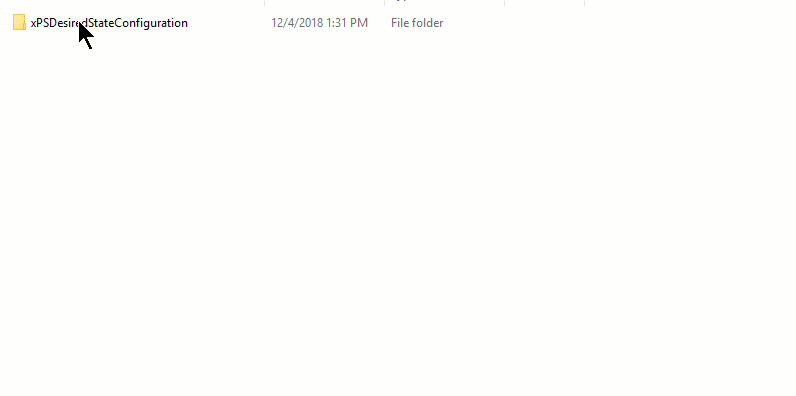
Naming the Resource Archive
The Resource archive needs to be named with the following format:
{ModuleName}_{Version}.zip
In the example above, xPSDesiredStateConfiguration.zip should be renamed
xPSDesiredStateConfiguration_8.4.4.0.zip.
Create CheckSums
Once the Resource module has been compressed and renamed, you need to create a CheckSum. The CheckSum is used, by the LCM on the client, to determine if the resource has been changed, and needs to be downloaded again. You can create a CheckSum with the New-DSCCheckSum cmdlet, as shown in the example below.
New-DscChecksum -Path .\xPSDesiredStateConfiguration_8.4.4.0.zip
No output will be shown, but you should now see a
"xPSDesiredStateConfiguration_8.4.4.0.zip.checksum". You can also run New-DSCCheckSum against a
directory of files using the -Path parameter. If a checksum already exists, you can force it to be
re-created with the -Force parameter.
Where to store Resource Archives
On a DSC HTTP Pull Server
When you set up your HTTP Pull Server, as explained in Set up a DSC HTTP Pull Server, you specify directories for the ModulePath and ConfigurationPath keys. The ConfigurationPath key indicates where any ".mof" files should be stored. The ModulePath indicates where any DSC Resource Modules should be stored.
xDscWebService PSDSCPullServer
{
...
ModulePath = "$env:PROGRAMFILES\WindowsPowerShell\DscService\Modules"
ConfigurationPath = "$env:PROGRAMFILES\WindowsPowerShell\DscService\Configuration"
...
}
On an SMB Share
If you specified a ResourceRepositoryShare, when setting up your Pull Client, store archives and checksums in the SourcePath directory from the ResourceRepositoryShare block.
ConfigurationRepositoryShare SMBPullServer
{
SourcePath = '\\SMBPullServer\Configurations'
}
ResourceRepositoryShare SMBResourceServer
{
SourcePath = '\\SMBPullServer\Resources'
}
If you specified only a ConfigurationRepositoryShare, when setting up your Pull Client, store archives and checksums in the SourcePath directory from the ConfigurationRepositoryShare block.
ConfigurationRepositoryShare SMBPullServer
{
SourcePath = '\\SMBPullServer\Pull'
}
Updating resources
You can force a Node to update its resources by changing the version number in the archive's name, or by creating a new checksum. The Pull Client will check for newer versions of required resources, as well as updated checksums, when its LCM refreshes.
