Accessible tablix column headers and text box headings for paginated reports
Important
This content is archived and is not being updated. For the latest documentation, go to What's new in Power BI?. For the latest release plans, go to Dynamics 365, Power Platform, and Cloud for Industry release plans.
| Enabled for | Public preview | General availability |
|---|---|---|
| Users, automatically | - |  May 26, 2023
May 26, 2023 |
Business value
Accessibility refers to the design of products, devices, services, or environments that provide greater inclusion for our customers with diverse needs. That is why we continue to provide accessibility enhancements for Power BI paginated reports.
Report authors and report consumers benefit from having accessibility tagging for tablix and text box properties in paginated reports. Report authors can enable headings for text box properties, and column headers for row properties in just a few clicks in Power BI Report Builder. When you add this tagging to a row property and/or a text box property, you provide a better report navigation user experience for report consumers who use screen-readers.
Feature details
When you author a report, here's how you can add these accessibility options to Power BI Report Builder:
Right-click inside a row to enable a row property under the accessibility menu. You can use this to overwrite the structure type by adding a Header cell or a Data cell. Tablix data regions refer to table, matrix, or list data regions.
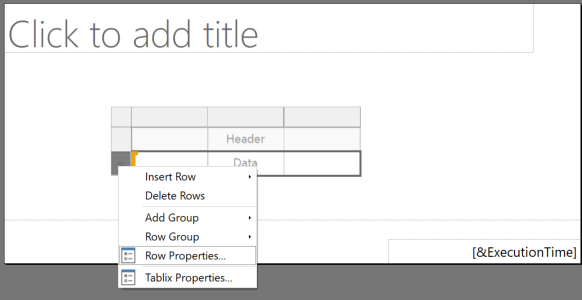
Right-click inside a text box data region to see the text box properties accessibility menu. Select an HTML heading tag [H1-H6] from the drop-down menu.
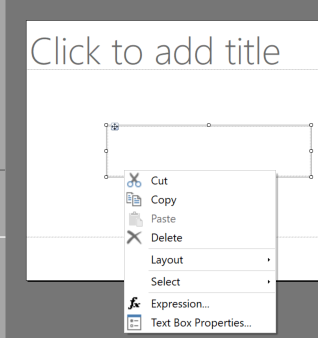
See also
Accessibility features in paginated reports Power BI Report Builder (docs)