Panel control (experimental)
[This article is pre-release documentation and is subject to change.]
A control used to group content.
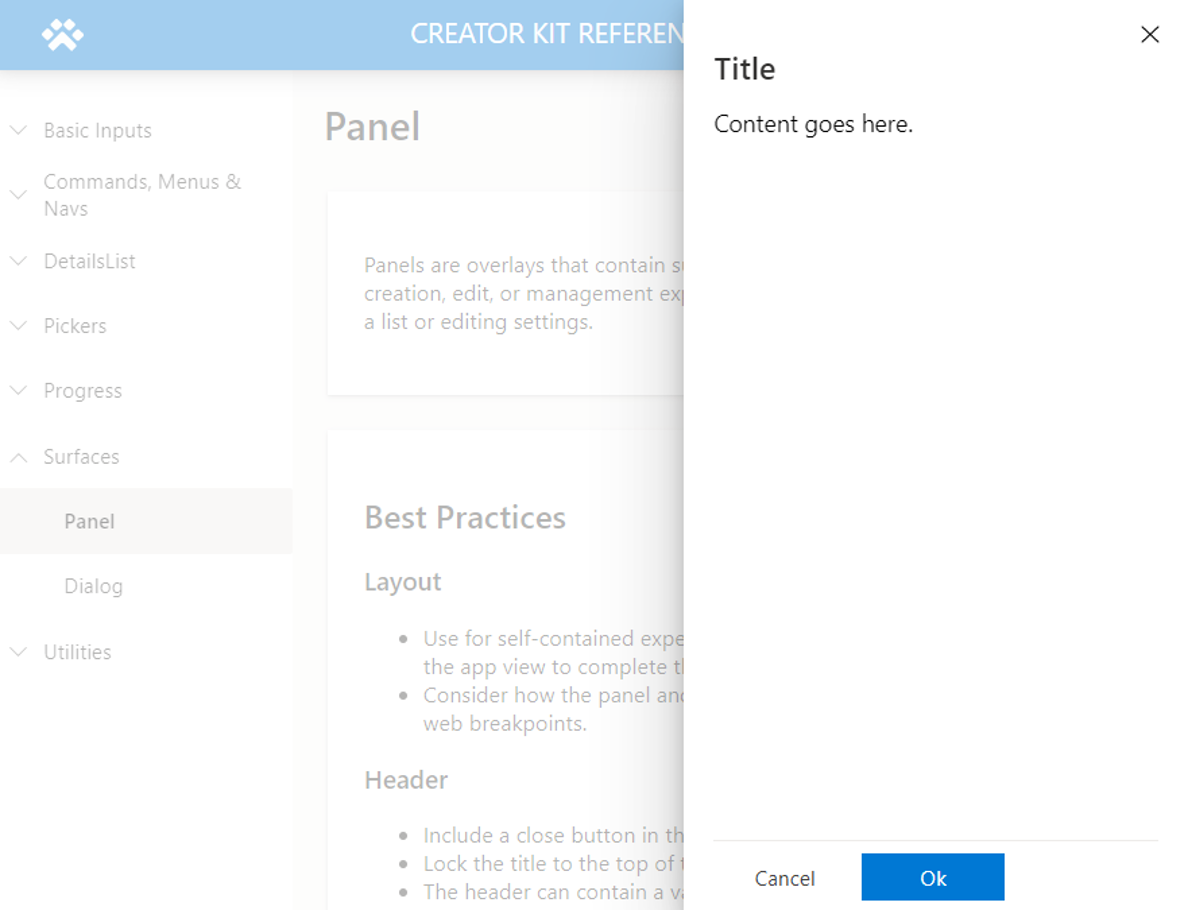
Important
- This is an experimental feature.
- Experimental features aren’t meant for production use and may have restricted functionality. These features are available before an official release so that customers can get early access and provide feedback.
Description
Panels are overlays that contain supplementary content and are used for complex creation, edit, or management experiences—for example, viewing details about an item in a list or editing settings.
This canvas component mimics the style and behavior of the Fluent UI Panel control.
Properties
Key properties
| Property | Description |
|---|---|
Buttons |
A dataset that defines the buttons. |
Title |
Text displayed in the title section. |
Subtitle |
Optional. Text displayed under the title. |
DialogWidth |
Width of the panel. |
ContentX |
The X coordinate for the content area. |
ContentY |
The Y coordinate for the content area. |
ContentWidth |
The width of the panel's content area. |
ContentHeight |
The height of the panel's content area. |
Buttons properties
| Property | Description |
|---|---|
Label |
The label displayed on the button |
ButtonType |
Enumeration that determines the styling of the button. Choose between Standard and Primary |
Table(
{
Label: "Cancel",
ButtonType: 'Microsoft.CoreControls.Button.ButtonType'.Standard
},{
Label: "Ok",
ButtonType: 'Microsoft.CoreControls.Button.ButtonType'.Primary
}
)
Style properties
| Property | Description |
|---|---|
Overlay Color |
Color displayed in the overlay area. |
DialogWidth |
The width of the panel (not to be confused with the control width, which should span the app width). |
Position of the panel |
Provide the text value Right or Left to indicate which side of the screen the panel should be rendered on. |
Theme |
Theme object. Leaving this blank will render the default Power Apps theme. See theming for guidance on how to configure. |
Event properties
| Property | Description |
|---|---|
OnCloseSelect |
Action expression that's executed when the close button is selected. |
OnButtonSelect |
Action expression that's executed when one of the action buttons are selected. |
Behavior
Configure panel visibility
The Panel's visibility can be toggled with a Boolean (true/false) type variable.
Use the following Power Fx formula to display the dialog (e.g., the
OnSelectproperty of a button control):UpdateContext({ showHideDialog: true })Assign the following values to the
Panel:Property Value OnCloseSelectUpdateContext({ showHideDialog: false })VisibleshowHideDialog
Configure button actions
In the OnButtonSelect property of the panel, provide actions in an If() or Switch() condition based on the Self.SelectedButton.Label text value to define the action. Depending on the action, it is common to hide the Panel after the action is completed.
Switch( Self.SelectedButton.Label,
"Ok", Notify("The Ok button was pressed.");
);
// Closes the panel
UpdateContext({ showHideDialog: false })
Format panel content
Associate a container with the content properties of the Panel to place content in the appropriate region of the screen. Make sure to associate the content's visibility with the Panel.
Steps to format content in a panel:
Add the
Panel(example name:cmp_panel)Add a container (example name:
c_panelContent)Modify the following properties of
c_panelContent:Property Value Xcmp_panel.ContentXYcmp_panel.ContentYWidthcmp_panel.ContentWidthHeightcmp_panel.ContentHeightVisiblecmp_panel.Visible
Limitations
This canvas component can only be used in canvas apps and custom pages.