About trial environments
Note
The new and improved Power Platform admin center is now in public preview! We designed the new admin center to be easier to use, with task-oriented navigation that helps you achieve specific outcomes faster. We'll be publishing new and updated documentation as the new Power Platform admin center moves to general availability.
Using the Microsoft Power Platform admin center, you can create environments of multiple types. Using trial environments, companies and customers can try out new features and solutions. There are two types of trial environments: trial (standard) and trial (subscription-based).
Note
The term "trial," as used in all other topics and the user interface, refers to the standard type of trial environment rather than the subscription-based type.
Not all companies and admins approach trials the same way. This is especially true when it comes to deciding whether to allow users to try new capabilities. Some companies let users try features in a self-serve manner. Others want admins to completely control what's being tried and who's licensed to use the environment. The two types of trial environments provide this level of control.
- Trial (standard): This is the type of trial environment that companies can use to allow users and department managers to try new features and quickly build low-code and no-code applications and processes. Organization (tenant) admins can enable all users to create trials, or only tenant admins. If allowed for users, any user from that organization who has a suitable license can create a 30-day trial environment. After 30 days, the environment is disabled and deleted.
- Trial (subscription-based): This is the type of trial environment that companies can use to develop larger, multiuser and multiple-department solutions and perform proof-of-concept reviews. Tenant admins can add a trial (subscription-based) environment to their tenant, or new customers can sign up for a new tenant and become the administrator of the tenant. For new customers, an admin-managed subscription is created with a set number of licenses (usually 25); admins control which other users get licenses assigned to them. An admin-managed subscription has an end date that can be extended.
Neither type of environment consumes paid capacity. You can convert either type of trial environment to a production environment by switching it to consume from paid capacity, which will keep it from being disabled and deleted. After it becomes a production environment, it will follow the paid license lifecycle.
Multiple ways to start a trial
The type of trial environment you create depends on where you start and your tenant-level permissions.
| Trial type | Tenant-level permissions | Create trial location |
|---|---|---|
| Trial (standard) | User or admin | Power Platform admin center. See Create a trial (standard) environment in the Power Platform admin center |
| Trial (standard) | User or admin | https://trials.dynamics.com |
| Trial (subscription-based) | Admin | Power Platform admin center. See Create a trial (subscription-based) environment in the Power Platform admin center |
| Trial (subscription-based) | User or admin | "Get started" pages, such as: |
Create a trial (standard) environment in the Power Platform admin center
Sign in to the Power Platform admin center with admin credentials.
Go to Environments, and then select + New.
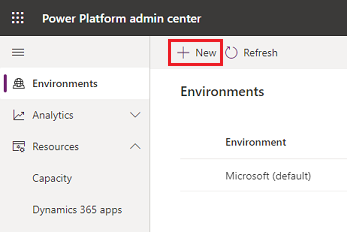
Enter the following, and then select Next.
Setting Description Name The name of your environment. Type Choose Trial. Region Choose a region for the environment. Purpose A description of the environment. Create a database for this environment? Select Yes to add a Microsoft Dataverse database to the trial (standard) environment. 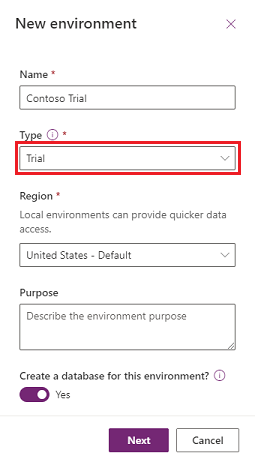
Enter the following, and then select Save.
Setting Description Language The default language for this environment. Currency The base currency used for reporting. Enable Dynamics 365 apps Select Yes, and then select apps to automatically deploy, such as Dynamics 365 Sales and Dynamics 365 Customer Service. Deploy sample apps and data This setting is preset to No and can't be changed. Security group Select a security group to restrict access to this environment. 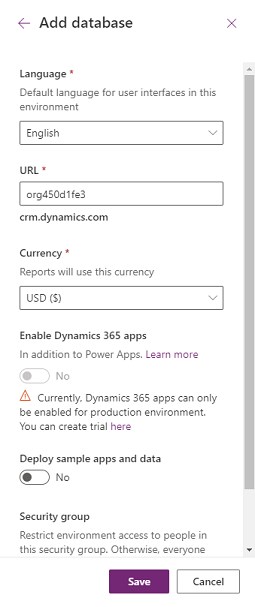
Create a trial (subscription-based) environment in the Power Platform admin center
Sign in to the Power Platform admin center with admin credentials.
Go to Environments, and then select New.
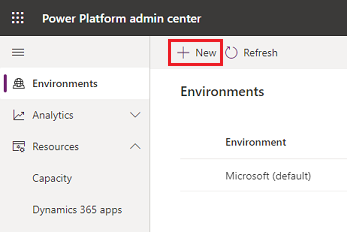
For Type, select Trial (subscription-based), and then fill in and select other settings. Select Next.
Setting Description Name The name of your environment. Type Trial (subscription-based). Region A region for the environment. Purpose A description of the environment. Create a database for this environment This setting is preset to Yes and can't be changed, because a Dataverse database must be created for a trial (subscription-based) environment. 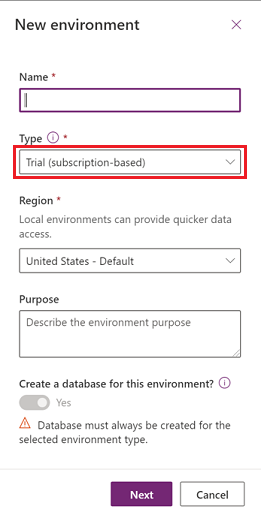
Specify the following settings, and then select Save.
Setting Description Language The default language for this environment. URL The environment name to include in the URL. Currency The base currency used for reporting. Enable Dynamics 365 apps - Select Yes to display the Automatically deploy these apps setting, described in the following row of this table.
- Select No to provision an environment with no apps included. You'll be able to create trials for low-code and no-code apps and flows, but not the full Dynamics 365 applications platform.
Automatically deploy these apps This setting appears if you set Enable Dynamics 365 apps to Yes. - Select All enterprise applications, Customer Service Pro, or Sales Pro to deploy and try Dynamics 365 apps.
- Select None to provision an environment with no apps included.
Security group Select a security group to restrict access to this environment. Deploy sample apps and data This setting appears if you set Enable Dynamics 365 apps to No.
Select Yes to include sample apps and data. Sample data gives you something to experiment with as you learn.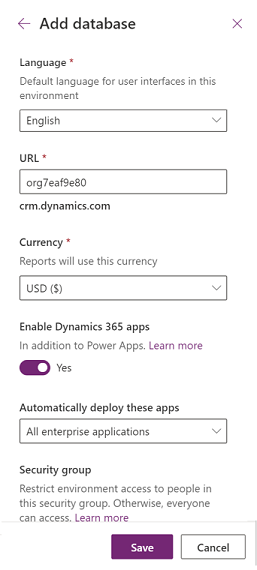
Check the expiration date for a trial (standard) environment
Sign in to the Power Platform admin center with admin credentials.
Go to Environments > [select a trial environment] > See all. Check out Day(s) remain.
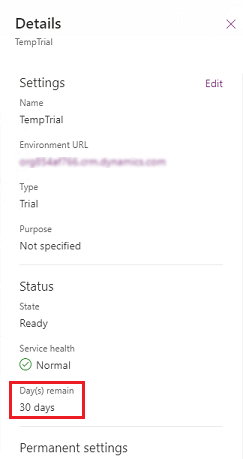
Check the expiration date for a trial (subscription-based) environment
A trial (subscription-based) environment lasts as long as the subscription is active. To check its expiration date, perform the following steps.
Sign in to the Microsoft 365 admin center as a user with access to view subscription information. Learn more about admin roles at About admin roles in the Microsoft 365 admin center.
Select Billing > Your products, and then select the Products tab.
Select your Dynamics 365 subscription, and review the expiration date.
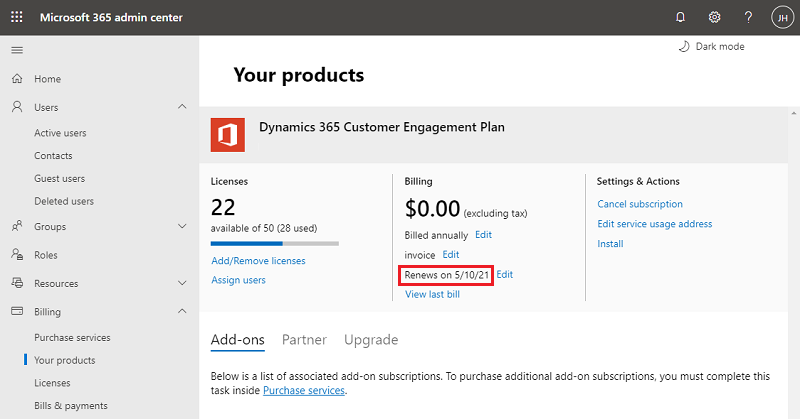
Extend a trial (standard) environment
Note the following:
- Within the last 7 days before the standard trial environment is set to expire, the trial environment admin can do a self-service extension of the expiring environment. This adds an additional 30 days from the original expiration date.
- There is only one self-service extension allowed per standard trial environment. To further retain the environment, it must be converted to production.
To extend a standard trial:
Sign in to the Power Platform admin center with admin credentials.
Go to Environments, and then select an expiring environment that has the Extend trial option. The Extend trial option appears when there are 7 days or less remaining before the environment expires.

Select Extend trial
Read the notification and then select Extend trial.
Your trial will be extended 30 days from the original expiration date.
Extend a trial (subscription-based) environment
The expiration of subscription-based trial (also known as an admin trial) environments is tied to the expiration of the subscription. Therefore, subscription-based trial environments cannot be independently extended. There are limited options for extending admin trial subscriptions which affects extending the expiration of any associated trial environments.
To extend a subscription-based (admin) trial:
Admins can request a single extension in the Microsoft 365 admin center. See Try or buy a Microsoft 365 for business subscription.
There is only one self-service extension allowed per offer-based trial environment. To further retain the environment, it must be converted to production.
Convert either type of trial environment to a production environment
Sign in to the Power Platform admin center with admin credentials.
Go to Environments > [select a trial environment] > Convert to production.
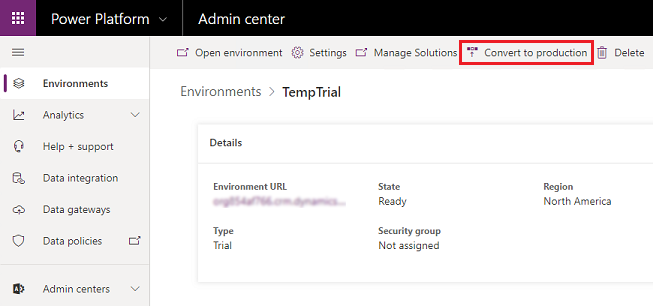
Select Continue.
It might take several hours to convert to a production environment.
Frequently asked questions
What type of account can create a free trial environment?
For the best trial experience, we recommend you use your work or school email address that's managed by Microsoft Entra ID. If you create a standard trial environment from https://trials.dynamics.com/, some products may support consumer email account that's not managed by Microsoft Entra ID.
Note
If you use a consumer email account to create a trial environment, there'll be limitations in your trial experience, such as:
- You can't access the Power Platform admin center to manage the trial environment, extend the trial, or manage environment users.
- You can't access the Microsoft 365 admin center to manage tenant users.
Who can convert a trial environment to a production environment?
The organization (tenant) admin can determine who's allowed to create trial environments and convert them to production. If you're allowed to, and you have 1 GB of available production database capacity, you can convert a trial environment to production. You might need to free up or purchase additional capacity if the trial environment database exceeds available production capacity. To determine the size of the trial environment database, see Dataverse storage capacity.
I can see a trial (subscription-based) environment type option, why can't I create this trial type?
Only tenant admins can create a trial (subscription-based) environment. Also, make sure that you have an active Dynamics 365 Trial subscription.
Can I copy a trial environment?
Yes. Tenant admins can copy trial (subscription-based) environments to a target environment of the same type.
What administrative operations are supported for trial environments?
A 30-day trial can only be created and deleted; it can't be reset, backed up, restored, or copied.
Why can’t I backup my trial environment?
Administrative operations (copy, backup, restore, and reset) are not supported for trials, except delete.
How can I retain my data and resources if I don't have a way to convert the trial (standard) environment to a production environment?
You can export your resources and data to another environment if you want to retain them longer than the trial period. We recommend that you create a production environment or an individual environment (with the Power Apps Developer Plan) and export your resources to that environment.
Here are some guidelines for exporting resources.
| Type of resource in the environment | How do I export it? |
|---|---|
| Apps (canvas and model-driven) and flows | You can use packaging to export apps and flows from one environment. |
| Data in the database (environment with a Dataverse database) |
|
We delete trial (standard) environments that haven't had any activity in the environment databases for 30 days.
See also
Environments overview
Choose the right plans for your team
Licensing overview
Block trial licenses commands
Control who can create and manage environments in the Power Platform admin center