Test connection to Exchange Server (on-premises)
The following guidance is for those having issues with connecting customer engagement apps (Dynamics 365 Sales, Dynamics 365 Customer Service, Dynamics 365 Field Service, Dynamics 365 Marketing, and Dynamics 365 Project Service Automation) to a mailbox hosted on their Microsoft Exchange on-premise deployment using server-side synchronization.
Dynamics 365 is hosted on Microsoft Azure. During configuration, server-side sync will try to initiate an HTTP connection to the Exchange Web Services (EWS) endpoint configured by the customer on the email server profile associated to the mailbox. The EWS endpoint is an internet-facing HTTP accessible resource which can be accessed from outside the customer network.
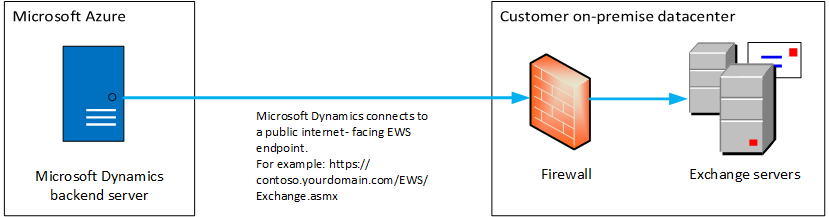
Determine if the issue is with Dynamics 365
To help diagnose the problem, let's first eliminate the connection to Exchange Server (on-premises) as an issue.
Test connection with the Microsoft Remote Connectivity Analyzer
Open https://testconnectivity.microsoft.com/tests/O365EwsAccess/input
Fill in the following values:
To find these values, select an environment in the Power Platform admin center, go to Settings > Email > Server profiles > select the Exchange Server (Hybrid) profile.
Field/setting Value Target mailbox email address For example: aTestMailbox@contoso.com Authentication type Select Basic authentication. Microsoft Account You'll need an impersonation account (imp_acc_1) configured on Microsoft Exchange on-premises with impersonation access for all the mailboxes you wish to test synchronization. Password Use Autodiscover to detect server settings
Specify Exchange Web Services URLUse Autodiscover if you want to use the automatically discover service to determine the server location. Specify an EWS URL (for example, https://contoso.yourdomain.com/EWS/Exchange.asmx) to locate the email server manually. Test predefined folder Select this option. Use Exchange Impersonation Enable this to test synchronization for multiple mailboxes. Impersonated user Enter the same Exchange email address you specified for the Target mailbox email address above. Impersonated user identifier Select SmtpAddress. Fill in remaining values as appropriate and select Perform Test.
Test results
If the connectivity test is not successful, the issue might not be with Dynamics 365 Online but could be with Microsoft Exchange on-premises configuration. The next step is to revisit your Microsoft Exchange server configuration and if necessary contact Microsoft Exchange on-premises support.
If the connectivity test is succcessful, contact Dynamics 365 Support to further analyze the source of the issue.