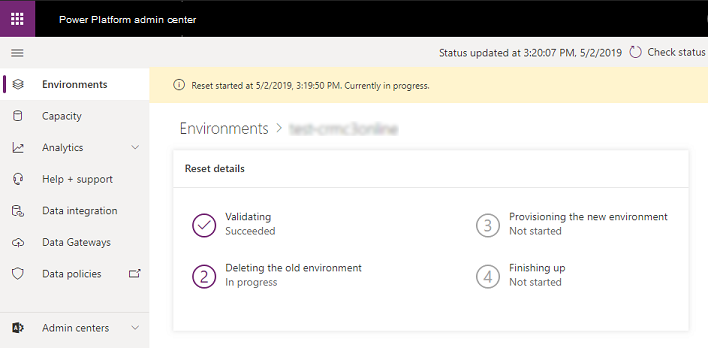Reset environment
Note
The new and improved Power Platform admin center is now in public preview! We designed the new admin center to be easier to use, with task-oriented navigation that helps you achieve specific outcomes faster. We'll be publishing new and updated documentation as the new Power Platform admin center moves to general availability.
Reset a sandbox environment to delete and reprovision it. Consider a reset when you want to:
- Create a new project
- Free up storage space
- Remove an environment containing personal data
Important
- You can only reset sandbox and developer environments.
- A reset will permanently delete environment components such as canvas apps, flows, custom connectors, connections and back ups
An example scenario
Thomas is looking at the storage consumed by the various Contoso environments. Thomas is getting concerned that they'll run out of space in one of their production environments. Thomas also wants to free up some space to give the production environment some extra storage. Thomas has also been notified that the Legal department has a retention policy regarding the use of production data in test environments.
After contacting Elisa, Thomas resets the Sales department's complete sandbox environment. The environment has been reprovisioned to factory settings. It's now ready for future use as a sandbox environment for a future project.
To reset an environment
Go to the Power Platform admin center and sign in using Environment Admin or System Administrator role credentials.
From the left-side menu, select Environments, and then select an environment to reset.
Select Reset from the top menu bar.
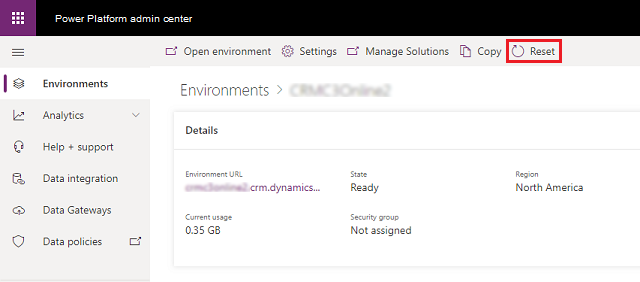
On the Reset environment page, adjust the environment settings as needed and then select Reset.
Warning
The sandbox environment will be deleted and reset to factory settings. You will not be able to recover any deleted data.
Select Confirm to reset the selected environment.
The reset process starts.