Use live chat with persistence for support requests
This feature improves the support experience by allowing customers to continue their conversation with Microsoft support engineers directly from the portal.
What is live chat with persistence?
Live chat with persistence builds on Microsoft's existing live chat offering, enabling users to return to their previous chat sessions. If you created a support request through Power Platform admin center, you can revisit the chat at any time to add more information or check for updates.
Key benefits
Continued Conversations: You don't need to wait for an engineer to join the conversation or start a new email thread when you need to add information to your support request. You can pick up where you left off with our new persistent chat feature.
Efficient Issue Resolution: By maintaining a single thread of conversation, you and our support engineers can keep track of all relevant details. Your conversations are a quicker and more efficient resolution of your support requests.
Ease of Access: To go back to your chat, select your issue from the portal and choose Open Chat to resume your conversation.
How to use live chat with persistence
Follow this step-by-step guide to help you get started.
Create a support request and start live chat
Navigate to the Power Platform admin center and create a support request.
Provide all relevant details to ensure our support team can assist you effectively.
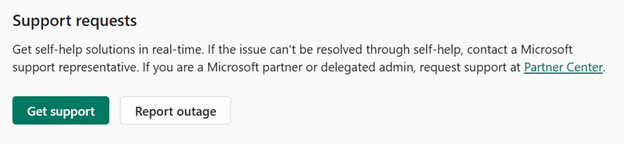
Once your support request is ready to be submitted, you see an option to initiate a live chat with one of our support engineers. Toggle this option on to start your conversation immediately after you submit a support ticket.

Return to your chat
If you need to add more information or check the status of your issue, open your issue in the Power Platform admin center.
Select the relevant issue and choose Open Chat to open the chat window and continue your conversation.
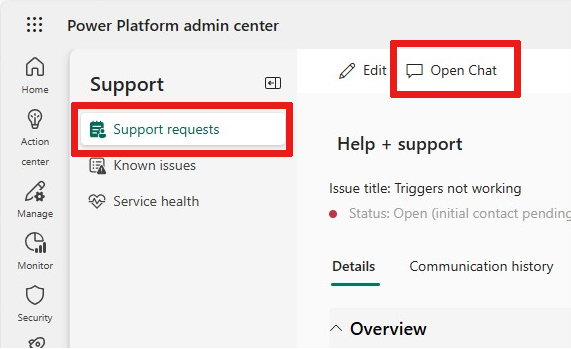
Keep your information updated
Continue to provide any new information or updates within the chat thread. This additional information helps our support engineers stay up-to-date and offer the best possible assistance.
Availability
Live chat with persistence isn't available for every type of support request. We're working to expand this feature to cover more issue types to enhance your support experience.