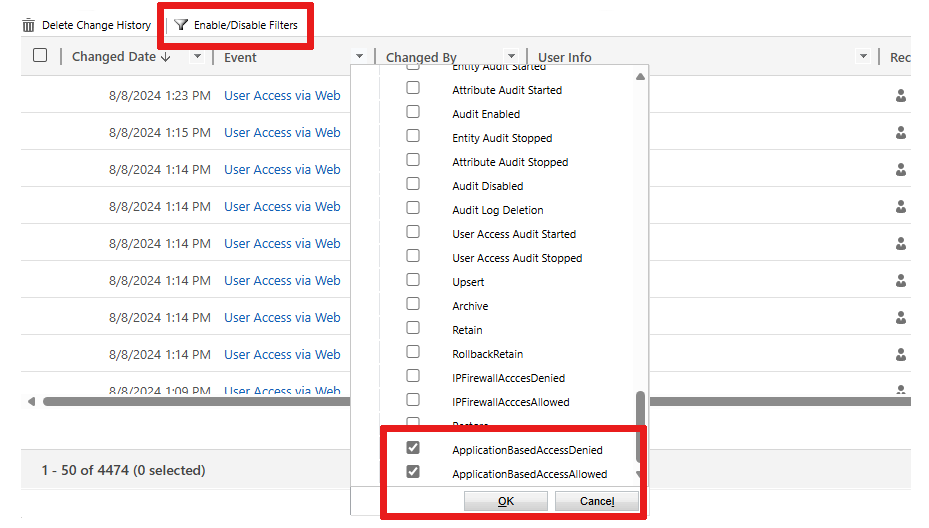Control which apps are allowed in your environment (preview)
[This article is prerelease documentation and is subject to change.]
Protect against data exfiltration by controlling which apps can run in your Dataverse environment. These safeguards prevent unauthorized removal of sensitive information, helping your business maintain continuity and comply with regulations.
Configure which apps are allowed or blocked in your environment. This prevents malicious users from using unapproved apps to export sensitive data.
Important
- This is a preview feature.
- Preview features aren’t meant for production use and might have restricted functionality. These features are subject to supplemental terms of use, and are available before an official release so that customers can get early access and provide feedback.
How does app access control work?
App access control is performed at the Dataverse authentication layer. Learn more in Authenticating to Power Platform services. Dataverse authentication validates the client app ID in the user’s token against a list of allowed and blocked apps configured for the environment. The authentication either grants or denies the user’s app access to the environment.
Users can authenticate in four ways:
User context
The user signs in to the system, such as Dynamics 365 Sales, with their credentials.
Application context with user impersonation
The user signs in to a first-party Microsoft app. The app makes a call to Dataverse with its application token representing the user. Learn more in Impersonate another user using the Web API.
First-party app with service-to-service call (application context)
A first-party Microsoft app makes a call to Dataverse using its application token. These first-party apps are registered and provide internal services, like email sync, which typically run in the background without any user interaction.
Third-party apps registered in your Azure portal’s app registration
Your custom app authenticates using your Azure app registration’s certificate or user-token.
Examples of how client app access control works in the user and application context authentication:
User context with user token
- For all user token requests, we validate if the application ID used is part of allowed or blocked lists.
- A user token can also be obtained for a public client for first-party and partner apps.
Note
- We don’t recommend allowing a public client unless it's needed temporarily.
- The 00000007-0000-0000-c000-000000000000 Dataverse app is automatically allowed in all the environments. User access to the Dataverse environment can be managed with either assigning the appropriate user license and/or assigning a Dataverse security role to the user.
Application context with user impersonation
Impersonation using a first-party app
- In scenarios like Power Automate, where a service-to-service application token is used with user impersonation, we check if the application ID is allowed or blocked.
- For other scenarios where user impersonation isn't used, no validations are currently performed for service-to-service tokens.
Client app access control isn’t applied to the following apps:
First-party apps with service-to-service calls (application context)
Learn more in Commonly used Microsoft first-party services and portal apps.
Partner apps with service-to-service calls
To block these apps, make them inactive or delete them from the environment in the Power Platform admin center. Learn more in Manage application users in the Power Platform admin center.
Prerequisites
Complete the following prerequisites:
Verify your role
There are two Power Platform related service admin roles you can assign to provide a high level of admin management:
- Power Platform admin
- Dynamics 365 admin
Verify that your environment is a Managed Environment
Your environment must be a Managed Environment. Learn more in Managed Environment overview.
Turn on auditing in the environment
- Sign in to the Power Platform admin center as a system administrator.
- In the navigation pane, select Environments. Then select your specific environment.
- Select Settings in the command bar.
- Select Audit and logs > Audit settings.
- In the Auditing section, select the Start auditing, Log access, and Read logs options.
- Select Save.
Review the application list in the environment
There’s a set of applications that are preregistered to run in a Dataverse environment. This list of applications might be different between different environments. These apps are automatically loaded into your environment.
Note
The following apps are preauthorized to run in a Dataverse environment:
- All Microsoft apps that are preauthorized to acquire On-Behalf-Of tokens. Learn more in Microsoft identity platform and OAuth2.0 On-Behalf-Of flow.
- Application users apps. Learn more in Special system users and application users.
- All legacy apps that can dynamically acquire On-Behalf-Of tokens.
- All apps with the prvActOnBehalfOfAnotherUser privilege and those using headers to impersonate users. Learn more in Impersonate another user.
Add or remove applications from the list
To add an application to the list:
From the Power Platform admin center, select an environment and copy the Environment URL such as
contoso.crm.dynamics.com.Open a new tab in the same browser (to stay signed in) and add the following URL to the address bar. Replace
<EnvironmentURL>with your environment URL and then press Enter.https:/<EnvironmentURL>/main.aspx?forceUCI=1&pagetype=entitylist&etn=application&viewid=76302387-6f41-48e5-8eaf-4e74c1971020&viewType=1039The form shows the list of applications that are loaded in your environment.
Select + New.
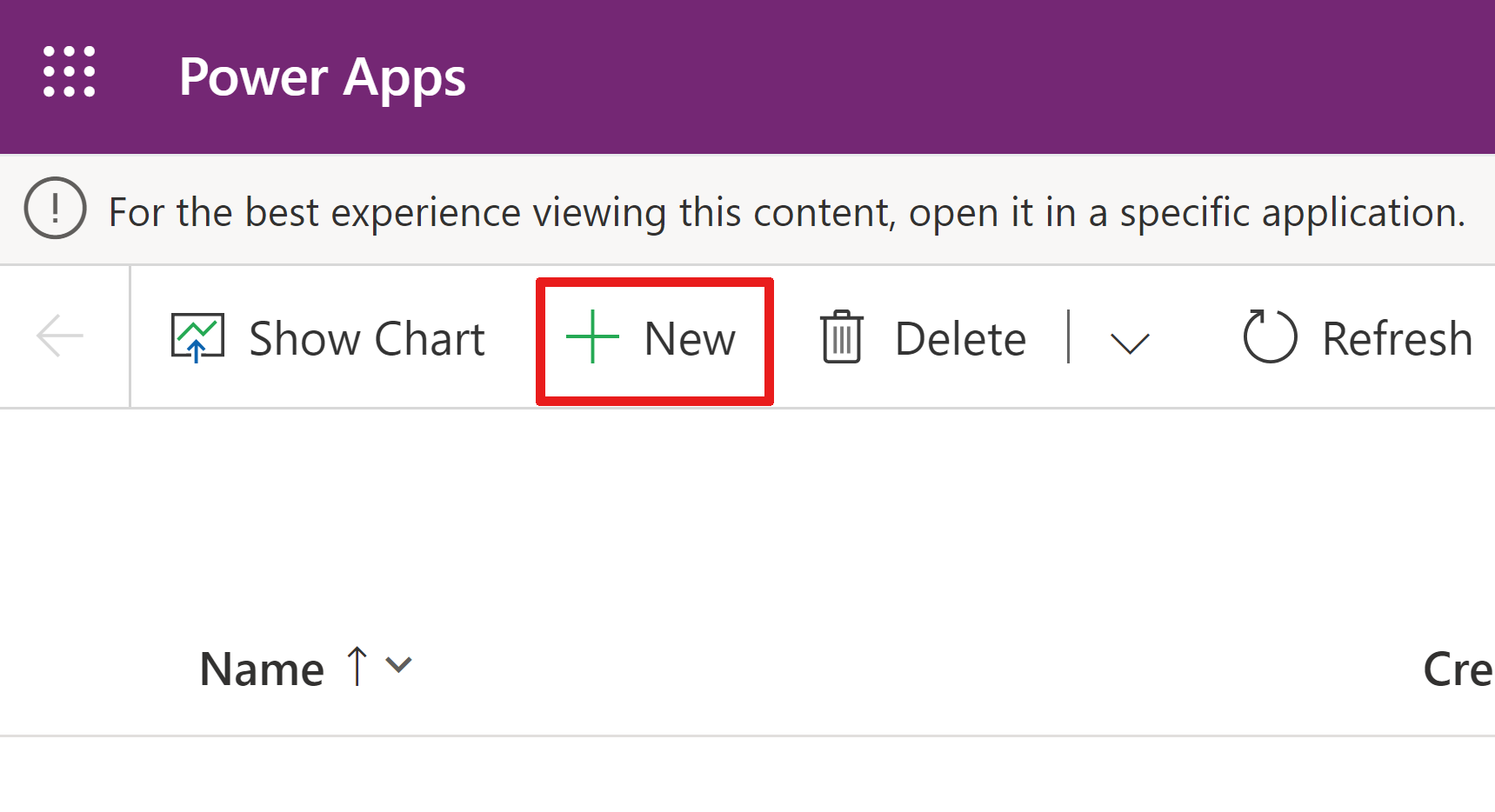
On the new screen, enter an ApplicationId.
Enter a Name.
Select Save.
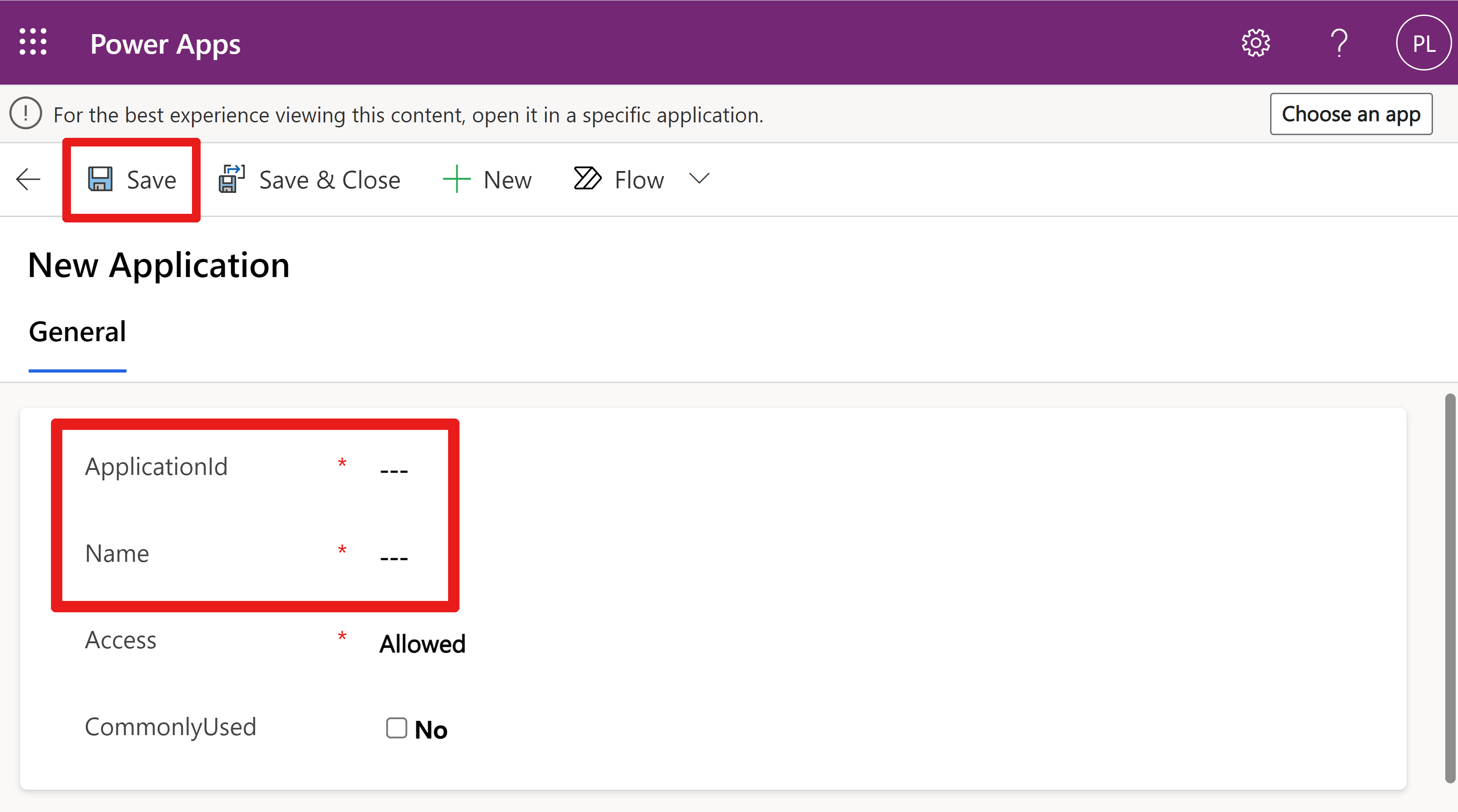
To remove an application from the list:
- Select an app.
- Select Delete.
Note
If you removed a system app that was preloaded in the environment, the app can automatically be restored by the system. You might want to delete only the apps that you have added.
Allow or block apps
Commonly used apps you might want to allow
Here are some commonly used apps that are safe to allow.
| Application ID | Application name |
|---|---|
| 07ce06e6-4ae9-4466-bca4-2984fa04d057 | Microsoft Dynamics File Storage |
| 1884bdbf-452a-4a11-9c76-afdbdb1b3768 | RelevanceSearch |
| 3570e63c-5acf-4f3f-9f15-a49faa5120d3 | PowerAppsCustomerManagementPlaneBackend |
| 44a02aaa-7145-4925-9dcd-79e6e1b94eff | MicrosoftDynamics365OfficeAppsIntegration |
| 4ade18ba-d41e-45d6-a563-97c67fc0be15 | Microsoft Dynamics NRD Service |
| 546068c3-99b1-4890-8e93-c8aeadcfe56a | Common Data Service - Azure Data Lake Storage |
| 5bdbebb2-509f-458e-b56e-d0b934dfdafa | DynamicsInstaller |
| 60216f25-dbae-452b-83ae-6224158ce95e | Microsoft Dynamics CRM App for Outlook |
| 61d02d70-ab6c-4569-be48-787ea2cda65d | Dynamics 365 Analytics |
| 6eb29b24-9d89-4f26-bf2f-9a84ed2499b8 | Common Data Service Global Discovery Service |
| 730d33da-0894-409f-a907-c577151719c5 | Flow-RP |
| 7df0a125-d3be-4c96-aa54-591f83ff541c | Microsoft Flow Service |
| 7f15f9d9-cad0-44f1-bbba-d36650e07765 | Azure Synapse Link for Dataverse |
| 84e37c07-7362-4d9f-b4b1-09be02be0195 | DAMS PROD CL |
| 8d605dfc-1a04-4da6-9be2-8426724af3f3 | Power Platform Authorization Service PROD |
| 978b42f5-e03a-4695-b8df-454959d032c8 | BAP |
| 99ff962b-6252-4b98-8478-0c65a3ea1925 | InsightsAppsPlatform |
| a94f9c62-97fe-4d19-b06d-472bed8d2bcf | Azure SQL Database and Data Warehouse |
| aeb01831-b358-4750-92ce-722e4f3ea7e8 | BizQA for CDS |
| b5faaec4-04c9-45e6-990a-093ed6d02c94 | Dynamic 365 Sales Insights Connector for Power Automate |
| b6fb6bd6-f0fb-4a60-beb1-4e50afd0eaa9 | PowerAppsDataPlaneBackend |
| be5f0473-6b57-40f8-b0a9-b3054b41b99e | IBuilder_StructuredML_Prod_CDS |
| c6a9976b-9beb-43b8-9aea-52a55ba8e39b | Flow-CDSNativeConnectorGermany |
| c92229fa-e4e7-47fc-81a8-01386459c021 | CDSUserManagement |
| e548fb5c-c385-41a6-a31d-6dbc2f0ca8a3 | JobsServiceProd |
| ef32e2a3-262a-44e5-a270-4dfb7b6d0bb2 | AiBuilder PAIO-CDS Prod |
Apps you might want to block
These apps are powerful exporters of data. Blocking them prevents possible data exfiltration of sensitive information.
| Application ID | Application name |
|---|---|
| a672d62c-fc7b-4e81-a576-e60dc46e951d | Microsoft Power Query for Excel (desktop client) |
| d3590ed6-52b3-4102-aeff-aad2292ab01c | Microsoft Access client |
| 51f81489-12ee-4a9e-aaae-a2591f45987d | xRm ToolBox |
| 2ad88395-b77d-4561-9441-d0e40824f9bc | PowerShell |
| a672d62c-fc7b-4e81-a576-e60dc46e951d | Power BI |
Recommended steps
- Turn on audit mode in your nonproduction environment.
- Review the audit log for the apps that are running in the environment to get the list of apps whose access control you want to manage.
- Repeat steps 1-2 in your production environment.
- Confirm the list of apps that you want to allow to run in the environment.
Modes of app access control
There are four different modes:
Turn on audit mode
We recommend that you turn on audit mode, for at least one week, to get the list of apps that your users are running in an environment.
Using this audit log list, you can determine which apps you want to allow or block.
- Sign in to the Power Platform admin center.
- In the navigation pane, select Security.
- In the Security section, select Access controls.
- in the Access controls section, select App access control
- Select the environment where you want to turn on the app access control feature.
- Select the Set up app access control button.
- Select the AuditMode option in the Access control dropdown list.
- Select a Dataverse application, then select the Allow option located above the grid.
- Select Save.
- The environment list is displayed again. Repeat the procedure for each environment where you want to turn on auditing. Close the panel when you're done turning on audit mode for your environments.
Note
Audit mode might take up to an hour to take effect, after you update the configuration settings.
In audit mode, you must select at least one application to allow access. However, app access control isn’t enforced in audit mode. You get a list of apps accessing the environment whether or not they’re allowed or denied access.
The audit settings for an environment must be allowed, including the Log access option.
Retrieve your audit log list
Sign in to the Power Platform Admin center as a system administrator.
Select Environments, and then select an environment where you turned on auditing.
Select Settings.
Select Audit and logs > Audit summary view.
Select Enable/Disable Filters to review a list of heading dropdown capabilities.
Select the dropdown arrow near the Event heading, then find and select ApplicationBasedAccessDenied and ApplicationBasedAccessAllowed.
Select OK.
Your filtered audits appear.
Turn on enabled mode
Start blocking apps that are blocked and allow only approved apps. You can select apps to either have Allowed or Blocked access.
Sign in to the Power Platform admin center.
In the navigation pane, select Security.
Select Access controls in the Security section.
Select App access control in the Access controls section.
Select the environment where you want to turn on the app access control feature.
Select the Set up app access control button.
Select Enabled in the Access control dropdown list.
Select a Dataverse application, then select one of these options, located above the grid:
- Allow to allow access to the app.
- Block to deny access to the app.
Select Save.
The environment list is displayed again. Repeat the procedure for each environment where you want to start blocking apps that are blocked and allow approved apps. Close the panel when you're done.
Note
Enabled mode might take up to an hour to take effect, after you update the configuration settings.
Turn on enabled for roles mode
Start blocking apps that are blocked and allow only approved apps. For apps that are allowed access, you can assign security roles to restrict who can run those apps in the environment. Only users assigned with a selected security role can run the apps.
- Sign in to the Power Platform admin center.
- In the navigation pane, select Security.
- Select Access controls in the Security section.
- Select App access control in the Access controls section.
- Select the environment where you want to turn on the app access control feature.
- Select the Set up app access control button.
- Select Enabled for roles in the Access control dropdown list.
- Once your app is selected, select the Manage security roles option located above the grid.
- Select one or more desired security roles.
- Select Save.
- A window appears, asking you to confirm the roles that you selected. Select Save.
- The list of apps is displayed again. Select Save.
- The environment list is displayed again. Repeat the procedure for each environment where you want to assign security roles. Close the panel when you're done.
Note
The enabled for roles mode might take up to an hour to take effect, after you update the configuration settings.
Turn off the app access control feature
Turn off the app access control feature to remove restrictions on apps running in an environment.
- Sign in to the Power Platform admin center.
- In the navigation pane, select Security.
- Select Access controls in the Security section.
- Select App access control in the Access controls section.
- Select the environment where you want to turn on the app access control feature.
- Select the Set up app access control button.
- Select Disabled in the Access control dropdown list.
- Select Save.
- The environment list is displayed again. Repeat the procedure for each environment where you want to turn off the feature. Close the panel when you're done.
Note
If you set some apps to Allowed or Blocked, you don’t need to remove the setting when the app access control feature is turned off to Disabled. There are no app restrictions in this environment.
Error message: App denied user error
Users receive the following error message if they try to run an app not allowed:
Access to the Dataverse API is restricted for this application ID.
Commonly used Microsoft first-party services and portal apps
The following apps are Microsoft first-party services. This list of apps can be different depending on what types of environment you have and what solutions are installed. These apps are automatically allowed in all the environments where they exist. To block your users from using these apps, you can either remove the required user license or remove their Dataverse security role assignment. For example, to use the Power Apps maker portal, your maker must be assigned either an Environment Maker, System Customizer, or System Administrator security role.
| Application ID | Application name |
|---|---|
| 00000007-0000-0000-c000-000000000000 | Dataverse |
| 75eb2b80-011a-4693-9a47-7971c853603c | make.powerpages.microsoft.com |
| 945d3a88-db20-40bd-a9e3-8f2383a17c88 | make.powerpages.microsoft.com |
| 929cb005-cba1-40c4-a962-ef441029cb6c | make.powerpages.microsoft.us |
| f9a5ac11-cab3-45f0-9d0f-83463ba2e34c | make.test.powerpages.microsoft.com |
| a6d2002e-7db6-4da0-94e8-73765fdbc7fb | Microsoft Flow Portal DoD |
| 9856e8dd-37b6-4749-a54b-8f6503ea93b7 | Microsoft Flow Portal GCC High |
| fac5b0fe-9b16-4ae3-b20b-324ec3f033d3 | make.apps.appsplatform.us |
| 5d21c8e8-6d68-4b62-a3a5-bc1900513fad | make.high.powerapps.us |
| feb2c8aa-4f70-4881-abec-521141627b04 | make.gov.powerapps.us |
| a522f059-bb65-47c0-8934-7db6e5286414 | Power Virtual Agents - Test |
| a8f7a65c-f5ba-4859-b2d6-df772c264e9d | make.powerapps.com |
| 719640cd-0337-4b0c-8e6a-431271371fab | make.test.powerapps.com |
| 60f38cf4-a0bf-4fdf-b0b5-14d3131bc031 | make.test.powerapps.com |
| c84a0f23-a0f8-4e8e-918b-57db620d110a | PowerPlatformAdminCenter client |
| 065d9450-1e87-434e-ac2f-69af271549ed | PowerPlatformAdminCenter |
| 61ccfc51-60d1-470a-9dca-f78fcf640d23 | MicrosoftServiceCopilot-Prod |
| 8c1a9936-578e-4d13-9bd9-9afe53ef7de8 | Finance Copilot |
| a59cef1e-2e32-4703-8dab-810d9807efeb | ccibots |
| 96ff4394-9197-43aa-b393-6a41652e21f8 | ccibotsprod |