Set up telemetry monitoring
You can use a telemetry tracking code in your Power Pages site to monitor specific traffic analytics and trends.
There are two different experiences depending on whether your website uses the standard or enhanced data model.
Set up telemetry monitoring using standard data model
Open the Portal Management app and navigate to the Enable Traffic Analysis section. Enter the snippet from your analytics provider.
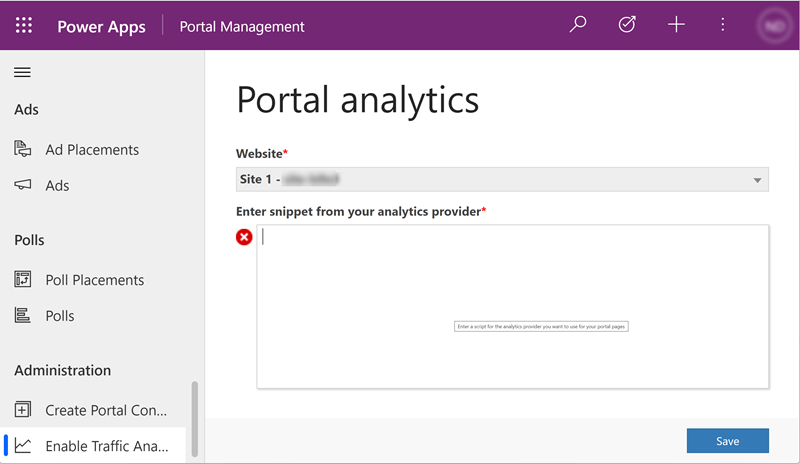
This process will automatically create a content snippet called Tracking Code containing the HTML/JS snippet.
Set up telemetry monitoring using enhanced data model
The Enable Traffic Analysis section does not exist in the Power Pages management app.
To enable telemetry monitoring on your website using the enhanced data model:
- Open the Power Pages management app.
- Navigate to the Content Snippets section.
- Create a new content snippet called Tracking Code of Type = Text.
- Leave the Content Snippet Language value blank.
- Place the telemetry tracking HTML/JS snippet of code from the telemetry provider into the Value box.
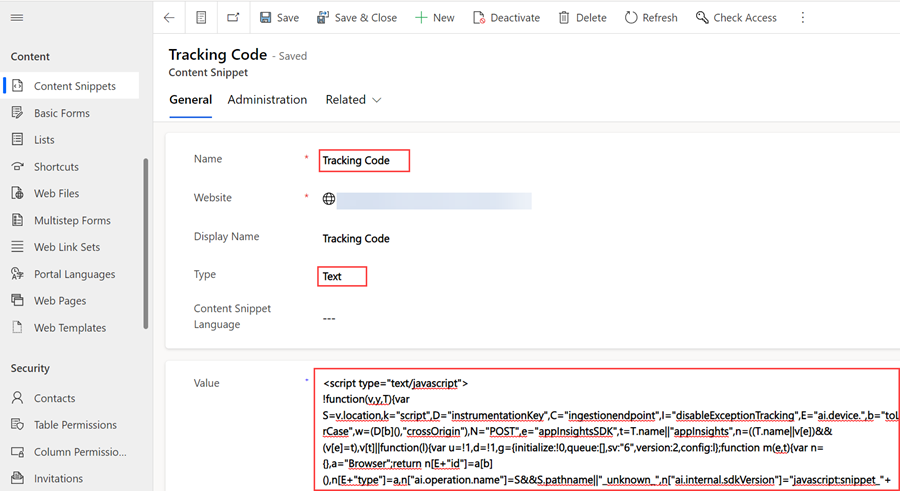
Traffic on the website should now be monitored by the telemetry provider.