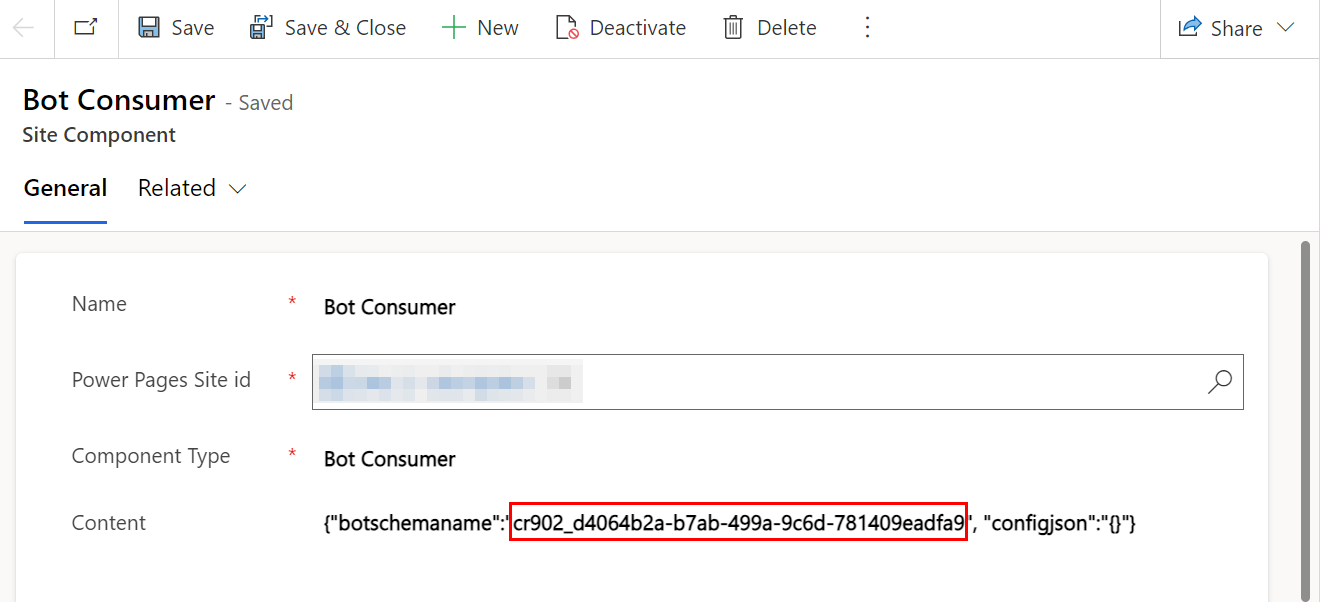Replace default copilot with a copilot customized using Microsoft Copilot Studio
[This topic is prerelease documentation and is subject to change.]
This article offers a comprehensive, step-by-step guide for updating default Power Pages copilot with another copilot available in Microsoft Copilot Studio.
Prerequisites
You must have a copilot created in Microsoft Copilot Studio.
Copilot must be created and published in the site where you're updating another copilot available in Microsoft Copilot Studio.
Only a copilot with No authentication can be replaced.
Copy the copilot schema name
Sign in to Microsoft Copilot Studio.
Select the copilot you want to use in Power Pages.
Navigate to Copilot details under Settings.
Select Advanced tab.
Copy the Schema name.
Verify Data model version
Copilot can be enabled for both Standard and Enhanced site data model. The steps to replace it vary based on the data model. Make sure you're following the right steps based on the data model.
Go to the Set up workspace.
Select Site details.
Verify the Data Model version. You can choose Standard or Enhanced.
Update the copilot based on your data model version
Choose the following tab, which corresponds to your data model, to see the appropriate steps.
- Go to the Data workspace.
- Search for and select the Bot consumer table.
- Locate the row with the selected website name.
- Replace the Schema Name column value with the new schema name you copied earlier.