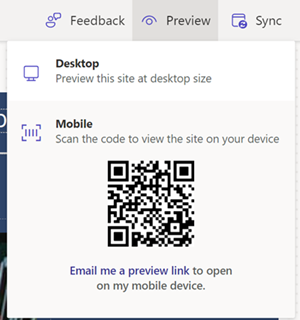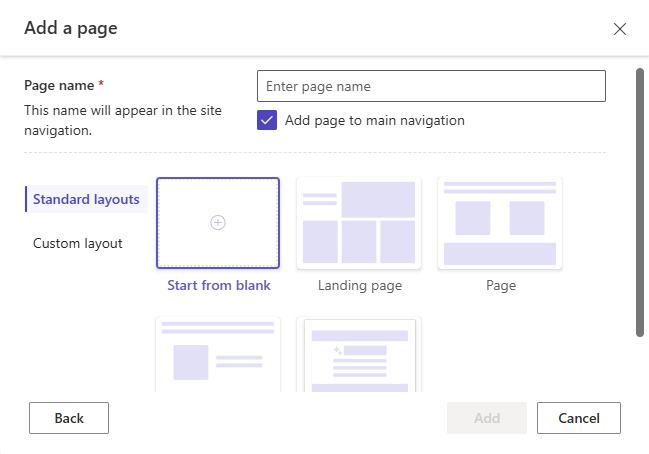Create and design pages
A page in Power Pages is a webpage: a container for content identified by a unique URL in a website. A page is one of the core objects of the website. The parent and child relationships between pages build the hierarchy of a website.
Create a page
The Pages workspace enables you to design and build webpages with in-context editing and add content with no-code and low-code widgets such as text, image, video, Power BI reports, lists, forms, and others.
Open the design studio to edit the content and components of your Power Pages site.
On the left pane, select Pages, and then select + Page.
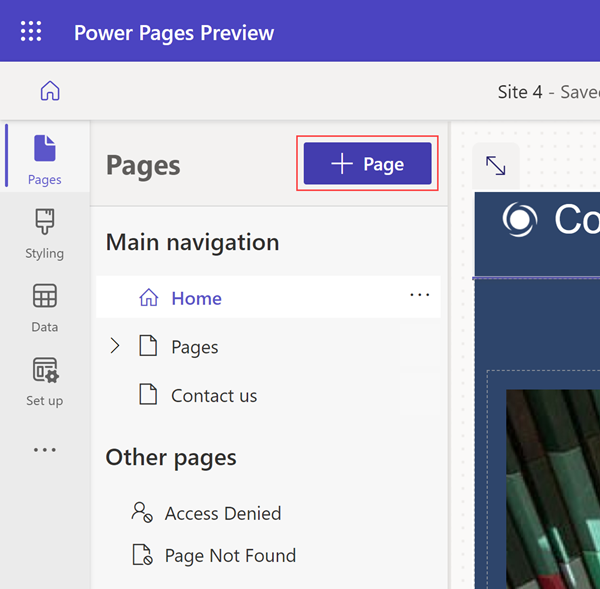
Use Copilot to create the page or choose from various layouts:
Use Copilot to describe a page you want to create using natural language.
To send Copilot your request, press Enter or select the paper airplane icon in the lower-right corner of the text box.
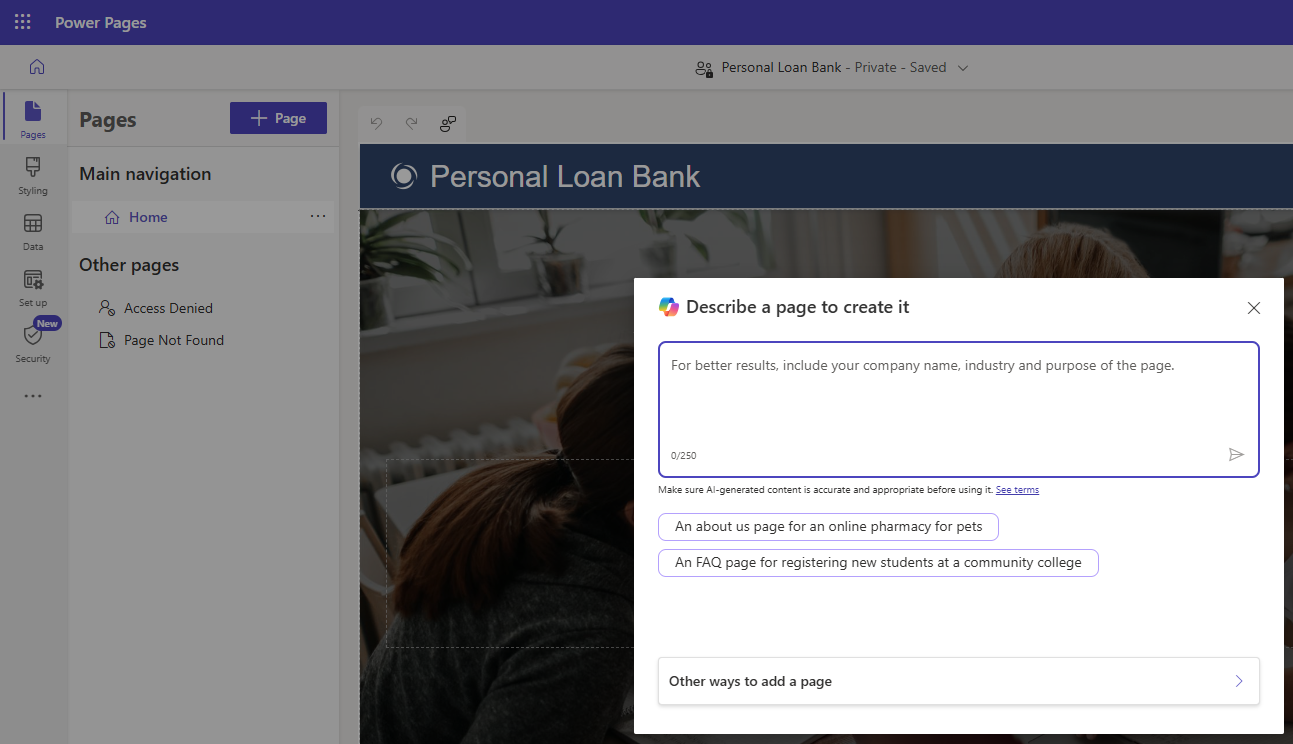
After Copilot creates your page, select Keep it if you like the result or Delete page if you don't.
Add content and components to your page. For more information, go to Customize pages.
Preview a page
You can preview your site by selecting Preview from the command bar. Select Desktop to preview your page in a browser, or scan the QR code to view the page on a mobile device.