Create an AI-generated webpage using Copilot
You can create a new page for your site by describing the purpose of the page. Copilot generates the HTML for the page with relevant text copy and images from the description. Copilot adds the page to the main navigation of the site. You can refine and edit it using Copilot and the WYSIWYG editor.
Note
This feature is now generally available (GA) for all regions with the exception of DOD.
Generate a webpage
To use Copilot to generate a webpage:
Go to Power Pages.
Go to the Pages workspace.
Select + Page in the upper-left corner.
Use Copilot to describe a page you want to create using natural language.
To send Copilot your request, press Enter or select the paper airplane icon in the lower-right corner of the text box.
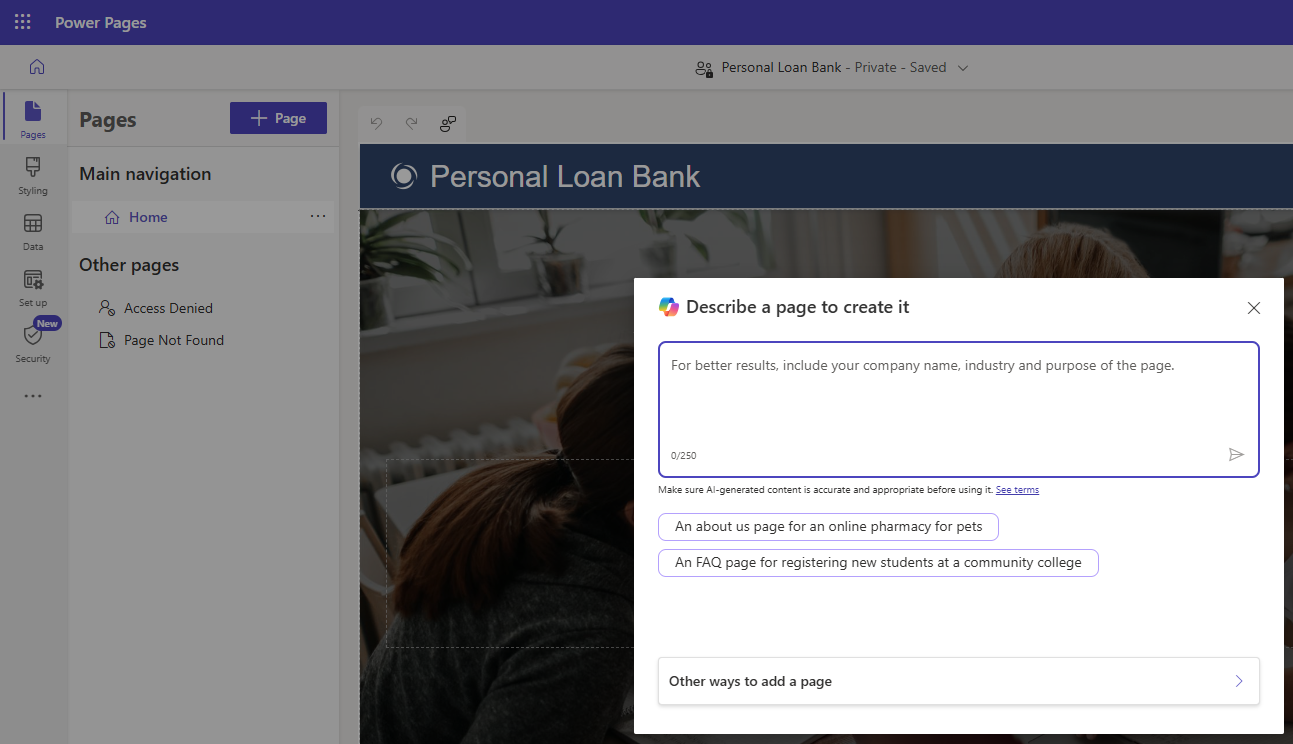
After Copilot creates your page, select Keep it if you like the result or Delete page if you don't.
Copilot generates the page and adds it to the main navigation. You can review the page and the content. You can edit sections, text, and images in the page using the WYSIWYG editor.
Discard a Copilot-generated webpage
If you don't want to keep the page that Copilot generated, you can:
- Undo the changes. This action reverts the Copilot changes and deletes the page.
Note
Copilot-generated pages will reference images that are saved as web files.
Edit a page with Copilot
Additionally, you can edit a page with Copilot by typing the following commands in the Copilot input field box:
| Command | Description |
|---|---|
| Add a section | Copilot creates a new section with text copy and images, and appends the section to the end of the page. |
| Add a form | To learn how to add a form using Copilot, see Create AI-generated form using Copilot |