Add AI summary to list (preview)
[This article is prerelease documentation and is subject to change.]
The AI summary feature for list simplifies the consumption of data by transforming complex data tables into insightful, visual summaries and chart representations. The feature enhances user efficiency and makes it easier for users to analyze data. Data presented in traditional table formats can often be difficult to interpret, leading to challenges in extracting meaningful insights. The AI summary list provides easy-to-understand chart formats and concise data summaries.
Important
- This is a preview feature.
- Preview features aren’t meant for production use and might have restricted functionality. These features are subject to supplemental terms of use, and are available before an official release so that customers can get early access and provide feedback.
This guide walks you through enabling and configuring the AI-powered insights for data lists in Power Pages.
Benefits
AI summary for list provides the following benefits:
Chart Visualizations: The feature converts complex data lists into graphical charts, making trends and key data points more accessible and easier to understand.
Data Summarization: Automatically generated summaries offer high-level insights into your data, reducing the time spent on manual analysis.
You can add AI summary on either a new or existing list.
Enable AI summary on a new list
When creating a new data list, you can enable the AI summary feature to automatically generate insightful summaries and visual charts for the list.
To enable AI summary on a new list:
Add a list to the page.
Select AI summary for list to enable or disable AI summary for the selected list. Default for this toggle is enabled.
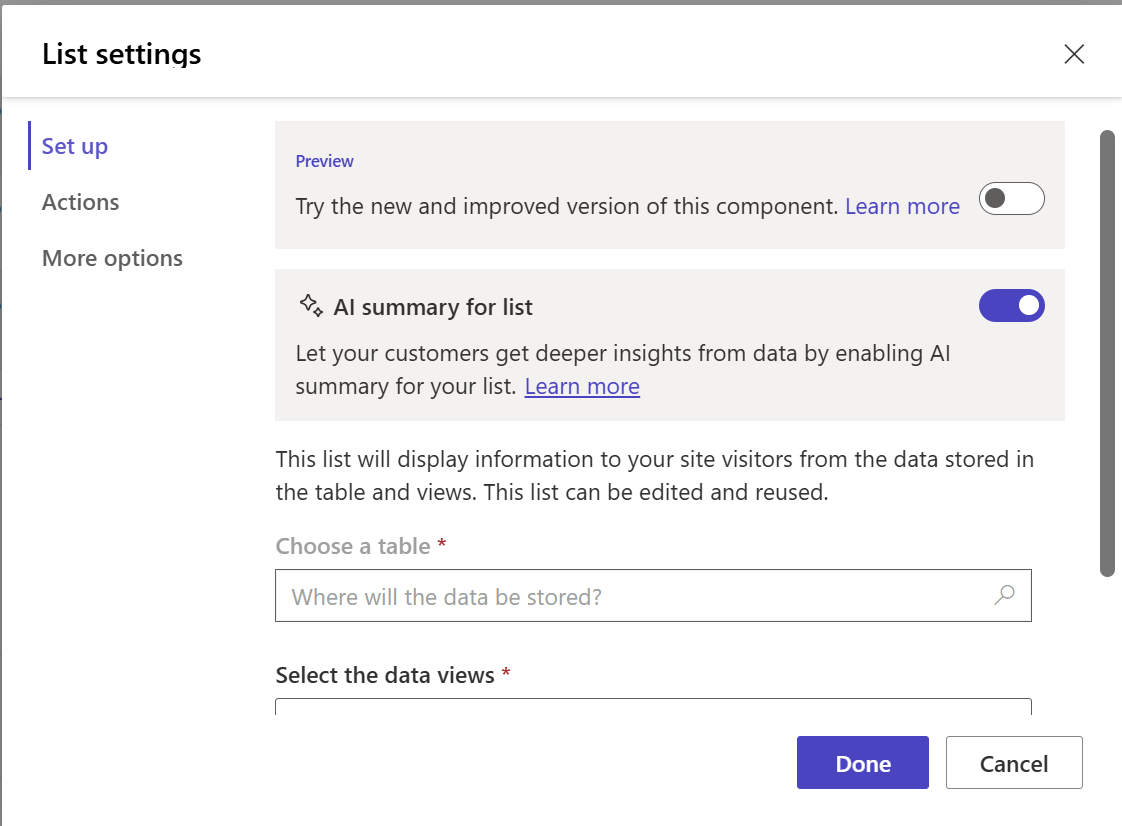
- Complete the configuration and select Done.
Once AI summary list is turned on, the data lists automatically provide AI-driven summaries and visual representations of the data, allowing for a more intuitive and insightful user experience.
Enable AI summary for an existing list
You can also enable the AI summary feature on an existing data list.
To enable AI summary on an existing list:
Select the existing list on the page.
Select Edit List.
In the settings panel, locate the AI Summary for List option.
Toggle the option to On.
Save your changes.
The data list now includes automatically generated summaries and chart visualizations.
Limitations
- Virtual tables are not supported.
- A table should have at least 5 rows to generate any meaningful summary.
- Limitations of the Tabular Data Stream (TDS) endpoint also apply to this feature. Learn more about unsupported column types at Supported operations and data types.