Reactivate sites
On the Power Pages home page, you can see both Active and Inactive websites.
If the website configuration data exists in Microsoft Dataverse (you see an active web site record in the Power Pages management app), but there's no active website host, the website is listed in the Inactive sites list on the Power Pages home page.
A website may be inactivated for the following reasons:
- When a website trial expires or a website host is deleted from the Power Pages home page or the Power Platform admin center, the website host is deleted but the configuration data is kept, and the website appears in the list of Inactive websites.
- When you transfer website configuration from another environment, the website appears in the list of Inactive websites in the destination environment until it is reactivated.
Reactivate the website
On the target environment, on the Power Pages home screen, select Inactive sites, you should see inactive websites in your environment.
Select Reactivate.
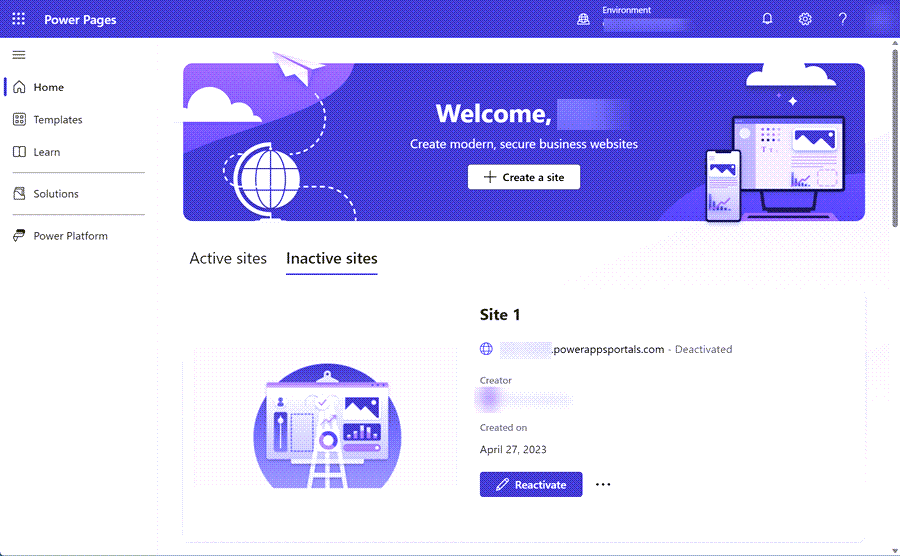
You can specify the Reactivated website name and Create a web address or leave default values.
Select Done.
The website is active in the environment.
Note
A website appearing in the Inactive sites list on the Power Pages home page will appear in the list of Active Websites in the Portal Management app.