Upgrade Power BI Report Server
Learn how to upgrade Power BI Report Server.
Download 
To download Power BI Report Server, and Power BI Desktop for Power BI Report Server, go to On-premises reporting with Power BI Report Server.
Before you begin
Before you upgrade a report server, we recommend the following steps to back up your report server.
Backing up the encryption keys
Back up the encryption keys when you configure a report server installation for the first time. Also back up the keys anytime you change the identity of the service accounts or rename the computer. For more information, see Back Up and Restore Reporting Services Encryption Keys.
Backing up the report server databases
Because a report server is a stateless server, all application data is stored in the reportserver and reportservertempdb databases that run on a SQL Server Database Engine instance. You can back up the reportserver and reportservertempdb databases using one of the supported methods for backing up SQL Server databases. These recommendations are specific to report server databases:
- Use the full recovery model to back up the reportserver database.
- Use the simple recovery model to back up the reportservertempdb database.
- You can use different backup schedules for each database. The only reason to back up the reportservertempdb is to avoid having to recreate it if there is a hardware failure. In case of hardware failure, you don't need to recover the data in reportservertempdb, but you do need the table structure. If you lose reportservertempdb, the only way to get it back is to recreate the report server database. If you recreate the reportservertempdb, it's important that it have the same name as the primary report server database.
For more information about backup and recovery of SQL Server relational databases, see Back Up and Restore of SQL Server Databases.
Backing up the configuration files
Power BI Report Server uses configuration files to store application settings. Back up the files when you first configure the server, and after you deploy any custom extensions. Files to back up include:
- config.json
- RSHostingService.exe.config
- Rsreportserver.config
- Rssrvpolicy.config
- Reportingservicesservice.exe.config
- Web.config for the Report Server ASP.NET applications
- Machine.config for ASP.NET
Upgrade the report server
Upgrading Power BI Report Server is straightforward. There are only a few steps to install the files.
Find the location of PowerBIReportServer.exe and launch the installer.
Select Upgrade Power BI Report Server.
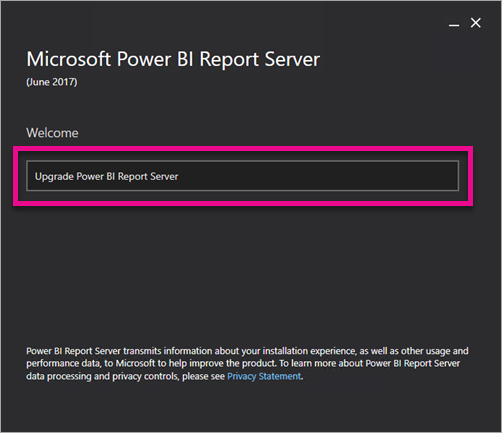
Read and agree to the license terms and conditions and then select Upgrade.
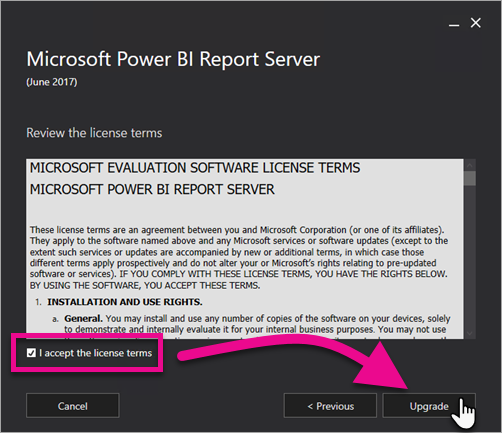
After a successful upgrade, you can select Configure Report Server to launch the Reporting Services Configuration Manager, or select Close to exit the installer.

Enable Microsoft Update security fixes for Power BI Report Server
Power BI Report Server receives security fixes via Microsoft Update. To enable getting them, manually opt in to Microsoft Update.
- Open Windows Update in Update & security settings on the computer you want to opt in.
- Select Advanced options.
- Select the checkbox for Give me updates for other Microsoft products when I update Windows.
Upgrade Power BI Desktop
After you upgrade the report server, make sure that any Power BI report authors upgrade to the version of Power BI Desktop for Power BI Report Server that matches the server.
Related content
- Administrator overview
- Install Power BI Desktop for Power BI Report Server
- Verify a Reporting Services installation
- Configure the report server service account
- Configure report server URLs
- Configure a report server database connection
- Initialize a report server
- Configure SSL connections on a report server
- Configure windows service accounts and permissions
- Browser support for Power BI Report Server
More questions? Try asking the Power BI Community