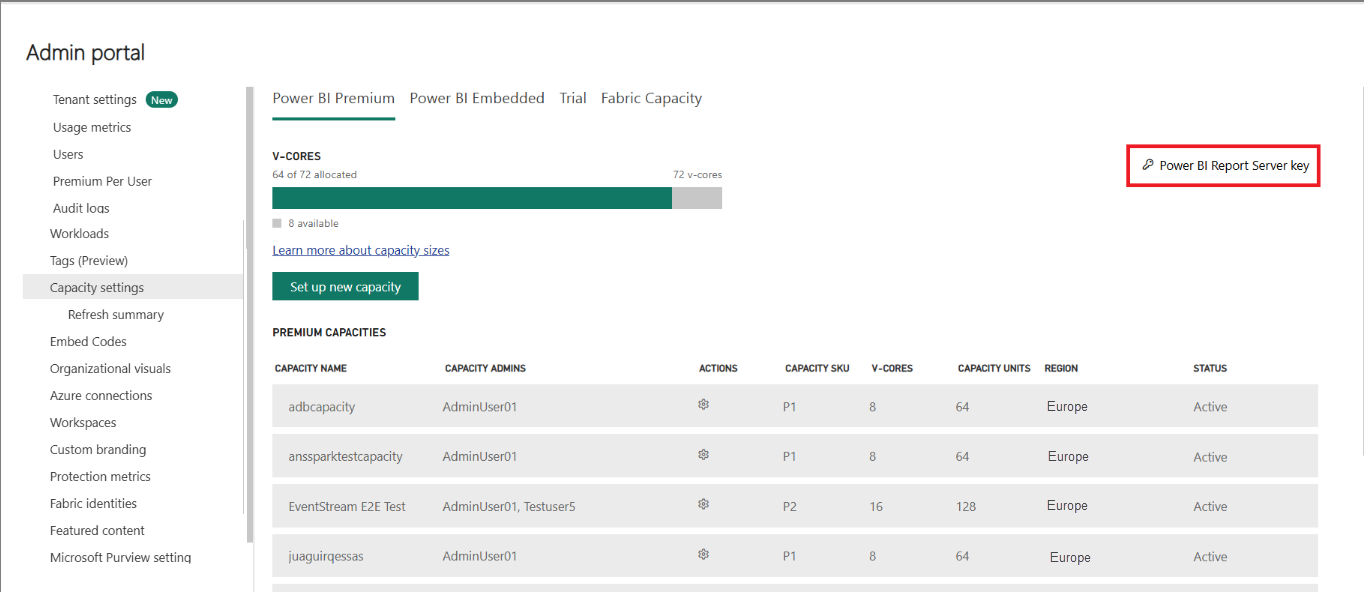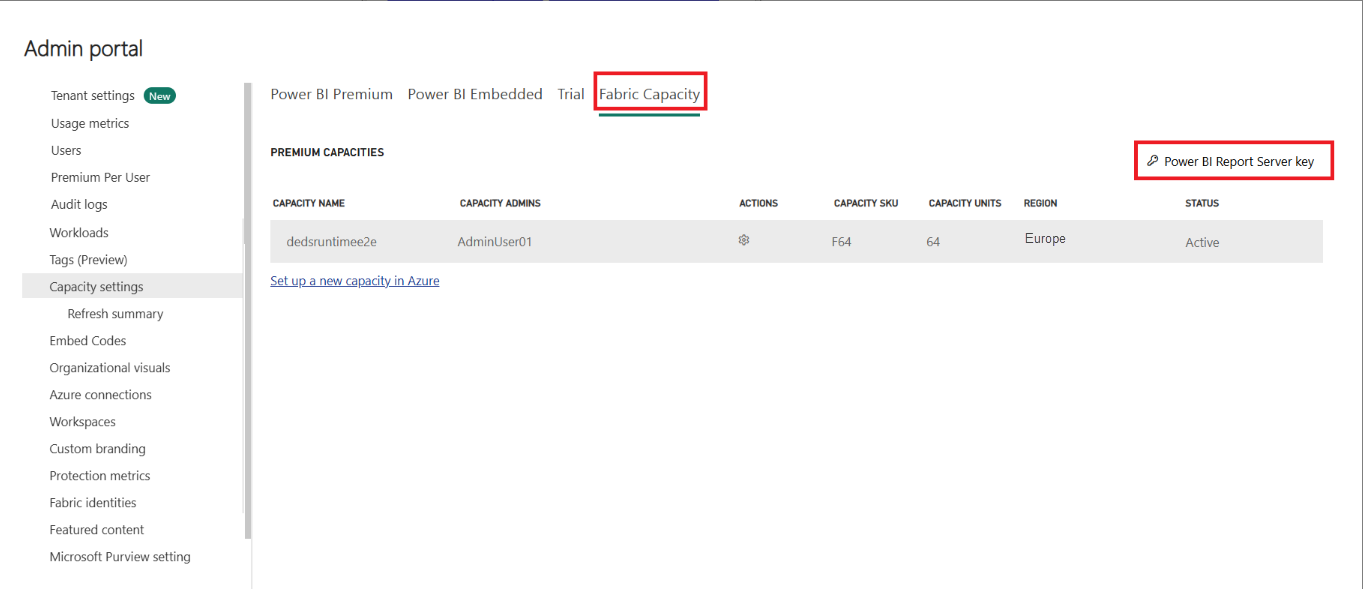How to find your report server product key
Learn how you can find your Power BI Report Server product key to install your server in a production environment.
You downloaded Power BI Report Server, and you have a SQL Server Enterprise Software Assurance agreement. Or you purchased Power BI Premium. You want to install the server in a production environment, but you need a product key in order to do that. Where is the product key? The product key is in one of these places, depending on what you purchased:
- Purchased Power BI Premium
- Purchased F64+ Reserved Instance
- Purchased Software Assurance agreement
Note
You can't use a developer product key in a production environment.
For more details, see the section "Use of Power BI Report Server – SQL Server Enterprise Edition" in SQL Server licensing.
Purchased Power BI Premium
If your organization has purchased Power BI Premium capacity, you can get the key for Power BI Report Server from the Premium Settings tab in the admin portal. The key is accessible to only users with Fabric admin or Power BI Premium capacity admin privileges.
Selecting Power BI Report Server key will display a dialog contain your product key. You can copy it and use it with the installation.
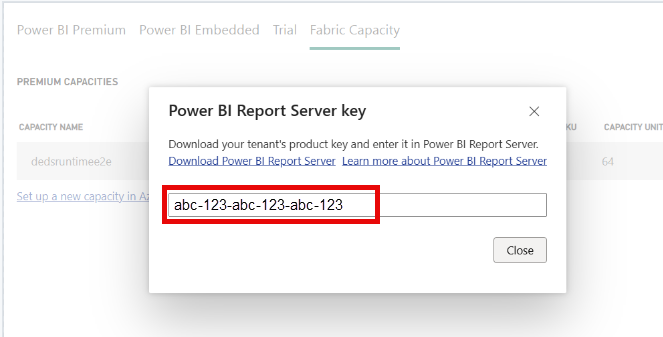
Purchased F64+ Reserved Instance
If your organization has purchased F64 SKU and above reserved instances, you can get the key for Power BI Report Server from the Capacity Settings tab in the admin portal. The key is only accessible to users with Fabric admin or Power BI Premium capacity admin privileges.
Select Power BI Report Server key to display a dialog contain your product key. You can copy it and use it with the installation.
Purchased Software Assurance agreement
Microsoft Admin Center
If you have a SQL Server Enterprise SA agreement, you can get your product key from the Microsoft Admin Center. You can find your product key by choosing a SQL Server version and then looking under the View Downloads section.
Check in Billing > Your Products > Volume Licensing > View Downloads and Keys > Find SQL Server > View Downloads > View additional instructions:
Select the key next to the version of the software that you have.
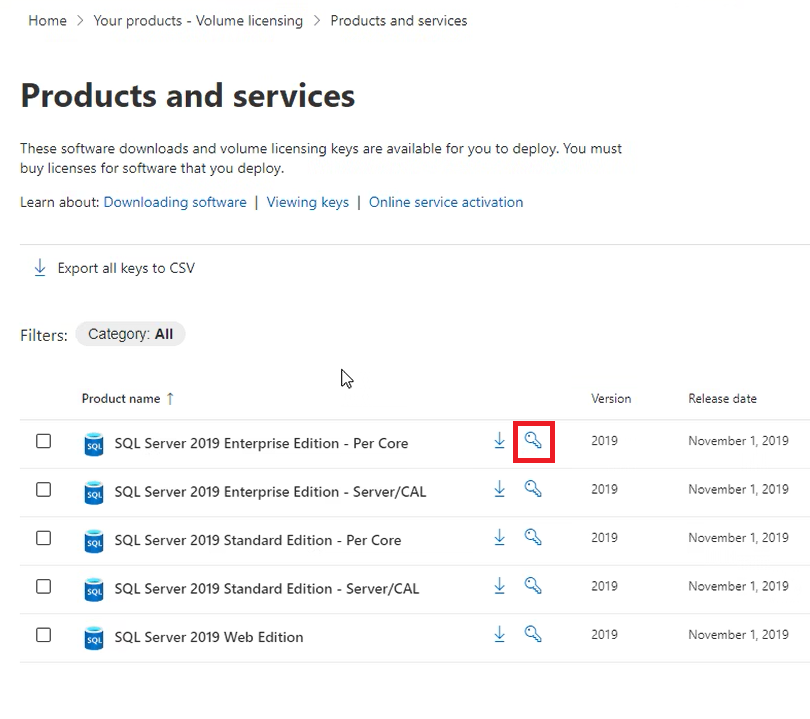
Under Downloads, select the View additional instructions link.
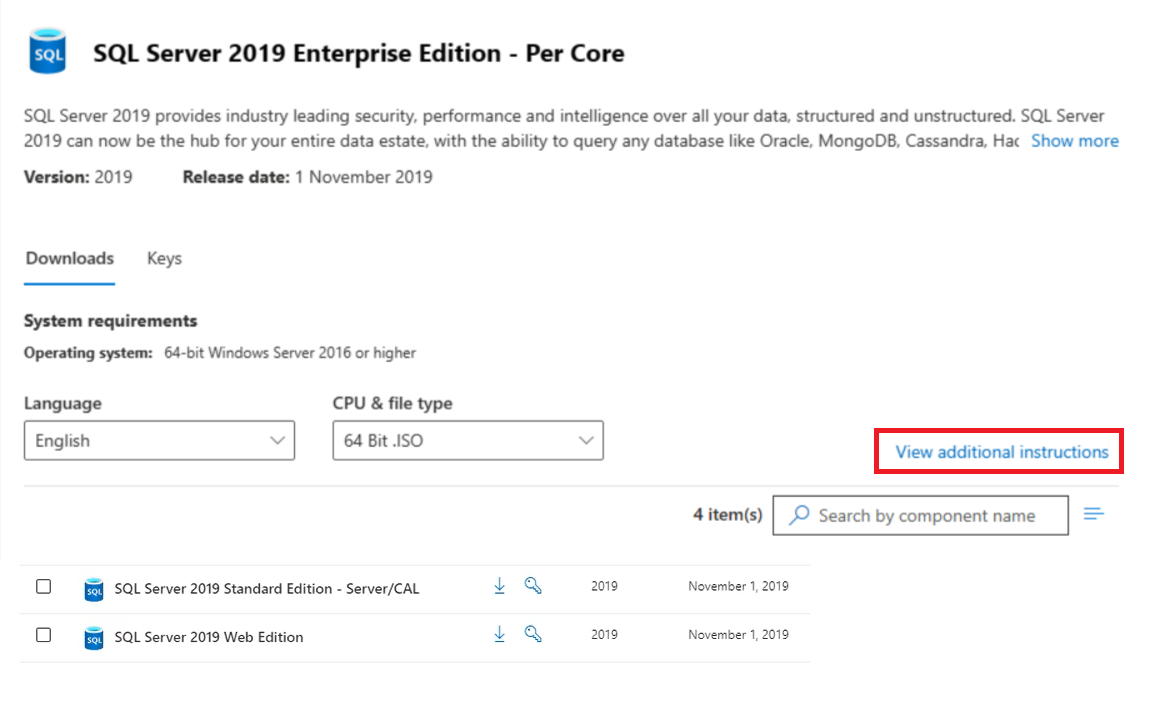
Find the Power BI Report Server Software Assurance information displayed with your license key.
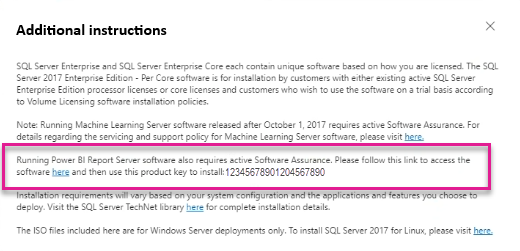
Visual Studio Subscriptions
If you have SQL Server Enterprise subscription the product key can be found under Visual Studio Subscriptions. You can find your product key by choosing a SQL Server version and then clicking the info link.
Select the info shortcut next to the version of the software that you have.
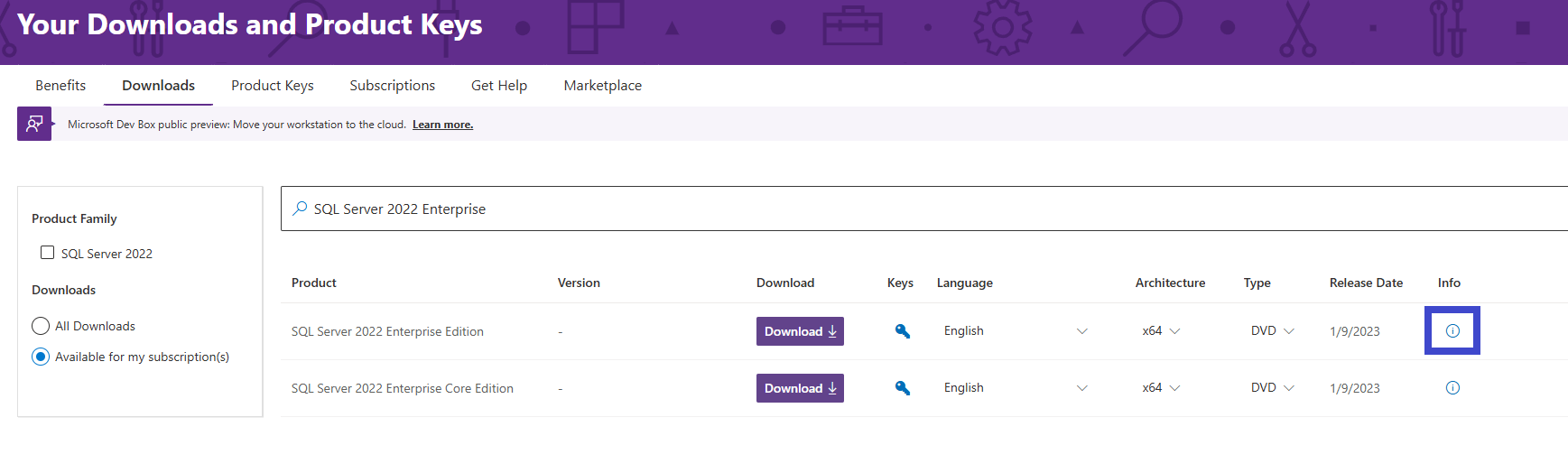
Find the Power BI Report Server Software Assurance information displayed with your license key.
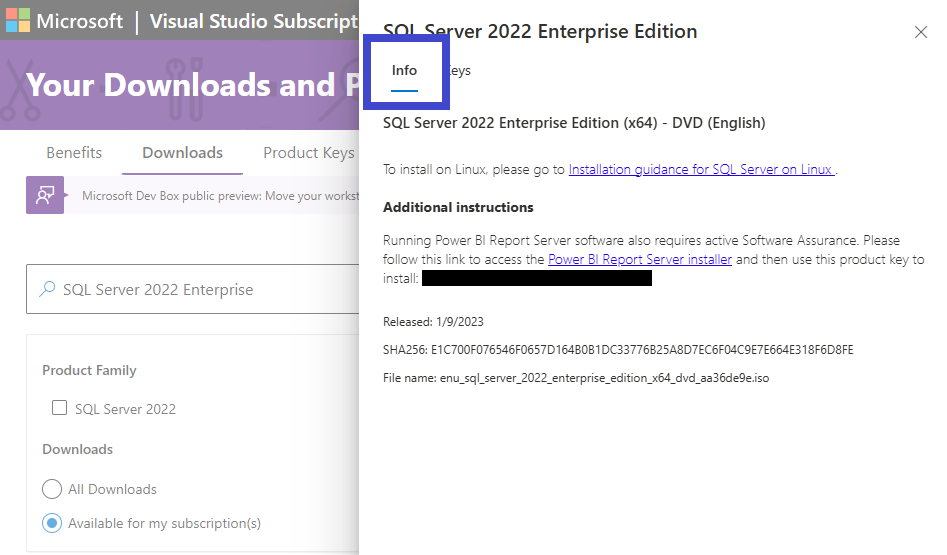
Related content
- Install Power BI Report Server
- Install Power BI Desktop for Power BI Report Server
- Download Report Builder
- Download SQL Server Data Tools (SSDT)
- How to get to the admin portal
More questions? Try asking the Power BI Community