View on-premises report server reports and KPIs in the Power BI mobile apps
The Power BI mobile apps deliver live, touch-enabled mobile access to your on-premises business information in Power BI Report Server and SQL Server 2016 Reporting Services (SSRS).
Applies to:

|

|

|

|
|---|---|---|---|
| iPhones | iPads | Android phones | Android tablets |
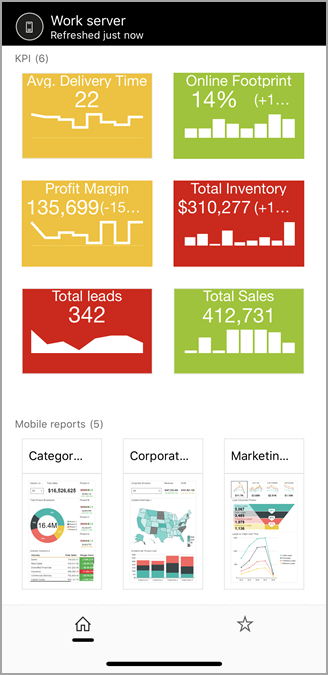
First things first
The mobile apps are where you view Power BI content, not where you create it.
- You and other report creators in your organization create Power BI reports with Power BI Desktop, then publish them to the Power BI Report Server web portal.
- You create KPIs right in the web portal, organize them in folders, and mark your favorites so you can find them easily.
Then in the Power BI mobile apps, connect to up to five report servers to view the Power BI reports and KPIs, organized in folders or collected as favorites.
Explore samples in the mobile apps without a server connection
Even if you don't have access to a Reporting Services web portal, you can still explore the features of Reporting Services KPIs.
Tap your profile picture in the upper-left corner.
On the Sign In page that appears, tap I'll sign in later.
The Explore page opens. Tap the folders under Report server to view the sample KPIs.
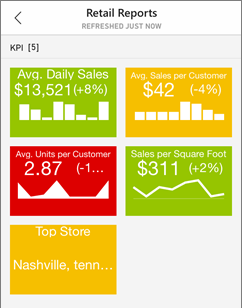
Connect to an on-premises report server
You can view on-premises Power BI reports and Reporting Services KPIs in the Power BI mobile apps.
Note
To connect to Report Server from your mobile app, you must have access to Report Server’s home folder. Contact the Report Server administrator if you don’t have such access.
On your mobile device, open the Power BI app.
If you haven't signed in to Power BI yet, tap Report server.
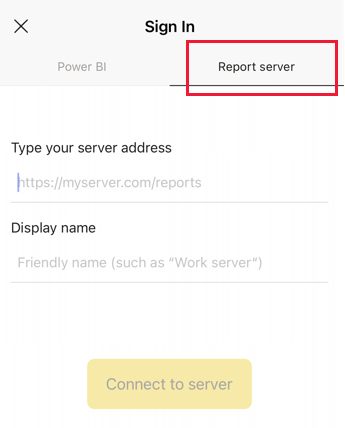
If you've already signed in to the Power BI app, tap your profile picture in the upper-left corner and then tap Settings on the accounts pane that slides out.
On the settings page that opens, tap Connect to server.
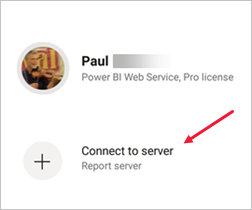
The mobile app needs to access the server in some way. There are a few ways to do that:
- Being on the same network/using VPN is the easiest way.
- It's possible to use a Web Application Proxy to connect from outside the organization. For more information, see Connect to Report Server and SSRS from your Power BI mobile applications.
- Open a connection (port) in the firewall.
Fill in the server address and give the server a friendly name, if you'd like. Use this format for the server address:
https://<servername>/reportsOR
http://<servername>/reportsInclude https or http in front of the connection string.
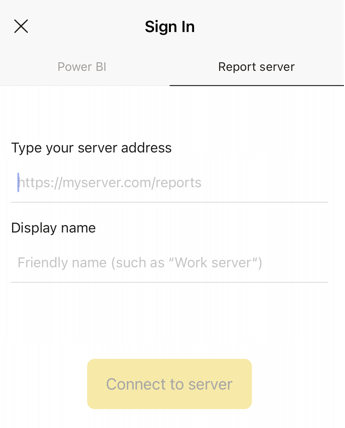
Once you've typed in the server address and optional friendly name, tap Connect, and then fill in your username and password when prompted.
Now you see the server in the Accounts pane - in this example, it is called "Work server".
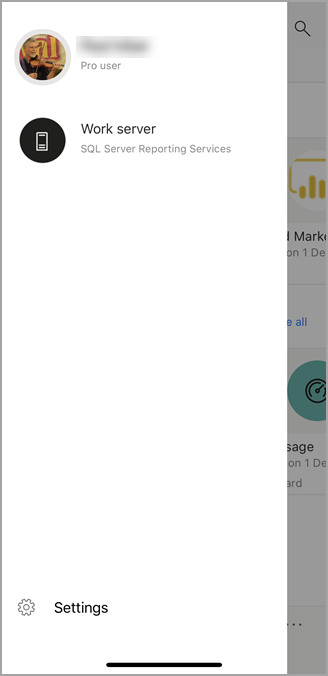
Connect to an on-premises report server in iOS or Android
If you're viewing Power BI in the iOS or Android mobile app, your IT admin might have defined an app configuration policy. If so, your experience connecting to the report server is streamlined, and you won't have to provide as much information when you connect to a report server.
You see a message that your mobile app is configured with a report server. Tap Sign in.
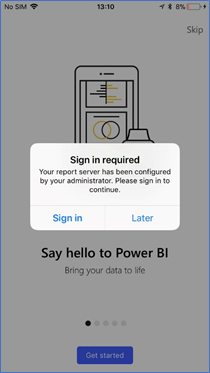
On the Connect to server page, the report server details already filled in. Tap Connect.
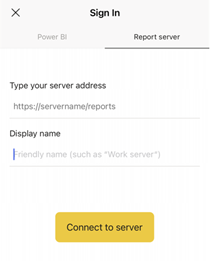
Type a password to authenticate, then tap Sign in.
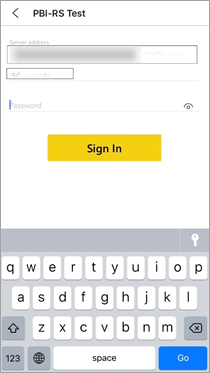
Now you can view and interact with KPIs and Power BI reports stored on the report server.
View Power BI reports and KPIs in the Power BI app
Power BI reports and KPIs are displayed in the same folders they're in on the Reporting Services web portal.
Tap a Power BI report
 . It opens in landscape mode, and you can interact with it in the Power BI app.
. It opens in landscape mode, and you can interact with it in the Power BI app.Note
Drill down and up is currently not enabled in Power BI reports on a Power BI Report Server.
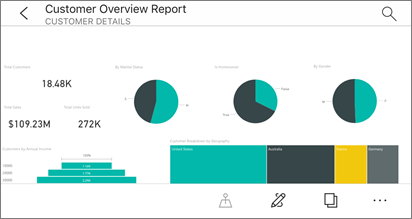
In Power BI Desktop, report owners can optimize a report for the Power BI mobile apps. On your mobile phone, optimized reports have a special icon,
 , and layout.
, and layout.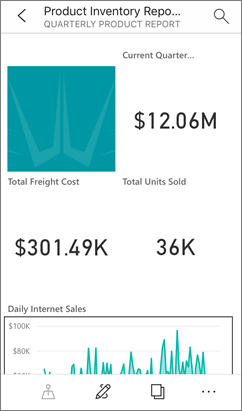
Tap a KPI to see it in focus mode.
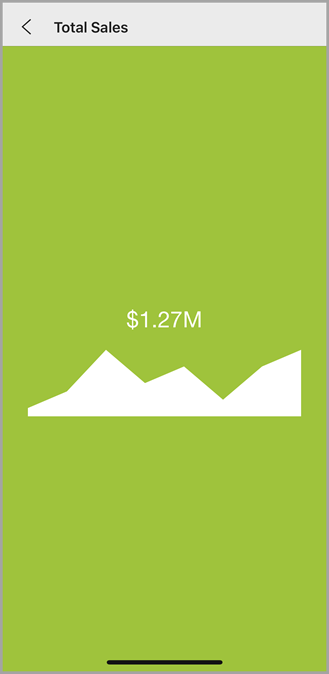
View your favorite KPIs and reports
You can mark KPIs and reports as favorites on the web portal, and then view them in one convenient folder on your mobile device, along with your Power BI favorite dashboards.
Tap Favorites on the navigation bar.
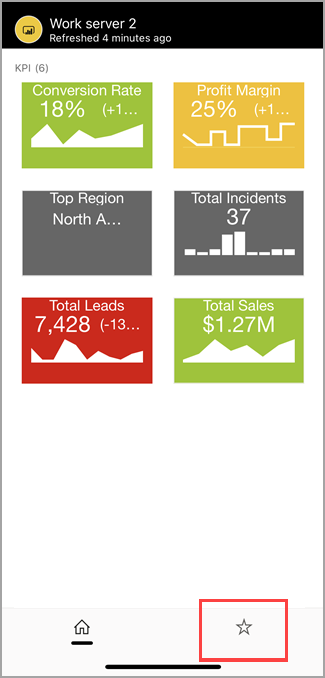
Your favorite KPIs and reports from the web portal are all on this page, along with Power BI dashboards in the Power BI service:
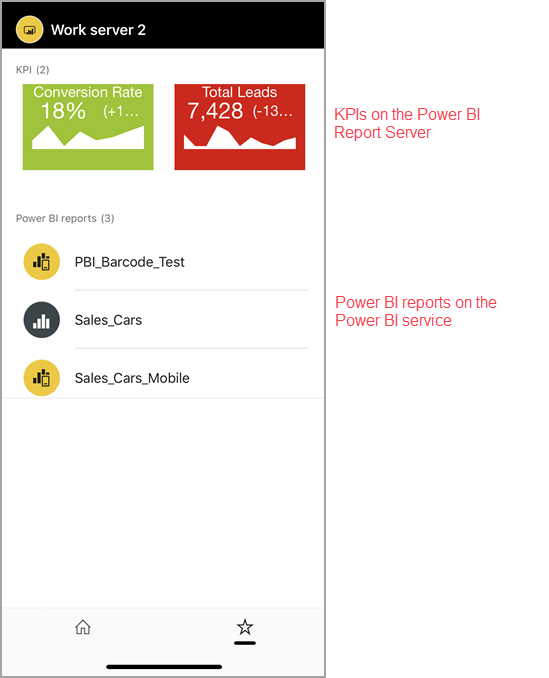
Remove a connection to a report server
- Open the accounts pane, and then tap Settings.
- Tap the name of the server you don't want to be connected to.
- Tap Remove Server.
Related content
- What is Power BI?
- Questions? Ask the Power BI Community