Connect to the Emissions Impact Dashboard for Microsoft 365
Calculate emissions from your tenant's usage of Microsoft 365 with the Emissions Impact Dashboard for Microsoft 365.
Accurate carbon accounting requires good information from partners, vendors, and suppliers. The Emissions Impact Dashboard for Microsoft 365 gives you transparency on the carbon emissions generated by your organization's usage of Microsoft 365. Microsoft's carbon accounting extends across all three scopes of emissions with a third party-validated methodology.
Prerequisites
To install the Emissions Impact Dashboard for Microsoft 365 in Power BI and connect it to your data, make sure you have the following:
- A business, enterprise, or education subscription for Microsoft 365 or Office 365.
- A Power BI Pro license. If you don't have a Power BI Pro license, get a free trial now.
- One of the following Microsoft 365 admin roles:
- Global admin
- Exchange admin
- Skype for Business admin
- SharePoint admin
- Global reader
- Report reader
Note
In order to ensure that the report successfully refreshes over time, the Microsoft 365 admin credentials of the user who connects the application to your organization's data must persist over time. If that user has the admin role removed after the connection is established, the report will render demo data upon the next refresh.
Note
The Emissions Impact Dashboard for Microsoft 365 is currently not supported for national/regional cloud deployments including but not limited to Microsoft's US Government clouds and Office 365 operated by 21Vianet.
Included Microsoft 365 applications
The Emissions Impact Dashboard for Microsoft 365 reports datacenter emissions and active usage associated with the following applications:
- Exchange Online
- SharePoint
- OneDrive
- Microsoft Teams
- Word
- Excel
- PowerPoint
- Outlook
Install the app
Select the following link to get to the app: Emissions Impact Dashboard for Microsoft 365.
On the AppSource page for the app, select GET IT NOW. You can also search for the app in Power BI.
When prompted, select Install.
When the app finishes installing, it will appear on your Power BI Apps page. Select the app and open it.
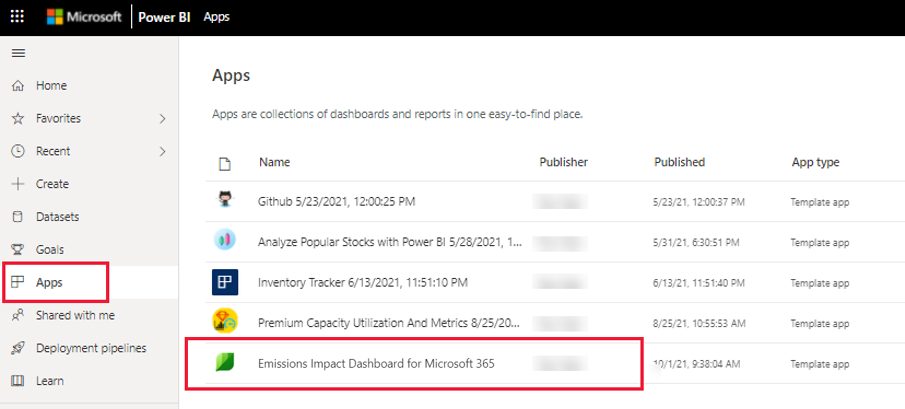
Select Connect your data.
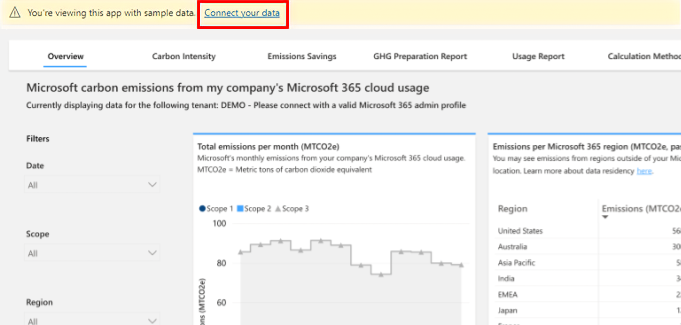
In the Connect to Emissions Impact Dashboard for Microsoft 365 dialog, enter your Microsoft 365 tenant ID. For help finding your tenant ID, see Find your Microsoft 365 tenant ID.
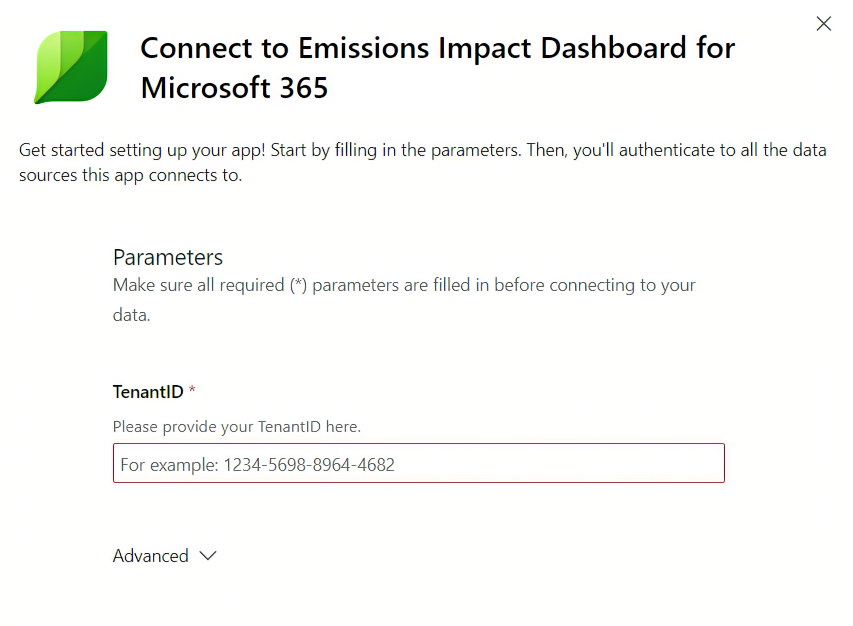
When done, select Next.
Connect your account:
- For Authentication method, choose OAuth2.
- For Privacy level setting for this data source, choose Organizational.
- When done, select Sign in and connect.
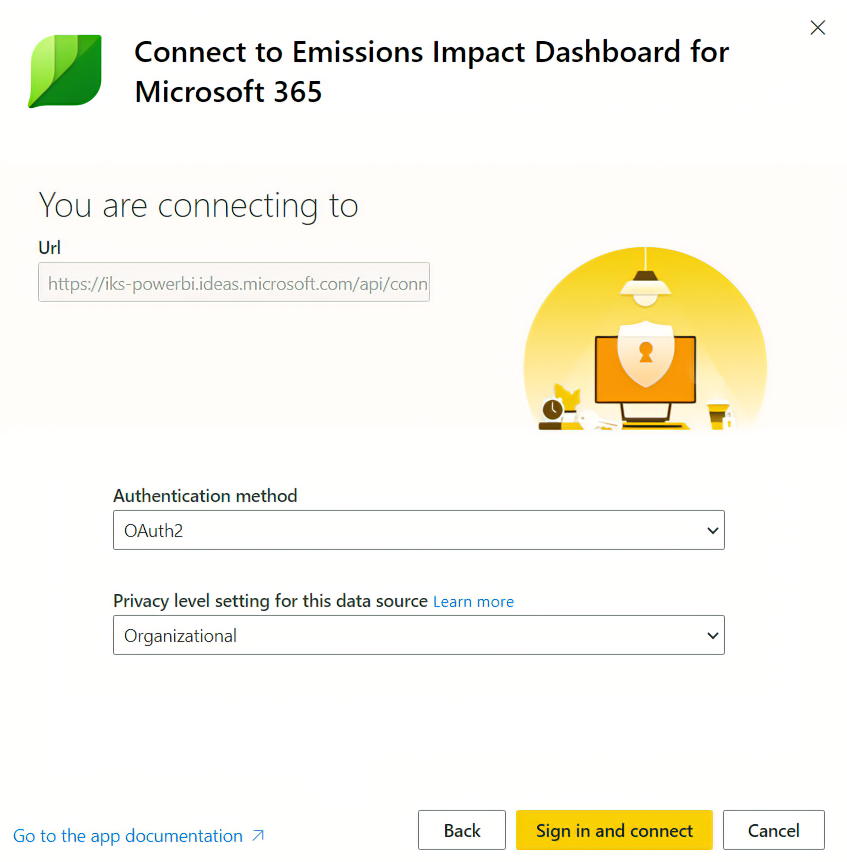
Select the user account. Make sure to sign in with the credentials that have appropriate admin access to your Microsoft 365 tenant (see list of approved roles above).
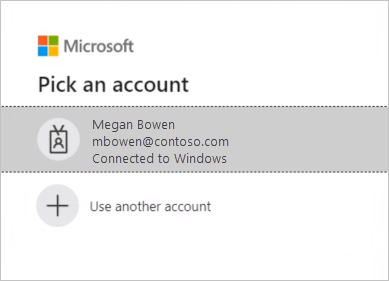
Wait for the view to build. This can take 24-48 hours. Refresh the semantic model after 24 hours.
Update the app
Periodically you might receive update notifications from Appsource/Power BI about a new version of the app. When you install the new version, the following options are available:
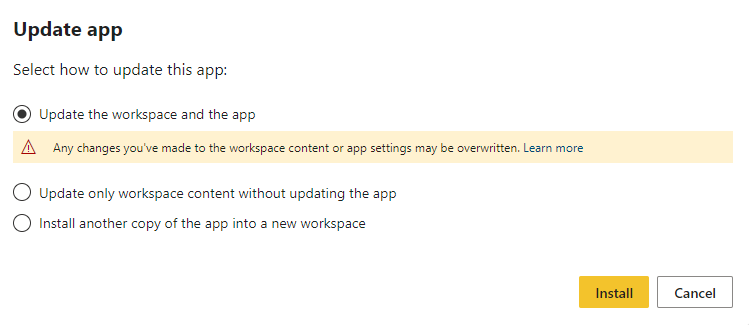
Choose Update the workspace and the app, then select Install. This installs the update, overwriting the existing/installed workspace and app. After installation is complete, repeat steps 5-8 in the Install the app section above to re-establish the connection for the new app version.
Issues
If there are any issues with the semantic model refresh/app update during the updating process, validate the following steps and refresh the semantic model.
Follow the steps below to make sure your semantic model configurations are set correctly:
Go to the workspace panel and open the app workspace.
Open the Scheduled Refresh option in the semantic model settings.
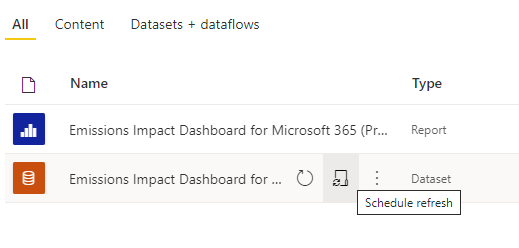
Open the Parameters section and configure the data source once again in the Data Source section with the credentials with which you have access to the Tenant ID with valid permissions, mentioned in the prerequisites section above.
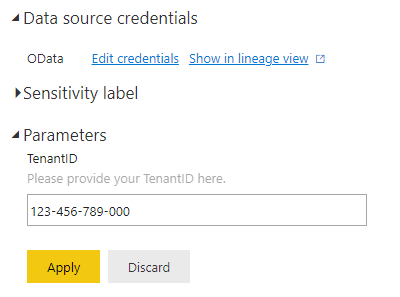
Once the above steps are validated, go back to the app workspace and select the Refresh option.
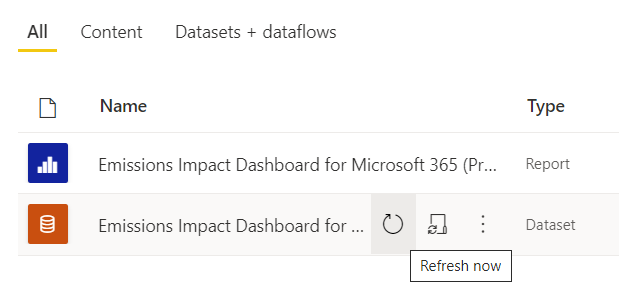
Once the semantic model has refreshed successfully, select the Update App option at the top-right corner of the app workspace.
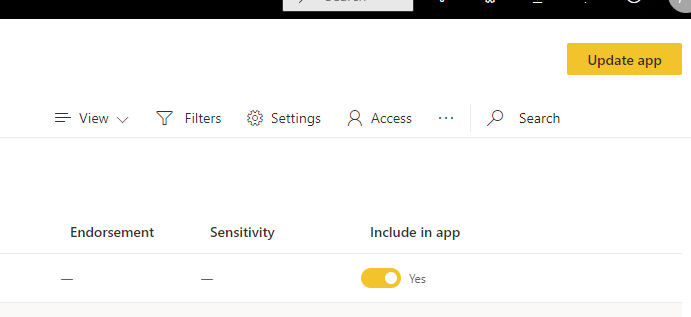
Opting out
To opt out of the Emissions Impact Dashboard for Microsoft 365, go to the Opt out tab in the app and follow the prompts. This step must be performed by a user with one of the roles listed in the prerequisites section above.
Within 48 hours of submitting your opt-out request, go back to Power BI and delete the Emissions Impact Dashboard for Microsoft 365 app. If you don't perform this step, and the app does a data refresh more than 48 hours after your opt-out request, your tenant will be opted back in to emissions processing.
If you opt out of the Emissions Impact Dashboard for Microsoft 365, you can always opt back in by reinstalling and reconnecting to the app, but historical data won't initially be available.
Data schemas
Data schema: GHG Preparation Report
If you choose to export data from the GHG Preparation Report tab, use the following data schema to determine the definition of each output column.
| Column | Type | Description | Example |
|---|---|---|---|
| Year | Integer | The year in which the emissions are being reported. | 2023 |
| Quarter | String | The quarter in which the emissions are being reported. | Qtr1 |
| Month | String | The month in which the emissions are being reported. | January |
| Region | String | The Microsoft 365 region with which the emissions are associated. | Asia Pacific |
| Scope | String | Indicates whether the emissions value is associated with Microsoft's Scope 1, Scope 2, or Scope 3. | Scope1 |
| Carbon Emissions (mtCO2e) | Double | Volume of carbon dioxide equivalent, measured in metric tons. | 1.019 |
Data schema: Usage Report
If you choose to export data from the GHG Preparation Report tab, use the following data schema to determine the definition of each output column.
| Column | Type | Description | Example |
|---|---|---|---|
| Year | Integer | The year in which the active usage is being reported. | 2023 |
| Quarter | String | The quarter in which the active usage is being reported. | Qtr1 |
| Month | String | The month in which the active usage is being reported. | January |
| Microsoft 365 active users | Integer | Count of unique active users across the Microsoft 365 apps currently included in the report. If a given user has usage of multiple applications, they're only counted once. | 5000 |
Accessing the data via the Cloud for Sustainability API (preview)
The same underlying data that powers the Emissions Impact Dashboard for Microsoft 365 can be accessed programmatically through the Cloud for Sustainability API (preview). Learn more here.
Additional resources
- The role of embodied carbon in cloud emissions: Assessing the scale and sources of Microsoft 365 emissions, and what organizations can do to help reduce them (PDF Download).
- The carbon benefits of cloud computing: A study on the Microsoft Cloud in partnership with WSP
- Microsoft Sustainability webpage
Finding your company’s Microsoft 365 Tenant ID
Follow the steps on this page to find your tenant ID.
FAQs
App setup
I'm receiving an error at the time of connecting my data with the dashboard. What can I do?
First, check in the Microsoft 365 Admin Center that you have one of the roles listed in the prerequisites section above. If you don't, request this access from your administrator. Next, ensure you're using the correct Microsoft 365 tenant ID.
I entered my tenant ID, but my company data isn't loading. What's the issue?
The Emissions Impact Dashboard for Microsoft 365 may take 24-48 hours to load your data after completing the connection process. Return after 24 hours and select the Refresh button in Power BI in the app workspace, as shown in the Issues section above.
How do I know that I have the latest version of the template app installed?
Microsoft might periodically release a new version of the Emissions Impact Dashboard for Microsoft 365 in order to deliver new features or update text and visuals in the report. Microsoft notifies your organization of new version releases via the Microsoft 365 Message center. In addition, the user in your organization who installed the application will receive a notification in Power BI requesting that they update to the latest version of the report. That user should follow the steps above to update to the latest version of the app.
Emissions data
I successfully connected to my tenant's data. Why do I still see demo data in the report, even after waiting 48 hours?
This could indicate that you don't have one of the Microsoft 365 admin roles listed in the prerequisites section above. Make sure that one of these roles is assigned to your profile, then open the app workspace and refresh the semantic model (see further instructions in the Issues section above).
I successfully connected to my tenant's data. Why do I see blank data in the report?
This likely indicates that your tenant's emissions volumes are very small. The charts in this report don't display emissions values that are lower than 0.001 MTCO2e.
Why can't I see emissions data for the previous month?
Emissions data for a given month will be available by the 14th day after the end of that month (including nonbusiness days). Ensure that your semantic model is scheduled to refresh automatically on a daily or weekly basis so that you always have access to the latest information.
Why can't I see usage information prior to June 2022 in the Carbon Intensity tab?
Currently, information on Microsoft 365 usage is only available in the report from June 2022 onwards. For more usage history, see the Usage report in the Microsoft 365 Admin Center.
Why do I see emissions from regions outside of my Microsoft 365 data location?
Microsoft 365 emissions are allocated based on data storage as well as active usage and compute associated with Microsoft 365 applications. Emissions allocated based on compute may occur in regions outside your Microsoft 365 data location. Learn more about Microsoft 365 data residency here.
Where is the data used to produce this report stored?
It's stored in the United States.
How can I influence my tenant’s Microsoft 365 emissions numbers?
Refer to this white paper (PDF Download) for guidance on how to interpret and act on the information reported in the Emissions Impact Dashboard for Microsoft 365.
Why can I only see emissions data for the past 12 months?
Currently, the Emissions Impact Dashboard for Microsoft 365 only reports on emissions from the prior 12 months, and it isn't possible for app users to access emissions data prior to this window. If in the future this timeframe will be extended, it will be made available via a new app version release and announced via the Microsoft 365 Message center.
In the 'carbon intensity' tab, why do I see my emissions grow even though the count of Microsoft 365 users in our tenant stayed flat or shrunk (or vice versa) from one month to the next?
It's possible for your Microsoft 365 emissions figure to move in the opposite direction of your count of unique active users in Microsoft 365. This most often occurs when an organization that already uses one or multiple Microsoft 365 applications begins the process of onboarding to a new application. In this scenario, the organization would start getting allocated emissions associated with the new application, but the overall unique active user count displayed in the 'carbon intensity' tab of the dashboard might remain constant or even decline. This is because the 'user count' figure only counts each user once, even if they use multiple applications. So, for example, if an organization has 500 users of Exchange in June (and doesn't use any other Microsoft 365 applications that month) and later onboards all 500 of those users to SharePoint in July, their overall emissions figure would go up in July but their unique active user count would remain the same. The Emissions Impact Dashboard only displays a single unique active user count in the 'carbon intensity' tab; to parse out usage of specific Microsoft 365 applications, organizations can visit the Apps usage report in the Microsoft 365 Admin Center.
Are emissions from Microsoft Copilot for Microsoft 365 usage included in the report?
Copilot for Microsoft 365 isn't currently included in this report.
Methodology
What is the methodology behind the tool?
The Emissions Impact Dashboard for Microsoft 365 reflects the specific cloud services consumed and the associated energy requirements, efficiency of the datacenters providing those services, electricity fuel mixes in the regions in which those datacenters operate, and Microsoft's purchases of renewable energy. As part of the app's development, the methodology and its implementation went through third-party verification to ensure that it aligns to the World Resources Institute (WRI)/World Business Council for Sustainable Development (WBCSD) Greenhouse Gas (GHG) Protocol Corporate Accounting and Reporting Standard. The scope of the verification, conducted in accordance with ISO 14064-3: Greenhouse gases--Part 3: Specification with guidance for the validation and verification of greenhouse gas assertions, included the estimation of emissions from Microsoft 365 services, but excluded the estimation of on-premises emissions given the counterfactual nature of that estimate. A more detailed description of the carbon calculation is documented in the Calculation Methodology tab in the tool.
Characterizing on-premises emissions
Where does the Emissions Impact Dashboard for Microsoft 365 obtain data about my on-premises emissions and operations?
The Emissions Impact Dashboard for Microsoft 365 doesn't obtain any information specifically about your on-premises datacenters except what you provide. As described in subsequent FAQs, the Emissions Impact Dashboard for Microsoft 365 relies on industry research and user inputs about the efficiency and energy mix of on-premises alternatives to develop an estimate of on-premises emissions.
What are the assumptions regarding on-premises estimations? Are efficiency savings just from improvements in Power Usage Effectiveness (PUE)?
Efficiencies associated with Microsoft cloud services include far more than improved PUE. While Microsoft datacenters strive to optimize PUE, the primary efficiency improvements come from IT operational efficiency (dynamic provisioning, multitenancy, server utilization) and IT equipment efficiency (tailoring hardware to services ensuring more energy goes towards useful output), in addition to datacenter infrastructure efficiency (PUE improvements). Our 2018 study quantifies these savings compared to a range of on-premises alternatives ranging from low-efficiency to high-efficiency datacenters. These findings are used to estimate the energy use required for a corresponding on-premises datacenter to provide the same services that each customer consumes on the Microsoft cloud.
What is the assumed energy mix for the on-premises infrastructure?
By default, the Emissions Impact Dashboard for Microsoft 365 estimates on-premises emissions based on the mix of renewables and nonrenewables on the grid. It's assumed that the on-premises datacenter would be located on the same grid as Microsoft's datacenters. However, for customers who purchase renewable electricity in addition to what's on the grid (for example, through Power Purchase Agreements), users can select the percentage of renewable electricity, and the Emissions Impact Dashboard for Microsoft 365 will adjust on-premises emissions accordingly.
When should I choose Low, Medium, or High for the efficiency of the on-premises infrastructure?
Users should select the efficiency most representative of the on-premises deployment they would like to compare against, based on the equipment and datacenter characteristics here:
- Low: Physical servers and direct attached storage in small localized datacenter (500-1,999 square feet).
- Medium: Mix of physical/virtualized servers and attached/dedicated storage in mid-tier internal datacenter (2,000-19,999 square feet).
- High: Virtualized servers and dedicated storage in high-end internal datacenter (>20,000 square feet).