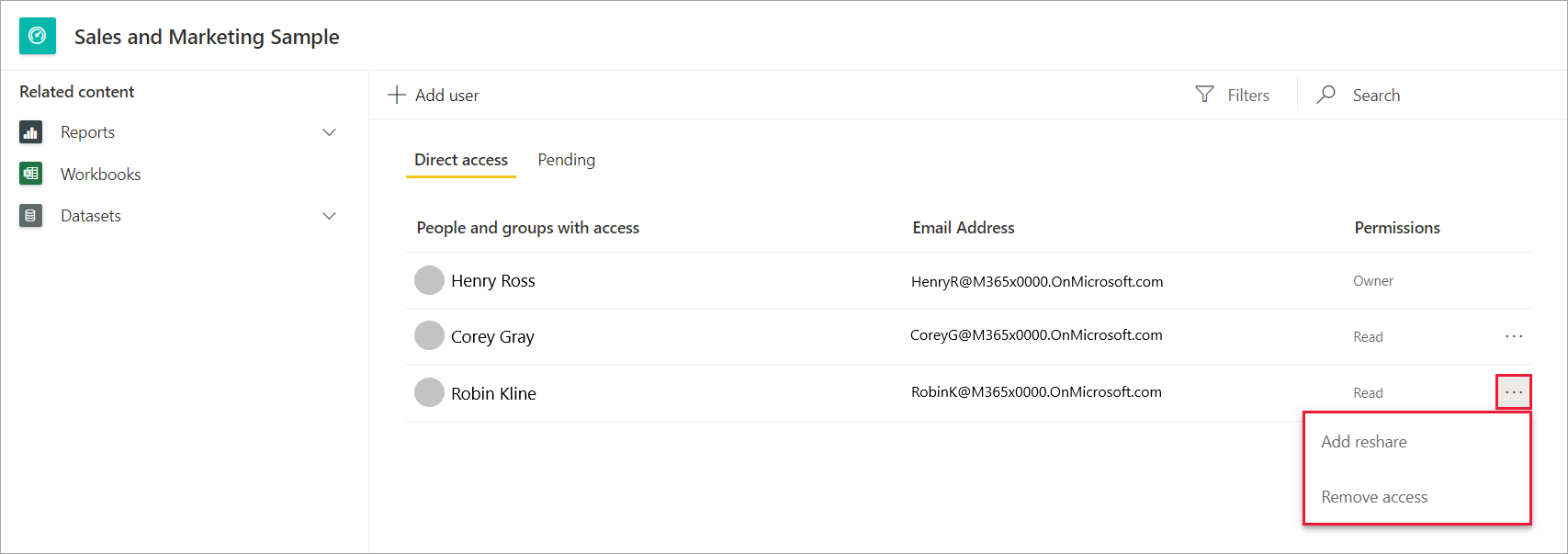Request or grant access to shared dashboards or reports
If someone sends you a link to a dashboard or a report, but it's not shared with you, you can request access. If you share a dashboard or a report with someone, you need to grant them access.
Request access
Select the link to the report or dashboard. If you see a Request access message, select OK.
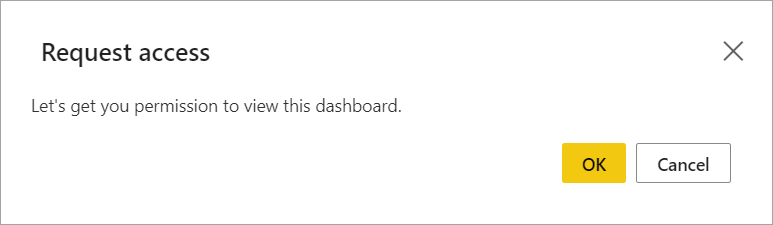
In the Request access dialog, you can provide a reason, or just select Send request.

You see a confirmation that Power BI has sent your request.
Grant access
If you're a report owner, you might receive an email from Microsoft Power BI saying that someone has requested access to your report.
In the email, select Grant access.
The user’s Pending access request opens automatically. Select one of the options:
- Admin to grant the user Read permissions to the report.
- Member
- Contributor
- Or Remove them.
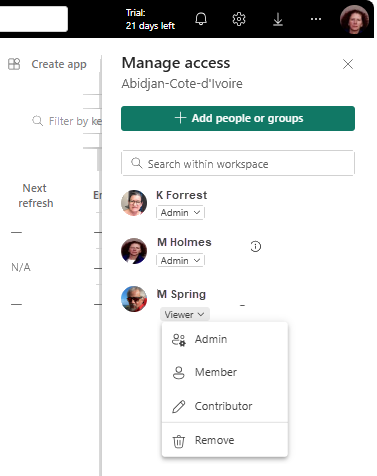
After you've approved the user’s request, you can select the Direct access tab to modify their permissions and give them Reshare permissions as well.