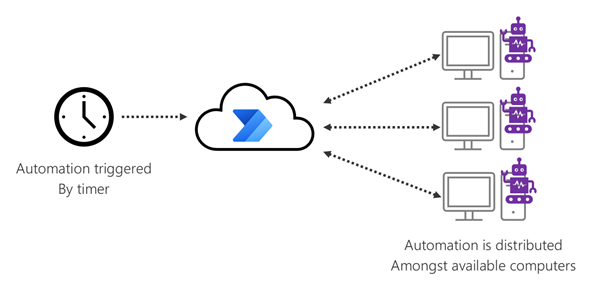Reducing risk and planning for error handling
Always assume your automation can fail.
No system is perfect. When you're designing your first set of automated processes, it's easy to forget the importance of designing for when things fail to work correctly.
You should always design your automation so that there's a plan B—to make sure your business process can continue even if the automation doesn't work. This isn't to suggest that Power Automate is an unreliable system, but connecting with different systems increases the risk of failure, which can be caused by reasons unrelated to Power Automate.
In general, you should consider using connectors whenever possible because they're more robust and aren't as fragile or easily affected by screen design changes as web and desktop application automation. If no connectors are available, but you do have web APIs or other methods of system integration, you should consult your IT pro or development teams to help you set up custom connectors.
Possible failures with automation by using connectors
Shutdown of connecting systems due to maintenance
System unavailability due to software bugs
Changes to how systems are connected (API versions change)
Possible failures with web application automation
Screen design changes (so the bot can't tell how to proceed)
System unavailability due to regression
Possible failures with desktop application automation
Screen design changes (so the bot can't tell how to proceed)
Operating system updates
System unavailability due to regression
Possible failures common with any automation
Changes to passwords
Momentary network issues
Retry policy
You can use this feature of Power Automate to set up policies that will automatically retry an action if it fails. By default, this is set to retry four times, but you can change it if you need.
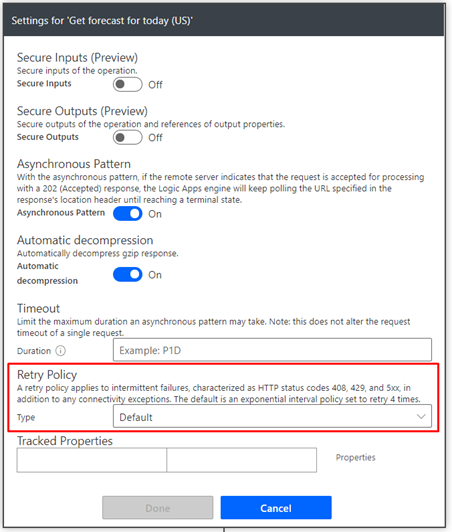
Set up custom failure notifications
If actions still fail, standard capabilities in Power Automate notify the owners of the automation with a message similar to the following image.
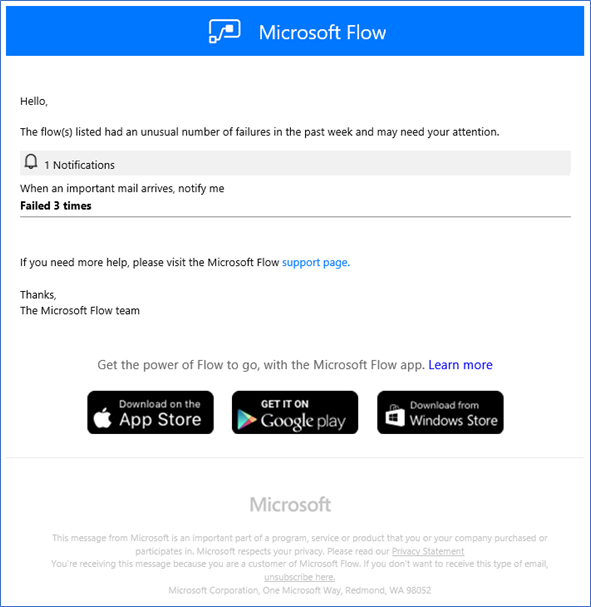
However, if you'd like to send a custom notification, you can set it up by adding actions that run only if the previous steps have failed.
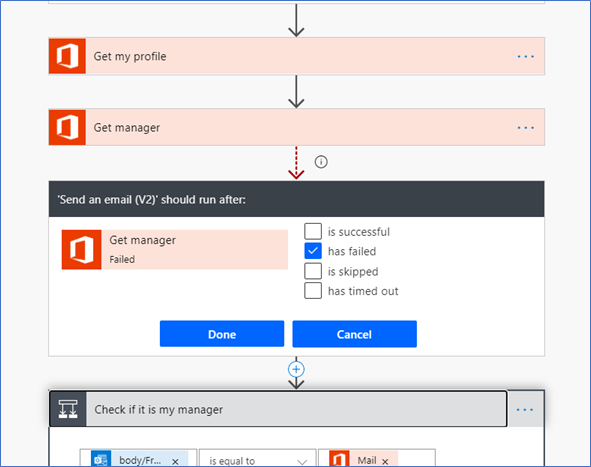
Normally, by default, all actions that are set up will run only if the previous step was successful. You can change this behavior by setting the action to run only when the previous step failed—so that, for example, an email is sent to a custom list of recipients after a failed action.
Assign multiple owners
Having a single owner for a particular automation can be a risk from an organizational and administrative perspective. If that owner is absent or away from the office when a problem occurs, no one else can fix the issue. You can prevent this by setting up multiple users or groups as owners, to make sure more than one person can edit the automation. More information: Share a flow
Reduce risk and increase throughput by setting up a cluster
For a business-critical automation, one of the ways to reduce failures and risks is by setting up a cluster. A cluster is a group of computers that you can use to run your automation. Power Automate provides clustering capabilities to run the automation concurrently. This is particularly useful for unattended scenarios, where you have more than a single computer available to run your automation.