Run desktop flow from other desktop flows
Power Automate provides the Run desktop flow action to enable users to call desktop flows while running other desktop flows.
Using this feature, you can split complicated flows into smaller ones and call them when needed. For example, you can create separate flows to handle specific error scenarios in the main flow.
To use the action, add it to the workspace and select the desktop flow you want to call.
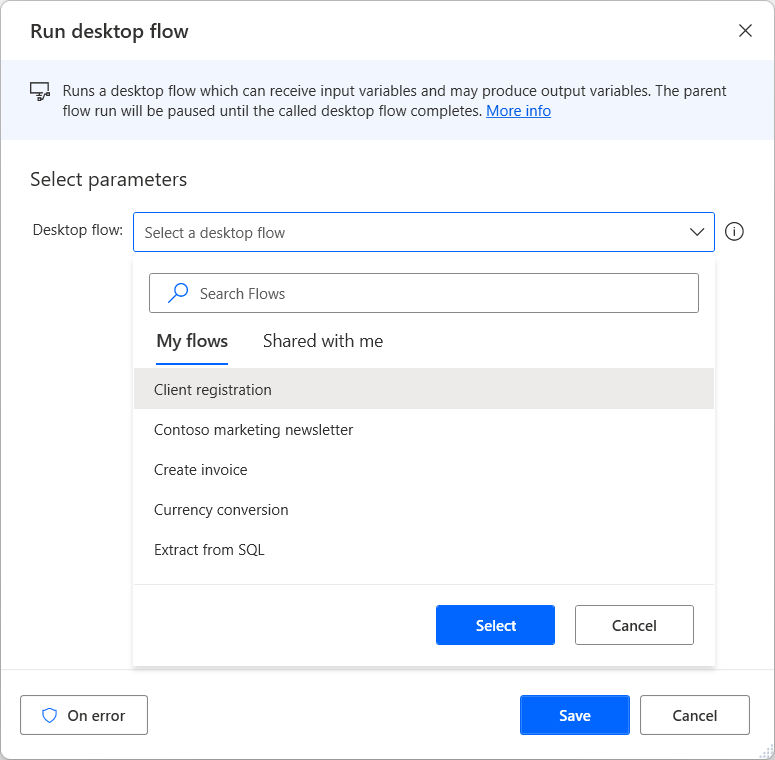
When the action runs, depending on the state of the 'Wait for flow to complete' toggle, the parent flow either pauses until the called desktop flow completes or runs in parallel. If the called flow contains input variables, you're prompted to populate them. Likewise, if the called flow has output variables, the action returns their values in the parent flow, as long as the parent flow remains paused. If the child flow runs in parallel, no output variables are produced.
Important
- Only one parallel flow is allowed to run at this time. If a second child flow is set to run in parallel, an error occurs during runtime.
- Child flows aren't allowed to run another child flow in parallel. A parallel flow run is only allowed, if invoked directly from the parent (root) flow.
Note
You can find more information regarding input and output variables in Input and output variables.
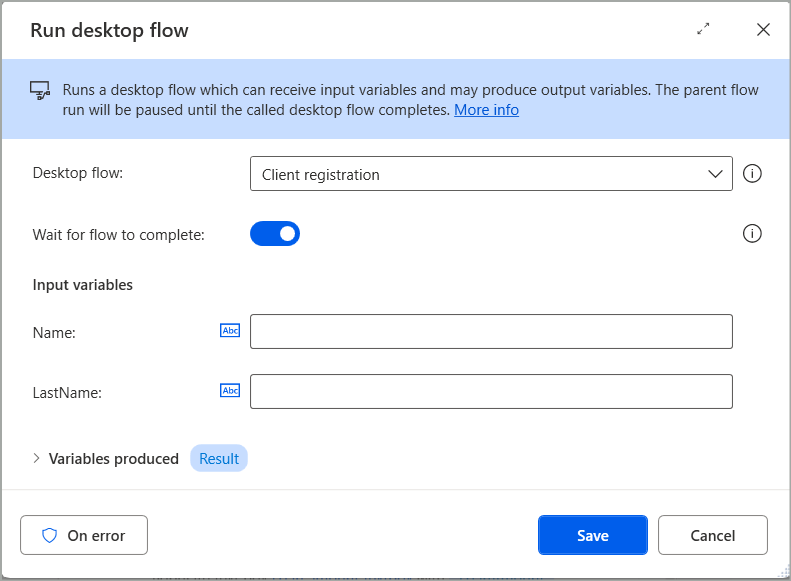
Power Automate doesn't allow two flows to directly or indirectly call each other to prevent recursions. Additionally, a flow can't have more than 150 dependent flows. If a dependent flow is missing or the parent flow has more than 150 dependencies, the flow doesn't run.