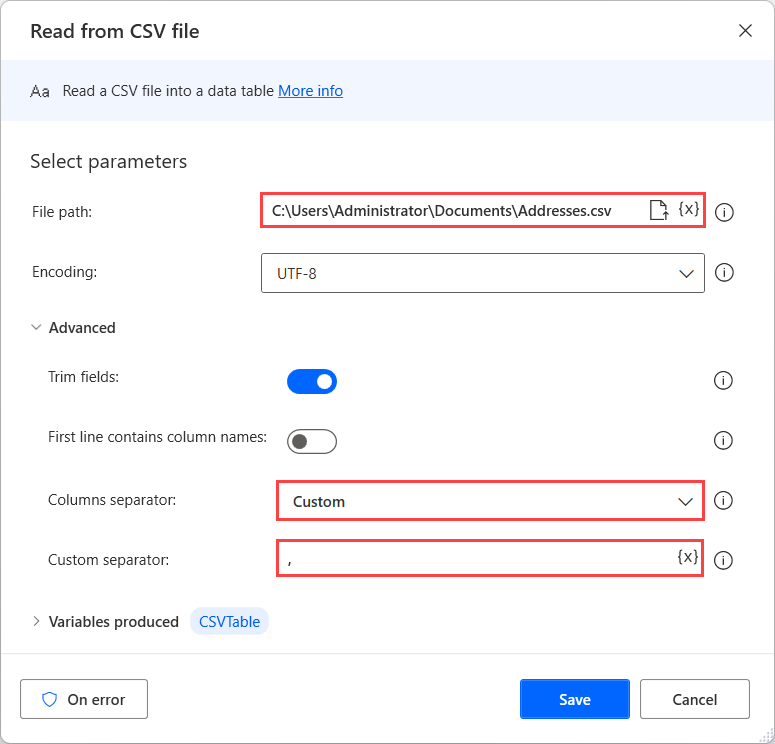Convert a CSV file into an Excel spreadsheet
A comma-separated values file (CSV) is a delimited text file that uses a specific character to separate a series of values. Power Automate allows you to open comma-delimited and tab-delimited CSV files directly through the Launch Excel action.
Note
- Excel uses the list separators defined in the Windows regional settings. In some regions, you have to manually set the semicolon character as a separator or apply the following workaround.
Run the Launch Excel action
Note
If your comma delimited file uses semi-colons, go to Semicolon-delimited CSV files.
- Open Power Automate desktop.
- Open an existing flow for editing or select New flow to create a new one.
- In the flow designer, on the left Actions pane, expand Excel, and then double-click Launch Excel.
- Enter the parameters you want, and then select Save.
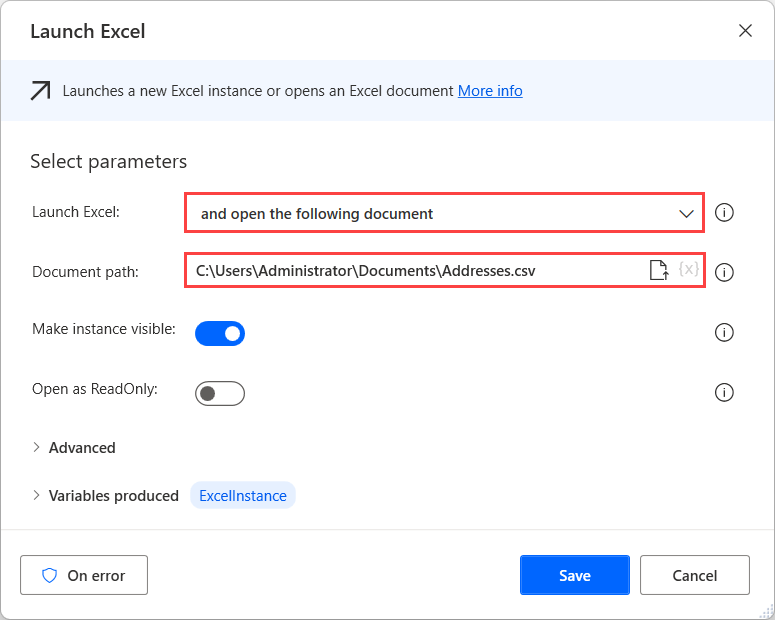
Next, launch a blank Excel document using the Launch Excel action and paste the CSV table into cell A1 using the Write to Excel worksheet action.
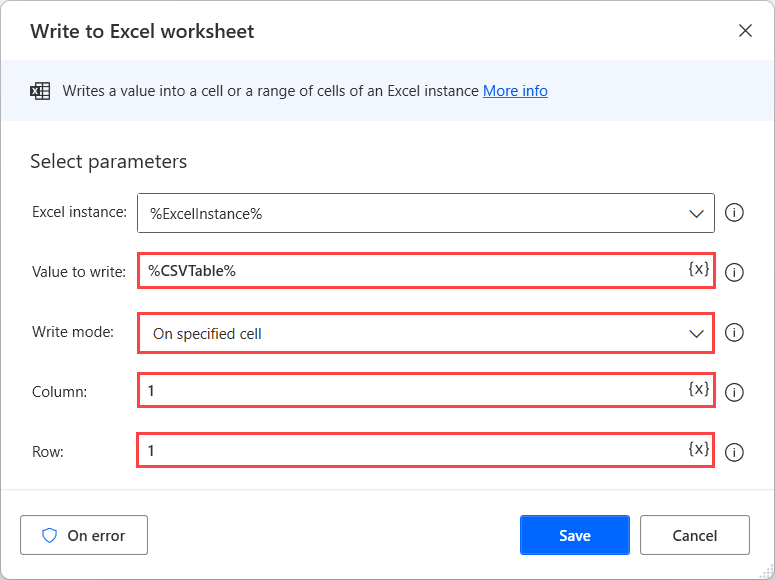
Now, you can deploy the Close Excel action to save the Excel worksheet as a new XLSX file. To do this, select Save document as, and for Document format, select Excel Workbook (.xlsx).
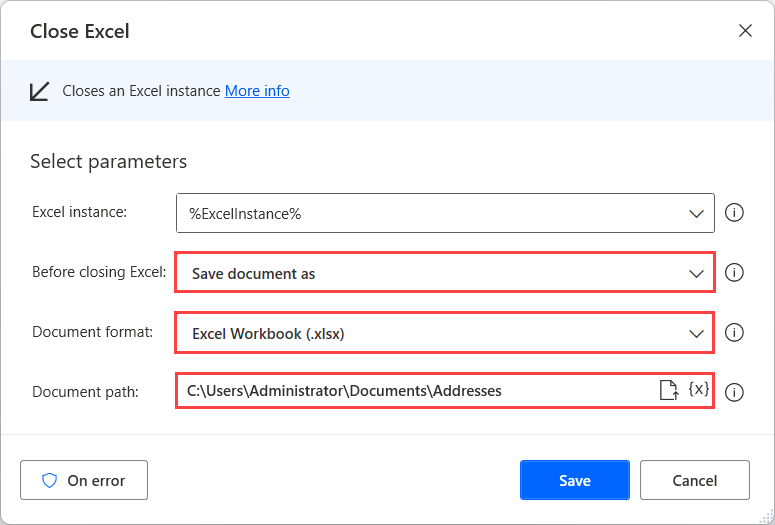
Semicolon-delimited CSV files
Although the Launch Excel action can handle the previously mentioned cases, semicolon-delimited CSV files might require a different approach.
To overcome this limitation, deploy the Read from CSV file action and set the semicolon character (;) as a Custom separator in the Advanced options. If the first row of the CSV file contains headers, enable the First line contains column names option to use the respective headers at the retrieved data table.