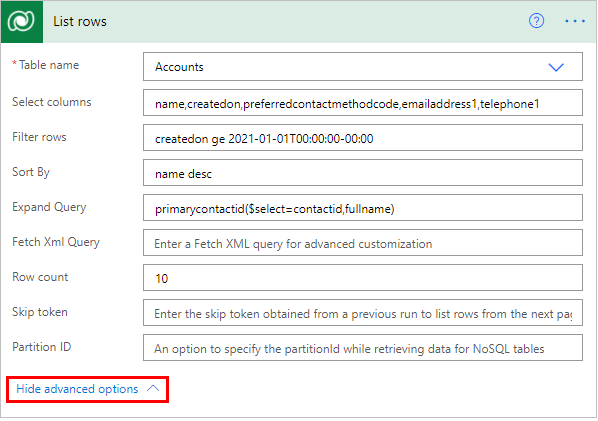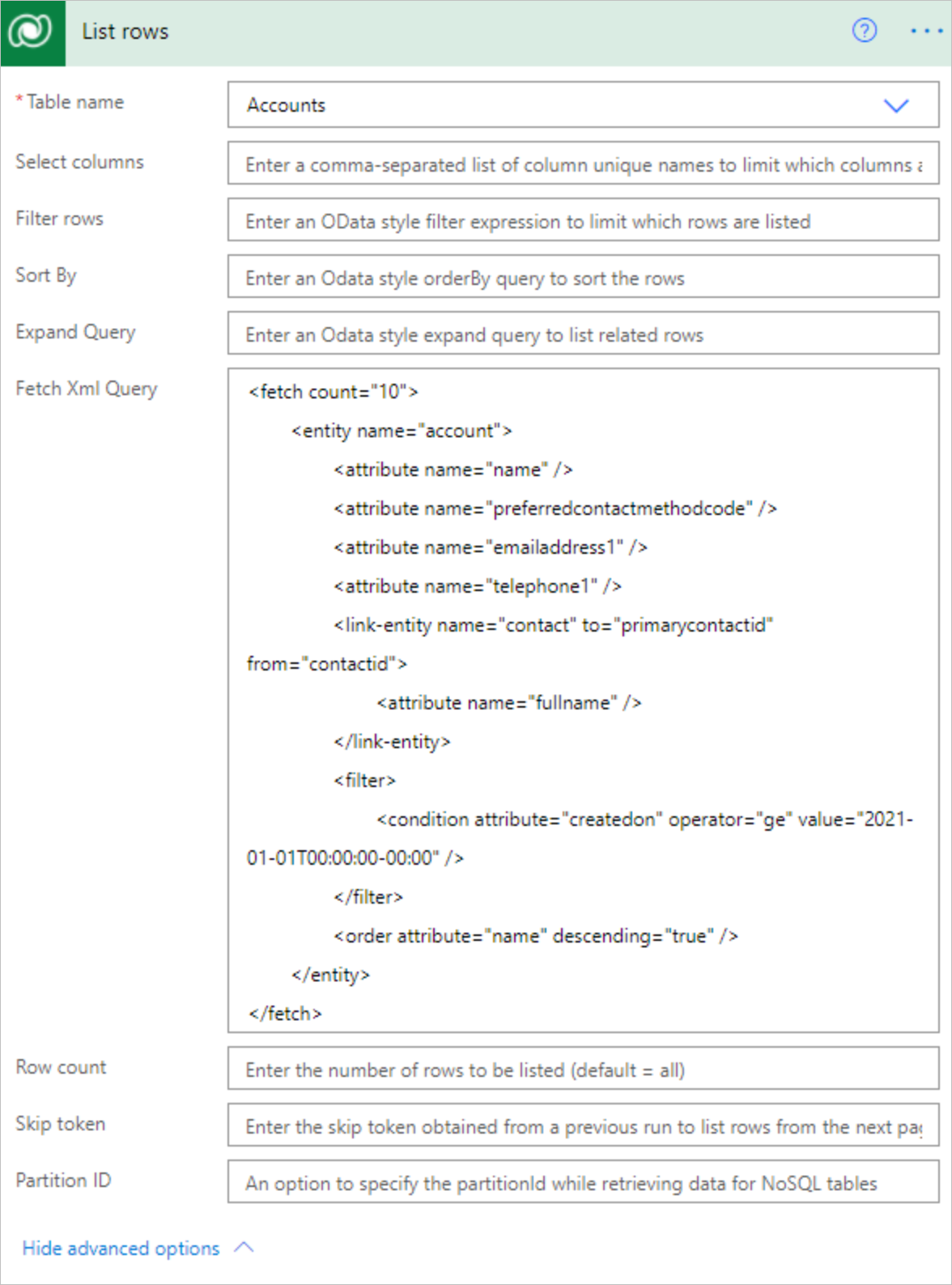Use lists of rows in flows
Use the List rows action to retrieve multiple rows at once from Microsoft Dataverse with a structured query.
Get a list of rows
Follow these steps to add the List rows action to your flow to return up to 5,000 accounts from the Accounts table in Dataverse.
Note
- Power Automate uses either the classic cloud flows designer or the new modern designer with Copilot capabilities. To identify which designer you’re using, go to the Note section in Explore the cloud flows designer.
- When you switch between the classic and new designer, you're asked to save your flow. You can't save and switch until all errors are resolved.
- Select the plus sign (+) > Add an action.
- On the Add an action sceen, enter list rows in the Search field.
- Under Microsoft Dataverse, select List rows (Preview).
- On the Parameters tab to the left, select Accounts in the Table Name dropdown menu.
- Close the screen by selecting (<<).
Turn on pagination to request more than 5,000 rows
To get more than 5,000 rows from a query automatically, turn on the Pagination feature from Settings.
When pagination is set and the amount of rows exceeds that number of the threshold configured, the response won't include the @odata.nextLink parameter to request the next set of rows. Turn pagination off so that the response includes the @odata.nextLink parameter that can be used to request the next set of rows. Go to Skip token to learn how to use it.
Content throughput limits and message size limits apply to ensure general service guarantees.
Select the List rows card.
On the pane to the left, select the Settings tab > Networking.
Move the Pagination slider to the On position if it's not already turned on.
In Threshold, enter the maximum number of rows requested. The maximum configurable threshold is 100,000.
Internally, this number is rounded off in increments of the default page size. For example, if that page size is 5,000, and you enter 7,000, the number of rows returned is 10,000.
Advanced options
The advanced options for the List Rows action allow you to sort, filter, arrange, and extend the results of a query.
You can set options inthe action configuration pane.
To see the options, select the List rows card.
In the Parameters tab, select an advanced option in the Add new parameters dropdown menu.
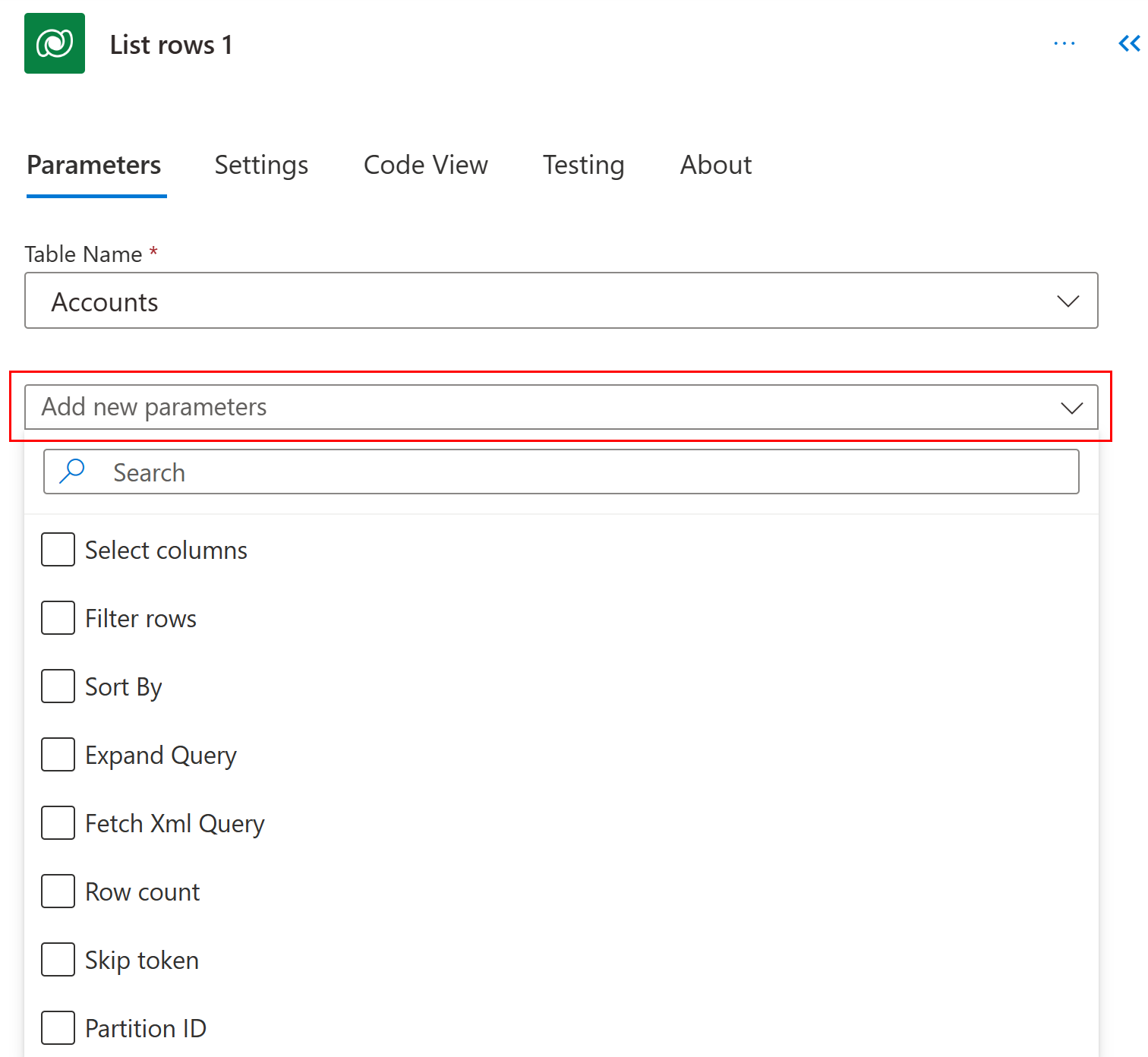
Select columns
Enter a comma-separated list of columns to return, such as "name,createdon,preferredcontactmethodcode,emailaddress1,telephone1" for the Account table.
Filter rows
Use to define an OData-style filter expression to narrow down the set of rows that Dataverse returns, such as "createdon ge 2021-01-01T00:00:00-00:00" for rows with createdon greater than or equal to the year 2021.
Learn how to use standard filter operators and query functions to construct Filter Query expressions.
Certain characters, such as &, #, and + need to be replaced with their URL-encoded equivalent. More information: URL encode special characters
Important
Filter expressions can't contain this string, $filter=, because it only applies when you use the APIs directly.
Sort by
Use to define an OData-style expression that defines the order in which items are returned, such as "name desc". Use the asc or desc suffix to indicate ascending or descending order, respectively. The default order is ascending.
Expand query
Use to specify an OData-style expression that defines the data that Dataverse returns from the related tables, such as primarycontactid($select=contactid,fullname) to use the account's primarycontactid to retrieve the fullname column from the related contact with ID contactid in the response.
There are two types of navigation properties that you can use in Expand Query:
Single-valued navigation properties correspond to lookup columns that support many-to-one relationships and allow you to set a reference to another table.
Collection-valued navigation properties correspond to one-to-many or many-to-many relationships.
If you include only the name of the navigation property, you’ll receive all the properties for the related rows. To learn more, see Retrieve related table rows with a query.
To use it in a flow step, enter this Odata expression in the Expand Query field: primarycontactid(contactid,fullname). This is how to get the contactid and fullname columns for the primarycontactid of each account.
Row count
Use to indicate the specific number of rows for Dataverse to return. Here's an example that shows how to request 10 rows.
Fetch Xml Query
Aggregation queries aren't currently supported when using the List rows action with FetchXML queries. However, the distinct operator is supported.
Use a Dataverse-style FetchXML query, which allows more flexibility in building custom queries. These queries can be useful when you work with a table that has multiple related tables, or handling pagination. The following screenshot shows how to use FetchXML.
Example FetchXML query for the Account table:
<fetch count="10">
<entity name="account">
<attribute name="name" />
<attribute name="preferredcontactmethodcode" />
<attribute name="emailaddress1" />
<attribute name="telephone1" />
<link-entity name="contact" to="primarycontactid" from="contactid">
<attribute name="fullname" />
</link-entity>
<filter>
<condition attribute="createdon" operator="ge" value="2021-01-01T00:00:00-00:00" />
</filter>
<order attribute="name" descending="true" />
</entity>
</fetch>
As the distinct operator isn't currently supported directly in FetchXML queries from the List rows action, the union function can be used to remove duplicate rows. For example, you can use the Select action to transform the response of the List rows connection to the specific array format you need, then create a variable with the expression union(body(‘Select’),body(‘Select’)) to get an array with distinct rows.
Skip token
Because Power Automate applies content throughput limits and message size limits to ensure general service guarantees, it's often useful to use pagination to return a smaller number of rows in a batch, rather than the default limits on number of table rows returned.
The default page limit of 5,000 rows applies if you don't use pagination.
To use it, implement a loop to parse the @odata.nextLink value in the JSON response, extract the skip token, and then send another request until you've listed the number of rows that you need.
HTTP/1.1 200 OK
Content-Type: application/json; odata.metadata=minimal
OData-Version: 4.0
Content-Length: 402
Preference-Applied: odata.maxpagesize=3
{
"@odata.context":"[Organization URI]/api/data/v9.1/$metadata#accounts(name)",
"value":[
{
"@odata.etag":"W/\"437194\"",
"name":"Fourth Coffee (sample)",
"accountid":"7d51925c-cde2-e411-80db-00155d2a68cb"
},
{
"@odata.etag":"W/\"437195\"",
"name":"Litware, Inc. (sample)",
"accountid":"7f51925c-cde2-e411-80db-00155d2a68cb"
},
{
"@odata.etag":"W/\"468026\"",
"name":"Adventure Works (sample)",
"accountid":"8151925c-cde2-e411-80db-00155d2a68cb"
}
],
"@odata.nextLink":"[Organization URI]/api/data/v9.1/accounts?$select=name&$skiptoken=%3Ccookie%20pagenumber=%222%22%20pagingcookie=%22%253ccookie%2520page%253d%25221%2522%253e%253caccountid%2520last%253d%2522%257b8151925C-CDE2-E411-80DB-00155D2A68CB%257d%2522%2520first%253d%2522%257b7D51925C-CDE2-E411-80DB-00155D2A68CB%257d%2522%2520%252f%253e%253c%252fcookie%253e%22%20/%3E"
}
Partition ID
An option to specify the partitionId while retrieving data for NoSQL tables. To learn more, see Improve performance using storage partitions when accessing table data.