SharePoint remind me
Lists created with Microsoft Lists and SharePoint libraries allow you to define custom metadata columns to track dates. With Power Automate's integration with SharePoint, you can easily create reminder flows, based on DateTime columns in SharePoint. With reminder flows, you receive a personal email alert a predetermined number of days in advance of a date on any document or item in SharePoint.
Prerequisites
- Access to Microsoft SharePoint Online.
- A list, or library with a DateTime column.
- Access to Power Automate.
Note
This feature isn't available for GCC, GCC High, DOD, or other sovereign clouds.
Tip
For detailed information about using SharePoint with Power Automate, go to the SharePoint documentation.
Create a reminder flow
Create a list in Microsoft Lists with at least one DateTime column in the current view.
Select Automate > Set a reminder > Date deactivated (this is the column with the DateTime for the reminder).
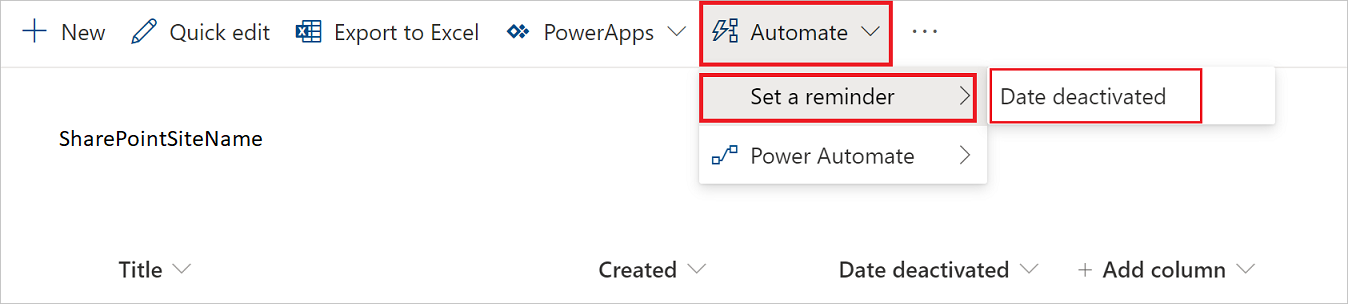
Optionally, you might need to sign into the services that this Power Automate template uses.
Select Continue.
Provide a Flow name and the number of days prior to the DateTime column entry when you want to receive the reminder alert on the Set a reminder card.
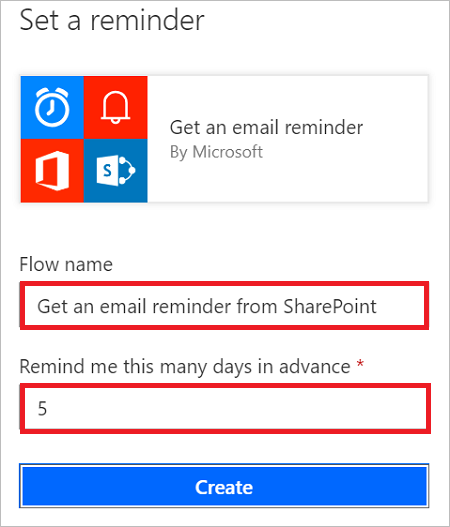
On the Set a reminder card, select Create.
You receive the following message, indicating that the flow was created.

Confirm reminders received
You receive a reminder via email, based on the Remind me this many day(s) in advance entry you made on the Set a reminder flow you created earlier.
Edit your flow
The reminder flow is like any other flow, so you can access and edit it through Power Automate.
Related information
- Getting started with Power Automate.
- Set a reminder flow in SharePoint.