Use object checker to diagnose a solution component (preview)
[This topic is pre-release documentation and is subject to change.]
Object checker runs real-time diagnostics on component objects within your solution. If issues are detected, a recommendation is returned that describes how to fix the issue. This might include documentation, instructions, or a click-able action that can fix the issue for you.
Example issues object checker detects
- Active layer hiding customizations.
- Malformed or corrupted metadata.
Run object checker and view the results
Sign into Power Apps, and then select Solutions from the left navigation pane. If the item isn’t in the side panel pane, select …More and then select the item you want.
Open a solution that contains the problematic object. You can run object checker within either managed and unmanaged solutions.
Select a single object, such as a model-driven app or a site map.
On the command bar, select ... > Object checker > Run.
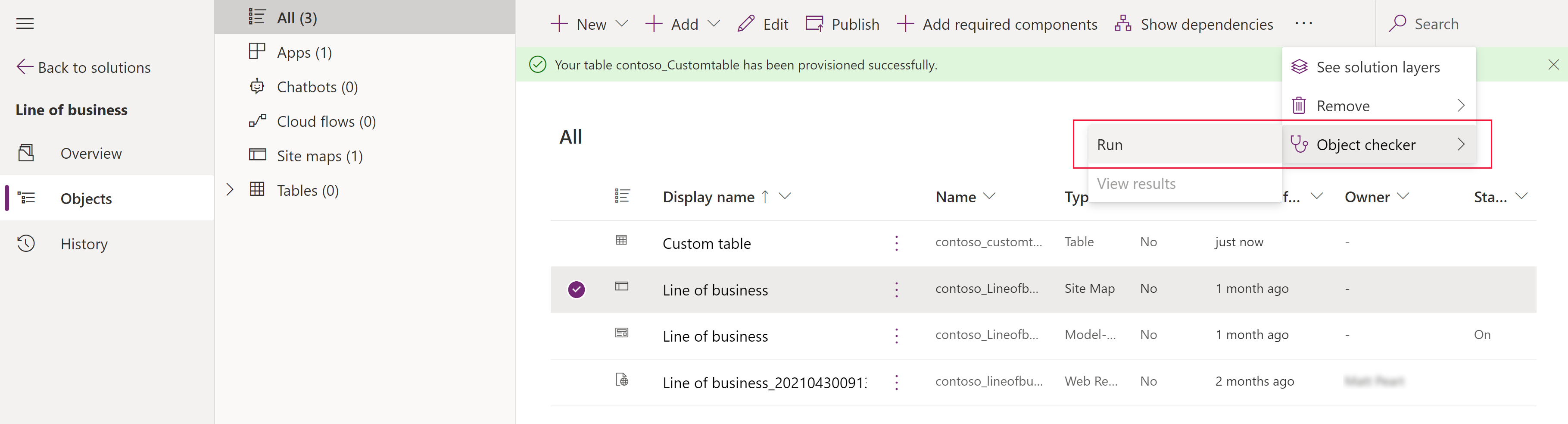
When object checker finishes, on the command bar, select ... > Object checker > View results
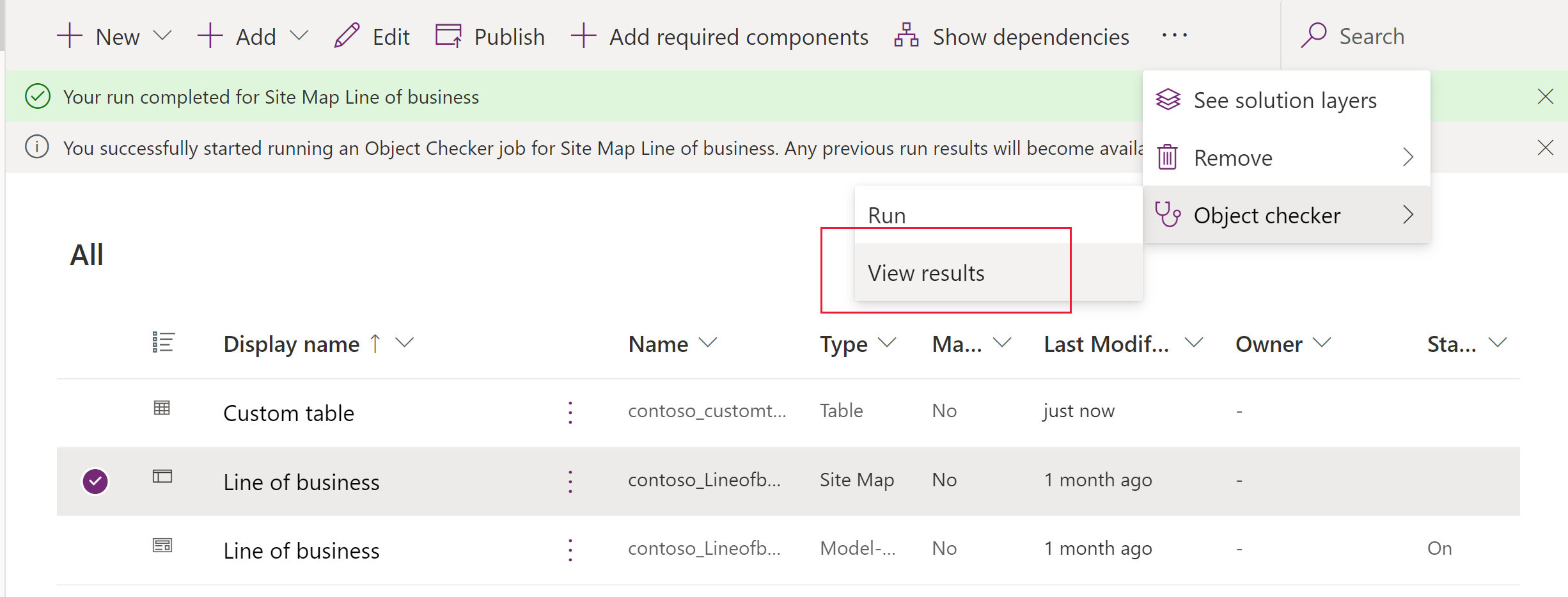
The results are displayed in the right pane. If issues are detected, follow the prompt to resolve the issue.
Select Close to close the object checker results pane.
Current limitations
Object checker currently only works with model-driven app and site map components.
Object Checker rules might fail if customizations haven't been published. When this condition occurs, the following exception can be observed in the 'Multiple sitemaps detection rule':
Exception encountered while executing rule: System.ServiceModel.FaultException`1[Microsoft.Xrm.Sdk.OrganizationServiceFault]: The value passed for ConditionOperator.In is empty.
See also
Tools available to diagnose solutions
Use object checker to diagnose a solution component (video)