Security requirements for Partner Center
Appropriate roles: Admin Agent
The Security requirements dashboard assists you in assessing and enhancing your current security posture within Partner Center. This feature grants both direct-bill partners and indirect providers access to their security score.
From the Security requirements dashboard, you can monitor and adjust your security settings, policies, and procedures. The dashboard empowers you to proactively manage and enhance your security posture and drive toward the Zero Trust Principles.
The dashboard provides actionable recommendations that are based on system vulnerabilities and common attack patterns. By implementing these recommendations and regularly checking for updates, you can bolster your security defenses.
The dashboard consolidates the status of all security requirements into a single comprehensive score, so that you can quickly gauge your current security readiness. The higher the score, the lower the identified risk level.
Key features
Here's an example of the Security requirements dashboard.
Overview
The top of the dashboard shows two overview boxes:
- Security score shows a snapshot of your security status within Partner Center.
- Security requirements shows the total number of security requirements, including totals for requirements that are completed and not completed.
Security requirements section
The Security requirements section shows a curated table of security requirements and recommendations. These requirements and recommendations can help you identify areas of improvement in security health, address concerns, mitigate risk, and enhance your overall security posture.
The table has these columns:
Security requirements: A brief description of the security requirement.
Description: A detailed explanation of the security requirement.
Status: An indication of whether the requirement is completed or not.
Insights: Actionable data tailored to individual requirements, offering further insights on areas that require attention.
Score: The score for each requirement, which contributes to your overall security score.
Instructions: Direct links to step-by-step guides that help you understand and implement each recommendation so that you can elevate your security. These links also appear in the Additional resources section.
Action: Links to a page where you can resolve the requirement.
Note
If you don't have the right role or access, contact the right person in your organization.
Future requirements section
The Future requirements section shows a preview of requirements that will be implemented soon. Requirements that aren't complete will deduct points from the overall score at a future date.
Calculation of the security score
The security score is a decimal (floating point integer) value from 0 to 100. The score reflects your tenant's security posture.
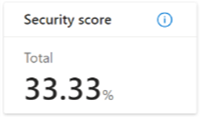
Partner Center computes the security score by using the security scores of individual security requirements. Every security requirement gets a maximum score from 0 to 20. The maximum score for a security requirement is based on the relative weight of that requirement compared to the other requirements. The maximum score is subject to change based on shifting business priorities.

The current calculation algorithm grants a maximum score for a compliant requirement. Otherwise, the score is 0.
The calculation of the overall security score uses the following formula: (Sum of individual security requirement scores) / (sum of individual security requirement max scores) * 100.
Security requirements and implementation instructions
Note
Non-Microsoft multifactor authentication (MFA) solutions such as Okta, Ping, and Duo aren't supported within the identity MFA recommendations. Non-Microsoft MFA solutions aren't factored into requirement score calculations.
Requirement: Enable MFA
Security score points: 20
Requiring MFA for administrative roles makes it harder for attackers to access accounts. Administrative roles have higher permissions than typical users have. If any of those accounts are compromised, your entire organization is exposed.
At a minimum, protect the following roles:
- Global administrator
- Authentication administrator
- Billing administrator
- Conditional Access administrator
- Exchange administrator
- Helpdesk administrator
- Security administrator
- SharePoint administrator
- User administrator
Implementation steps
Note
To be considered complete for this requirement, you need to ensure that every admin user is covered by the MFA requirement via security defaults, Conditional Access, or per-user MFA. You also need to ensure that each admin user set up additional verification factors (for example, a device of their choice for verification prompts).
This requirement includes emergency access accounts. To learn more, see Manage emergency access accounts in Microsoft Entra ID.
- Microsoft provides step-by-step guidance to select and enable the right MFA method for your organization in the Microsoft 365 admin center. Go to the Microsoft 365 MFA wizard.
- If you want to perform the implementation yourself and you're using Microsoft Entra ID Free, turn on security defaults. Keep in mind that security defaults and Conditional Access can't be used side by side. To learn more, see Security defaults in Microsoft Entra ID.
- If you've invested in Microsoft Entra ID P1 or P2 licenses, you can create a Conditional Access policy from scratch or by using a template. Follow the steps to create a Conditional Access policy.
- Keep track of your admin's progress of registering authentication methods by going to Microsoft Entra ID > Security > Authentication methods > User registration details (requires Microsoft Entra ID P1 or P2 licenses). Go to User registration details.
Resources
- How MFA works
- Plan a Microsoft Entra multifactor authentication deployment
- Security defaults in Microsoft Entra ID
- Manage emergency access accounts in Microsoft Entra ID
Requirement: Response to alerts is 24 hours or less on average
Security score points: 10
You must triage and respond to alerts within 24 hours of their appearing in Partner Center, with a goal of responding within one hour. This requirement helps provide immediate protection for customer tenants and minimize financial loss. Response time is measured from the time that an alert appears in Partner Center to the time that a partner user makes a change to the alert, such as updating its status or reason code. The average response time is calculated based on the last 30 days of activity.
Implementation steps
- Ensure that you have a Partner Center security contact configured. By default, this email address receives alert notifications. You can use a shared mailbox or a mailbox that feeds a ticketing system.
- Maintain an incident response playbook that defines the roles, responsibilities, response plans, and contact information.
- Specify a reason code for each alert. Microsoft uses your feedback to measure the efficacy of the generated alerts.
Resources
- Partner Center alerts
- Azure fraud detection and notification
- Cloud Solution Provider security contact
Requirement: Provide a security contact
Security score points: 20
When any security-related issue happens on a Cloud Solution Provider (CSP) partner tenant, Microsoft should be able to communicate the issue and recommend appropriate steps to a designated security contact in a partner organization. That contact should act to mitigate and remediate security concerns as soon as possible.
Certain roles within Partner Center might not have the necessary expertise or reach to act on important security-related incidents. All partners should update the security contact for their partner tenant.
The security contact is either an individual or a group of people who are accountable for security-related issues within the partner organization.
Implementation steps
Populate the email, phone number, and name of the individual or group that's responsible for responding to security incidents in your company.
Resources
Requirement: All Azure subscriptions have a spending budget
Security score points: 10
Tracking the usage of your customers' Azure subscriptions helps you help your customers manage their Azure usage and avoid charges that are higher than anticipated. You should discuss with your customers their monthly spending expectations and set a spending budget on their subscriptions.
You can configure notifications to be sent to you when a customer uses 80% or more of the configured spending budget. Spending budget doesn't place a ceiling on the spending. It's important to notify your customers when they reach 80% usage so they can plan to shut down resources or expect a higher bill.
Note
Partners who are on the new commerce experience and have a spending budget set up will receive score points toward this requirement. Partners who are on the traditional experience won't receive any points.
Implementation steps
See Set an Azure spending budget for your customers.
Requirement: Users with administrative roles in the customer tenants must use MFA
Security score points: 20
Requiring MFA for administrative roles in the customer tenant makes it harder for attackers to access accounts. Administrative roles have higher permissions than typical users have. If any of those accounts are compromised, the entire organization is exposed.
At a minimum, protect the following roles:
- Global administrator
- Authentication administrator
- Billing administrator
- Conditional Access administrator
- Exchange administrator
- Helpdesk administrator
- Security administrator
- SharePoint administrator
- User administrator
Implementation steps
Go to Customer MFA statistics. This page highlights key information about each customer's MFA security posture:
- Customer: The customer's name.
- Admins with MFA enabled: The number of admins in the customer's tenant who have MFA enabled.
- Non-admins with MFA enabled: The number of non-admin users in the customer's tenant who have MFA enabled.
- Total users: The total number of users in the customer's tenant.
You can search for statistics of a specific customer on the same page by using the Search box.
For detailed steps, see Manage a customer's MFA security posture.
