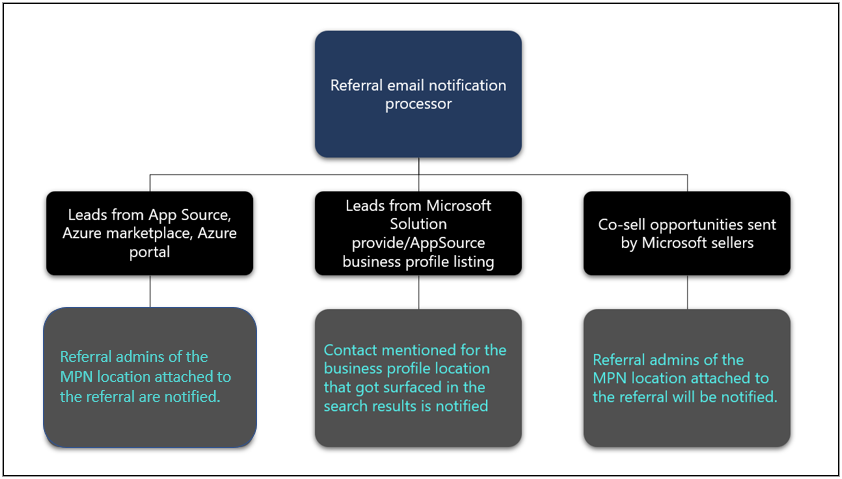Appropriate roles: All users interested in Partner Center
This article answers frequently asked questions about Partner Center referrals.
What should I do if I don't have access to co-sell opportunities?
If you don't have access to co-sell opportunities, ask the admins listed on the No access pane to assign you the roles you need:
- You need the Referral admin roles to be able to read and write in the Referrals workspace.
- You need the Business profile admin role if you're only managing business profiles.
- You can also manage business profiles with the Referral admin role, by using a modern business profile.
How can I access Partner Center referrals?
Your account admin can grant you access to the Referrals workspace.
To find your account admin, use these steps:
- Sign in to Partner Center.
- Select the Settings gear icon.
- Select Account settings.
- Select User management.
- In the Filter drop-down menu, select Account admin to view the names and details of your account admins.
Why is the New Deal button on the pane for co-sell opportunities unavailable (grayed out)?
If you don't meet all the following criteria, the New Deal button is unavailable (grayed out). You must:
- Have the Referral admin role in Partner Center.
- Have a solution that:
- Is published in the commercial marketplace.
- Has a status of co-sell ready.
Can I edit a deal after I mark it Won or Lost?
No. You can't edit a deal after you place it in one of the terminal states (Won, Lost, Declined, or Expired). We recommend that you exercise caution when you move a deal into a terminal state.
Who gets email notifications about referrals from Partner Center?
The following workflow shows how emails about new partner inbound referrals are sent to partners from the Partner Center referrals system.
If a user isn't set up as a Referral admin or Business profile contact, why might they receive email notifications for Business profile leads, offer leads, or co-sell opportunities?
When you choose a preferred email in Action Center preferences, it takes precedence over the business profile/leads/co-sell opportunities settings.
What type of incentives are eligible for deal registration?
Only IP incentives are eligible for deal registration. IP incentives include:
- Azure IP co-sell
- Biz apps premium
- Biz apps standard
How can I find out whether Microsoft accepted or declined a co-sell deal?
Go to the deal in Partner Center and view the Microsoft status section of the deal. If your request is declined, Microsoft seller details aren't displayed. (If the Microsoft seller accidentally declined the request, re-create the opportunity and invite Microsoft.)
Why don't I see a reason my deal was declined?
The reason a deal was declined isn't displayed if:
- The deal expired before Microsoft could respond to it.
- The deal value is less than USD25,000.
What do the following reasons for decline mean?
- "No corresponding Microsoft customer record could be found": Our sales team can't assist you because Microsoft doesn't have a relationship with the customer.
- "No Microsoft seller directly manages this customer": Our sales team can't assist you because Microsoft doesn't manage the customer.
How can I get more co-sell opportunities from Microsoft?
To get more co-sell opportunities that are appropriate for your business, use the following tips:
- Respond quickly to deals. When you respond to incoming requests promptly, your visibility is progressively increased in future partner search results.
- Be selective about the deals you accept. We monitor the types of deals that you accept or decline and use that information to help you find similar deals. Accepting deals that aren't a good fit doesn't improve your search results and could affect the quality of the opportunities that you receive.
- Report estimated deal sizes, closing dates, and the final status of your deals, whether won or lost. We use this information to provide you with quality referrals.
What is the purpose of Auto Notes for inbound referrals?
Auto Notes uses generative AI to help improve the partner and seller experience by automatically populating the Notes section in referral forms. Using Auto Notes can help boost deal acceptance, reduce deal expirations, and enhance efficiency and collaboration.
How does the Auto Notes feature work?
Auto Notes uses generative AI to automatically fill in the Notes section of the referral creation form to offer clearer contextual insights.
How does Auto Notes handle user data?
The Auto Notes AI model doesn't store any personal data. It only creates notes with metadata that you entered on the referral form (deal value, solution offered, customer, partner name, and country).
What happens if the Auto Notes API doesn't work as expected?
If the Auto Notes API doesn't work as expected, you can still create notes manually, or you can refresh the pane to trigger the process again. You can also select the Help button for guidance.
How is partner feedback collected?
Partner feedback is collected on the deal creation form. After you generate notes, you can provide feedback by selecting either the "happy" or "sad" emoji.