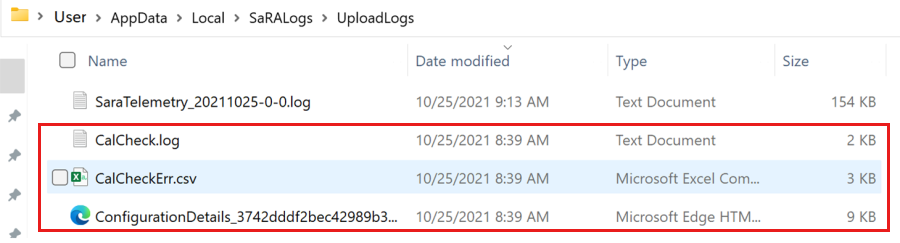Scan Outlook calendar by using Microsoft Support and Recovery Assistant
Note
Microsoft Support and Recovery Assistant scenarios aren't available for new Outlook for Windows.
You can use Microsoft Support and Recovery Assistant to run the Outlook Calendar diagnostic to troubleshoot and fix such issues as missing meeting entries and shared calendars that can't be accessed by other users. This advanced diagnostic closely mimics the scan logic that was introduced in the Calendar Checking Tool for Outlook (CalCheck) to identify and report issues that involve general settings such as permissions, free/busy publishing, delegate configuration, and automatic booking. The tool also alerts you to known issues that affect the Outlook calendar folder and calendar items.
To scan an Outlook calendar that's experiencing issues, you can either download the diagnostic to the computer or select it from the list of diagnostics within Microsoft Support and Recovery Assistant. Select the option that works best for you.
Download the Outlook Calendar diagnostic
On the computer that's running the Outlook version that's experiencing the calendar issues, open a web browser tab, and navigate to Advanced Diagnostics - Outlook Calendar to access the download file.
Run the downloaded file, SetupProd_CalCheck.exe.
If you don't have Microsoft Support and Recovery Assistant already installed on the computer, select Install in the window that appears, and then select I agree to agree to the terms of the Microsoft Services Agreement and Privacy Statement.
Note After Microsoft Support and Recovery Assistant is installed, the calendar scan begins automatically. The scan is finished when you see We're done collecting your Outlook configuration details.
Run the Outlook Calendar diagnostic from Microsoft Support and Recovery Assistant
On the computer that's running the Outlook version that's experiencing the calendar issues, start Microsoft Support and Recovery Assistant.
Select Advanced diagnostics > Next.
Select Outlook > Next.
Select Create a detailed scan of my Outlook Calendar to identify and resolve issues > Next.
When you're prompted to confirm that you're using the affected computer, select Yes > Next.
Note The scan is finished when you see We're done collecting your Outlook configuration details.
Review Outlook calendar scan report
The Outlook calendar scan report includes the following tabs:
Issues found: Lists the configuration issues that were detected during the scan.
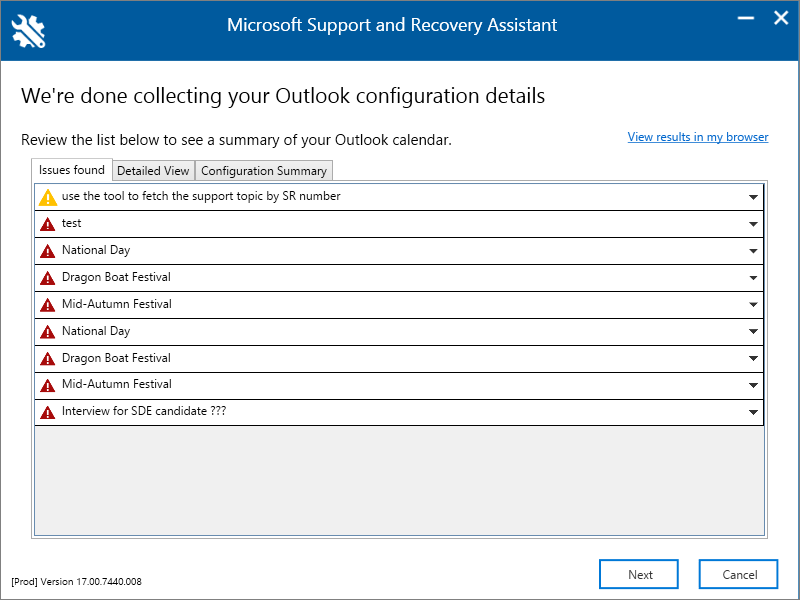
Detailed View - Lists the issues that were found, categorized by the issue type.
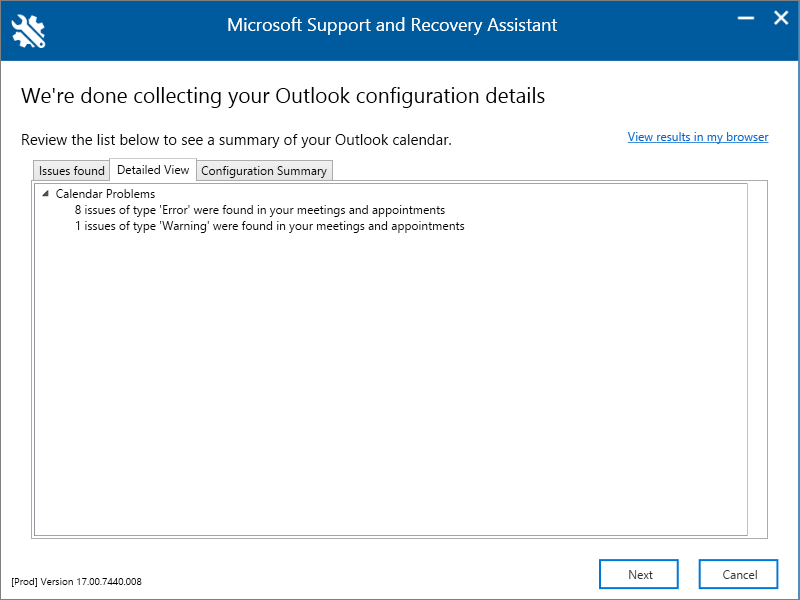
Configuration Summary - Lists the configuration settings that were analyzed during the scan to identify issues.

Access Outlook calendar scan report
Microsoft Support and Recovery Assistant saves the following files that are related to a calendar scan in the \user\appdata\local\saralogs\uploadlogs folder on the computer on which the scan was run.