Known Issues with NuGet
These are the most common known issues with NuGet that are repeatedly reported. If you are having trouble installing NuGet or managing packages, please take a look through these known issues and their resolutions.
Note
Starting with NuGet 4.0, known issues are a part of the respective release notes.
NuGet Audit settings may not be applied correctly for projects using packages.config in Visual Studio 17.10
NuGet Audit support was added for packages.config projects starting from NuGet 6.10 and Visual Studio 17.10. Information on how to configure NuGet Audit can be found in our docs on our docs on auditing packages.
Problem:
If two or more projects using packages.config in the solution use the same project name, then NuGet Audit will choose one and use the same NuGet Audit settings for both projects.
The tracking issue to remove this limitation is available on GitHub.
Workaround:
If all projects with the same name use the same configuration values, then there will be no functional difference when NuGet restores one project using a different project's configuration.
NuGet.exe does not have this limitation, so you can download NuGet.exe and run NuGet.exe restore on your solution to see if the NuGet Audit warnings are different on the command line to what Visual Studio is reporting.
If it is feasible to rename the projects so they have different project names, then this problem scenario will not be encountered.
Authentication issues with NuGet feeds in VSTS with nuget.exe v3.4.3
Problem:
When we use the following command to store the credentials, we end up double encrypting the Personal Access Token.
$PAT = "Your personal access token" $Feed = "Your url" .\nuget.exe sources add -Name Test -Source $Feed -UserName $UserName -Password $PAT
Workaround:
Store passwords in clear text using the -StorePasswordInClearText option.
Error installing packages with NuGet 3.4, 3.4.1
Problem:
In NuGet 3.4 and 3.4.1, when using the NuGet add-in, no sources are reported as available and you are unable to add new sources in the configuration window. The result is similar to the image below:
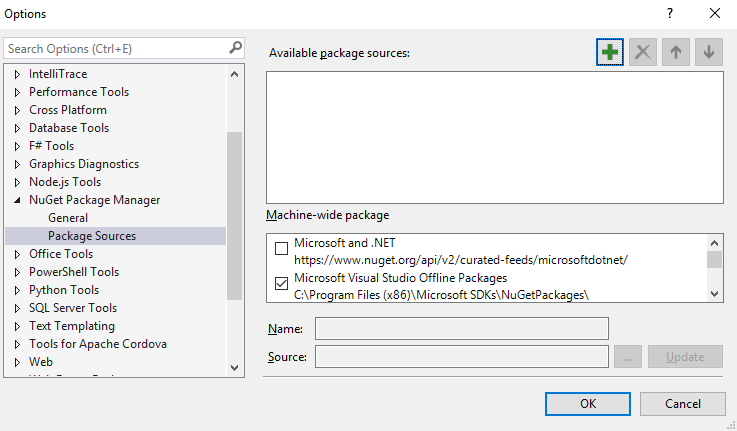
The NuGet.Config file in your %AppData%\NuGet\ (Windows) or ~/.nuget/ (Mac/Linux) folder has accidentally been emptied. To fix this: close Visual Studio (on Windows, if applicable), delete the NuGet.Config file, and try the operation again. NuGet generated a new NuGet.Config and you should be able to proceed.
Error installing packages with NuGet 2.7
Problem:
In NuGet 2.7 or above, when you attempt to install any package which contains assembly references, you may receive the error message "Input string was not in a correct format.", like below:
install-package log4net
Installing 'log4net 2.0.0'.
Successfully installed 'log4net 2.0.0'.
Adding 'log4net 2.0.0' to Tyson.OperatorUpload.
Install failed. Rolling back...
install-package : Input string was not in a correct format.
At line:1 char:1
install-package log4net
~~~~~~~~~~~~~~~~~~~~~~~
CategoryInfo : NotSpecified: (:) [Install-Package], FormatException
FullyQualifiedErrorId : NuGetCmdletUnhandledException,NuGet.PowerShell.Commands.InstallPackageCommand
This is caused by the type library for the VSLangProj.dll COM component being unregistered on your system. This can happen, for example, when you have two versions of Visual Studio installed side-by-side and you then uninstall the older version. Doing so may inadvertently unregister the above COM library.
Solution::
Run this command from an elevated prompt to re-register the type library for VSLangProj.dll
regsvr32 "C:\Program Files (x86)\Common Files\microsoft shared\MSEnv\VsLangproj.olb"
If the command fails, check to see if the file exists in that location.
For more information about this error, see this [work item](https://nuget.codeplex.com/workitem/3609 "Work item 3609").
Build failure after package update in VS 2012
The problem: You are using VS 2012 RTM. When updating NuGet packages, you get this message: "One or more packages could not be completed uninstalled." and you are prompted to restart Visual Studio. After VS restart, you get weird build errors.
The cause is that certain files in the old packages are locked by a background MSBuild process. Even after VS restart, the background MSBuild process still uses the files in the old packages, causing the build failures.
The fix is to install VS 2012 Update, e.g. VS 2012 Update 2.
Upgrading to latest NuGet from an older version causes a signature verification error
If you are running VS 2010 SP1, you might run into the following error message when attempting to upgrade NuGet if you have an older version installed.
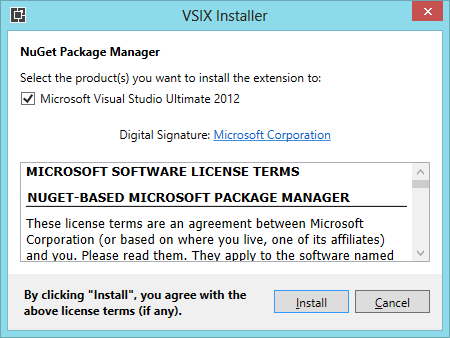
When viewing the logs, you might see a mention of a SignatureMismatchException.
To prevent this from occurring, there is a Visual Studio 2010 SP1 hotfix you can install. Alternatively, the workaround is to simply uninstall NuGet (while running Visual Studio as Administrator) and then install it from the VS Extension Gallery. See https://support.microsoft.com/kb/2581019 for more information.
Package Manager Console throws an exception when the Reflector Visual Studio Add-In is also installed.
When running the Package Manager console, you may run into the following exception message if you have the Reflector VS Add-in installed.
The following error occurred while loading the extended type data file:
Microsoft.PowerShell.Core, C:\Windows\SysWOW64\WindowsPowerShell\v1.0\types.ps1xml(2950) :
Error in type "System.Security.AccessControl.ObjectSecurity":
Exception: Cannot convert the "Microsoft.PowerShell.Commands.SecurityDescriptorCommandsBase"
value of type "System.String" to type "System.Type".
System.Management.Automation.ActionPreferenceStopException:
Command execution stopped because the preference variable "ErrorActionPreference" or common parameter
is set to Stop: Unable to find type
or
System.Management.Automation.CmdletInvocationException: Could not load file or assembly 'Scripts\nuget.psm1' or one of its dependencies. <br />The parameter is incorrect. (Exception from HRESULT: 0x80070057 (E_INVALIDARG)) ---> System.IO.FileLoadException: Could not load file or <br />assembly 'Scripts\nuget.psm1' or one of its dependencies. The parameter is incorrect. (Exception from HRESULT: 0x80070057 (E_INVALIDARG)) <br />---> System.ArgumentException: Illegal characters in path.
at System.IO.Path.CheckInvalidPathChars(String path)
at System.IO.Path.Combine(String path1, String path2)
at Microsoft.VisualStudio.Platform.VsAppDomainManager.<AssemblyPaths>d__1.MoveNext()
at Microsoft.VisualStudio.Platform.VsAppDomainManager.InnerResolveHandler(String name)
at Microsoft.VisualStudio.Platform.VsAppDomainManager.ResolveHandler(Object sender, ResolveEventArgs args)
at System.AppDomain.OnAssemblyResolveEvent(RuntimeAssembly assembly, String assemblyFullName)
--- End of inner exception stack trace ---
at Microsoft.PowerShell.Commands.ModuleCmdletBase.LoadBinaryModule(Boolean trySnapInName, String moduleName, String fileName, <br />Assembly assemblyToLoad, String moduleBase, SessionState ss, String prefix, Boolean loadTypes, Boolean loadFormats, Boolean& found)
at Microsoft.PowerShell.Commands.ModuleCmdletBase.LoadModuleNamedInManifest(String moduleName, String moduleBase, <br />Boolean searchModulePath, <br />String prefix, SessionState ss, Boolean loadTypesFiles, Boolean loadFormatFiles, Boolean& found)
at Microsoft.PowerShell.Commands.ModuleCmdletBase.LoadModuleManifest(ExternalScriptInfo scriptInfo, ManifestProcessingFlags <br />manifestProcessingFlags, Version version)
at Microsoft.PowerShell.Commands.ModuleCmdletBase.LoadModule(String fileName, String moduleBase, String prefix, SessionState ss, <br />Boolean& found)
at Microsoft.PowerShell.Commands.ImportModuleCommand.ProcessRecord()
at System.Management.Automation.Cmdlet.DoProcessRecord()
at System.Management.Automation.CommandProcessor.ProcessRecord()
--- End of inner exception stack trace ---
at System.Management.Automation.Runspaces.PipelineBase.Invoke(IEnumerable input)
at System.Management.Automation.Runspaces.Pipeline.Invoke()
at NuGetConsole.Host.PowerShell.Implementation.PowerShellHost.Invoke(String command, Object input, Boolean outputResults)
at NuGetConsole.Host.PowerShell.Implementation.PowerShellHostExtensions.ImportModule(PowerShellHost host, String modulePath)
at NuGetConsole.Host.PowerShell.Implementation.PowerShellHost.LoadStartupScripts()
at NuGetConsole.Host.PowerShell.Implementation.PowerShellHost.Initialize()
at NuGetConsole.Implementation.Console.ConsoleDispatcher.Start()
at NuGetConsole.Implementation.PowerConsoleToolWindow.MoveFocus(FrameworkElement consolePane)
We've contacted the author of the add-in in the hopes of working out a resolution.
Update: We have verified that the latest version of Reflector, 6.5, no longer causes this exception in the console.
Opening Package Manager Console fails with ObjectSecurity exception
You might see these errors when trying to open the Package Manager Console:
The following error occurred while loading the extended type data file: Microsoft.PowerShell.Core, C:\Windows\SysWOW64\WindowsPowerShell\v1.0\types.ps1xml(2977) : Error in type "System.Security.AccessControl.ObjectSecurity": Exception: The getter method should be public, non void, static, and have one parameter of type PSObject.
The following error occurred while loading the extended type data file: Microsoft.PowerShell.Core, C:\Windows\SysWOW64\WindowsPowerShell\v1.0\types.ps1xml(2984) : Error in type "System.Security.AccessControl.ObjectSecurity": Exception: The getter method should be public, non void, static, and have one parameter of type PSObject.
The following error occurred while loading the extended type data file: Microsoft.PowerShell.Core, C:\Windows\SysWOW64\WindowsPowerShell\v1.0\types.ps1xml(2991) : Error in type "System.Security.AccessControl.ObjectSecurity": Exception: The getter method should be public, non void, static, and have one parameter of type PSObject.
The following error occurred while loading the extended type data file: Microsoft.PowerShell.Core, C:\Windows\SysWOW64\WindowsPowerShell\v1.0\types.ps1xml(2998) : Error in type "System.Security.AccessControl.ObjectSecurity": Exception: The getter method should be public, non void, static, and have one parameter of type PSObject.
The following error occurred while loading the extended type data file: Microsoft.PowerShell.Core, C:\Windows\SysWOW64\WindowsPowerShell\v1.0\types.ps1xml(3005) : Error in type "System.Security.AccessControl.ObjectSecurity": Exception: The getter method should be public, non void, static, and have one parameter of type PSObject.
The term 'Get-ExecutionPolicy' is not recognized as the name of a cmdlet, function, script file, or operable program. Check the spelling of the name, or if a path was included, verify that the path is correct and try again.
If so, follow the solution discussed on StackOverflow to fix them.
The Add Package Library Reference dialog throws an exception if the solution contains InstallShield Limited Edition Project
We have identified that if your solution contains one or more InstallShield Limited Edition project, the Add Package Library Reference dialog will throw an exception when opened. There is currently no workaround yet except either removing InstallShield projects or unloading them.
Uninstall Button Greyed out? NuGet Requires Admin Privileges to Install/Uninstall
If you try to uninstall NuGet via the Visual Studio Extension Manager, you may notice that the Uninstall button is disabled. NuGet requires admin access to install and uninstall. Relaunch Visual Studio as an administrator to uninstall the extension. NuGet does not require admin access to use it.
The Package Manager Console crashes when I open it in Windows XP. What's wrong?
NuGet requires Powershell 2.0 runtime. Windows XP, by default, doesn't have Powershell 2.0. You can download the Powershell 2.0 runtime from PowerShell 2.0 Download. After you install it, restart Visual Studio and you should be able to open Package Manager Console.
Visual Studio 2010 SP1 Beta crashes on exit if the Package Manager Console is open.
If you have installed Visual Studio 2010 SP1 Beta, you may notice that if you leave the Package Manager Console open and close Visual Studio, it will crash. This is a known issue of Visual Studio and will be fixed in SP1 RTM release. For now, just ignore the crash or uninstall SP1 Beta if you can.
The element 'metadata' ... has invalid child element exception occurs
If you installed packages built with a pre-release version of NuGet, you might encounter an error message stating "The element 'metadata' in namespace 'schemas.microsoft.com/packaging/2010/07/nuspec.xsd' has invalid child element" when running the RTM version of NuGet with that project. You need to uninstall and then re-install each package using the RTM version of NuGet.
Attempting to install or uninstall results in the error "Cannot create a file when that file already exists."
For some reason, Visual Studio extensions can get in a weird state where you've uninstalled the VSIX extension, but some files were left behind. To work around this issue:
Exit Visual Studio
Open the following folder (it might be on a different drive on your machine)
C:\Program Files (x86)\Microsoft Visual Studio 10.0\Common7\IDE\Extensions\Microsoft Corporation\NuGet Package Manager<version>\
Delete all the files with the .deleteme extensions.
Re-open Visual Studio
After following these steps, you should be able to continue.
In rare cases, compiling with Code Analysis turned on causes error.
You might get the following error if you installs FluentNHibernate with the Package Manager console and then compile your project with "Code Analysis" turned on.
Error 3 CA0058 : The referenced assembly
'NHibernate, Version=3.0.0.2001, Culture=neutral, PublicKeyToken=aa95f207798dfdb4'
could not be found. This assembly is required for analysis and was referenced by:
C:\temp\Scratch\src\MyProject.UnitTests\bin\Debug\MyProject.UnitTests.dll.
MyProject.UnitTests
By default, FluentNHibernate requires NHibernate 3.0.0.2001. However, by design NuGet will install NHibernate 3.0.0.4000 in your project and add the appropriate binding redirects so that it will work. You project will compile just fine if code analysis is not turned on. In contrast to the compiler, code analysis tool doesn't properly follow the binding redirects to use 3.0.0.4000 instead of 3.0.0.2001. You can work around the issue by either installing NHibernate 3.0.0.2001 or tell the code analysis tool to behave the same as the compiler by doing the following:
- Go to %PROGRAMFILES%\Microsoft Visual Studio 10.0\Team Tools\Static Analysis Tools\FxCop
- Open FxCopCmd.exe.config and change
AssemblyReferenceResolveModefromStrongNametoStrongNameIgnoringVersion. - Save the change and rebuild your project.
Write-Error command doesn't work inside install.ps1/uninstall.ps1/init.ps1
This is a known issue. Instead of calling Write-Error, try calling throw.
throw "My error message"
Installing NuGet with restricted access on Windows 2003 can crash Visual Studio
When attempting to install NuGet using the Visual Studio Extension Manager and not running as an administrator, the “Run As” dialog is displayed with the checkbox labeled “Run this program with restricted access” checked by default.
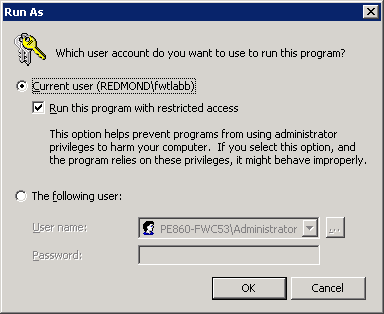
Clicking OK with that checked crashes Visual Studio. Make sure to uncheck that option before installing NuGet.
Cannot uninstall NuGet for Windows Phone Tools
Windows Phone Tools does not have support for the Visual Studio Extension Manager. In order to uninstall NuGet, run the following command.
vsixinstaller.exe /uninstall:NuPackToolsVsix.Microsoft.67e54e40-0ae3-42c5-a949-fddf5739e7a5
Changing the capitalization of NuGet package IDs breaks package restore
As discussed at length on this GitHub issue, changing the capitalization of NuGet packages can be done by NuGet support, but causes complications during package restore for users who have existing, differently-cased, packages in their global-packages folder. We recommend only requesting a case change when you have a way to communicate with existing users of your package about the break that may occur to their build-time package restore.
Reporting issues
To report NuGet issues, visit https://github.com/nuget/home/issues.