Quickstart: Install and use a package in Visual Studio for Mac
NuGet packages contain reusable code that other developers make available to you for use in your projects. See What is NuGet? for background. Packages are installed into a Visual Studio for Mac project using the NuGet Package Manager. This article demonstrates the process using the popular Newtonsoft.Json package and a .NET Core console project. The same process applies to any other Xamarin or .NET Core project.
Once installed, refer to the package in code with using <namespace> where <namespace> is specific to the package you're using. Once the reference is made, you can call the package through its API.
Tip
Start with nuget.org: Browsing nuget.org is how .NET developers typically find components they can reuse in their own applications. You can search nuget.org directly or find and install packages within Visual Studio as shown in this article. For general information, see Find and evaluate NuGet packages.
Prerequisites
- Visual Studio 2019 for Mac.
You can install the 2019 Community edition for free from visualstudio.com or use the Professional or Enterprise editions.
If you're using Visual Studio on Windows, see Install and use a package in Visual Studio (Windows Only).
Create a project
NuGet packages can be installed into any .NET project, provided that the package supports the same target framework as the project.
For this walkthrough, use a simple .NET Core Console app. Create a project in Visual Studio for Mac using File > New Solution..., select the .NET Core > App > Console Application template. Click Next. Accept the default values for Target Framework when prompted.
Visual Studio creates the project, which opens in Solution Explorer.
Add the Newtonsoft.Json NuGet package
To install the package, you use the NuGet Package Manager. When you install a package, NuGet records the dependency in either your project file or a packages.config file (depending on the project format). For more information, see Package consumption overview and workflow.
NuGet Package Manager
In Solution Explorer, right-click Dependencies and choose Add Packages....
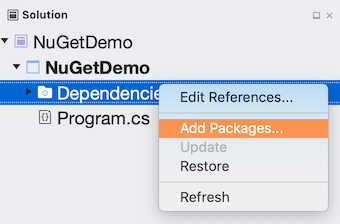
Choose "nuget.org" as the Package source in the top left corner of the dialog, and search for Newtonsoft.Json, select that package in the list, and select Add Packages...:
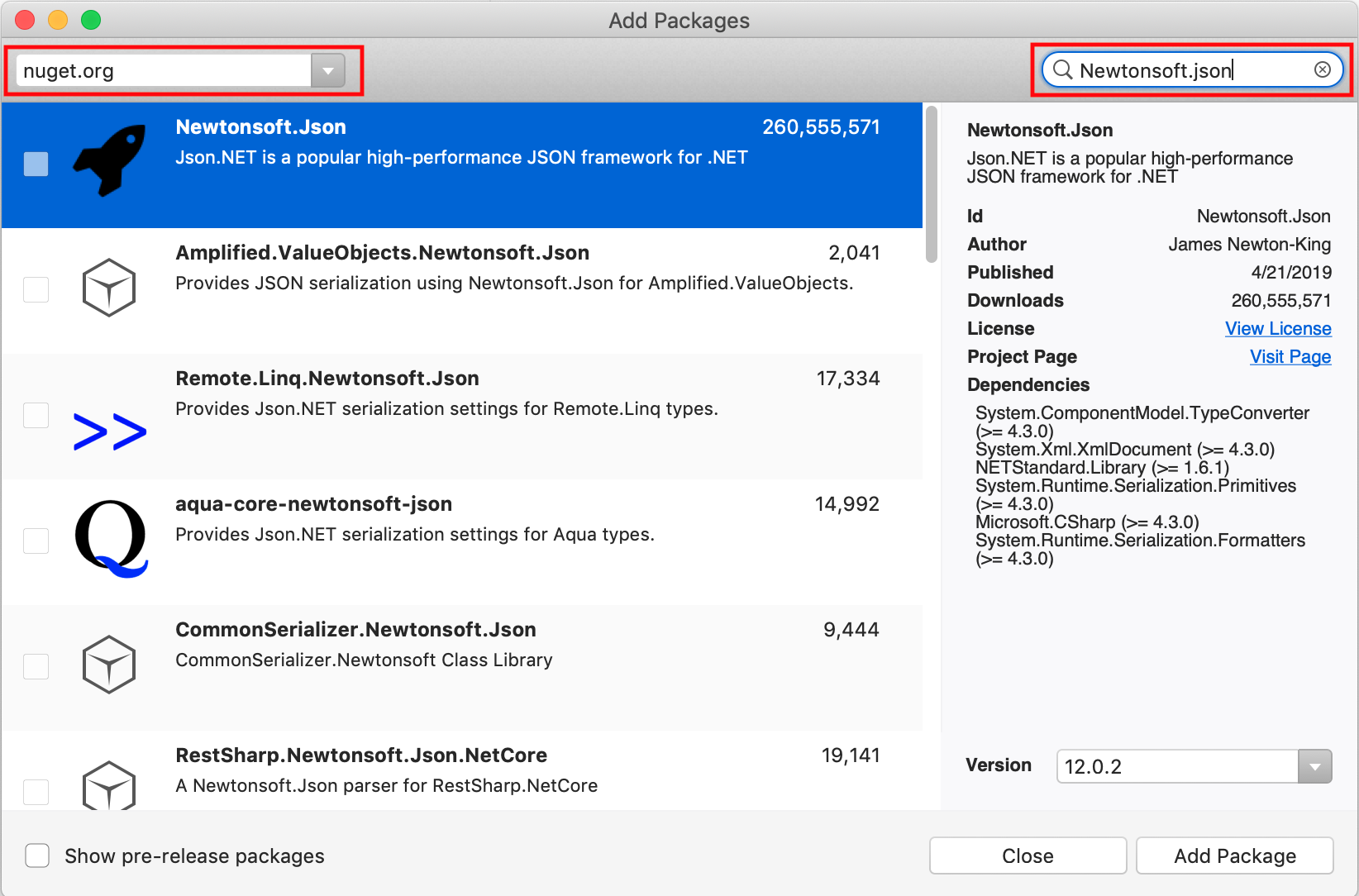
If you want more information on the NuGet Package Manager, see Install and manage packages using Visual Studio for Mac.
Use the Newtonsoft.Json API in the app
With the Newtonsoft.Json package in the project, you can call its JsonConvert.SerializeObject method to convert an object to a human-readable string.
Open the
Program.csfile (located in the Solution Pad) and replace the file contents with the following code:using System; using Newtonsoft.Json; namespace NuGetDemo { public class Account { public string Name { get; set; } public string Email { get; set; } public DateTime DOB { get; set; } } class Program { static void Main(string[] args) { Account account = new Account() { Name = "Joe Doe", Email = "joe@test.com", DOB = new DateTime(1976, 3, 24) }; string json = JsonConvert.SerializeObject(account); Console.WriteLine(json); } } }Build and run the app by selecting Run > Start Debugging:
Once the app runs, you'll see the serialized JSON output appear in the console:
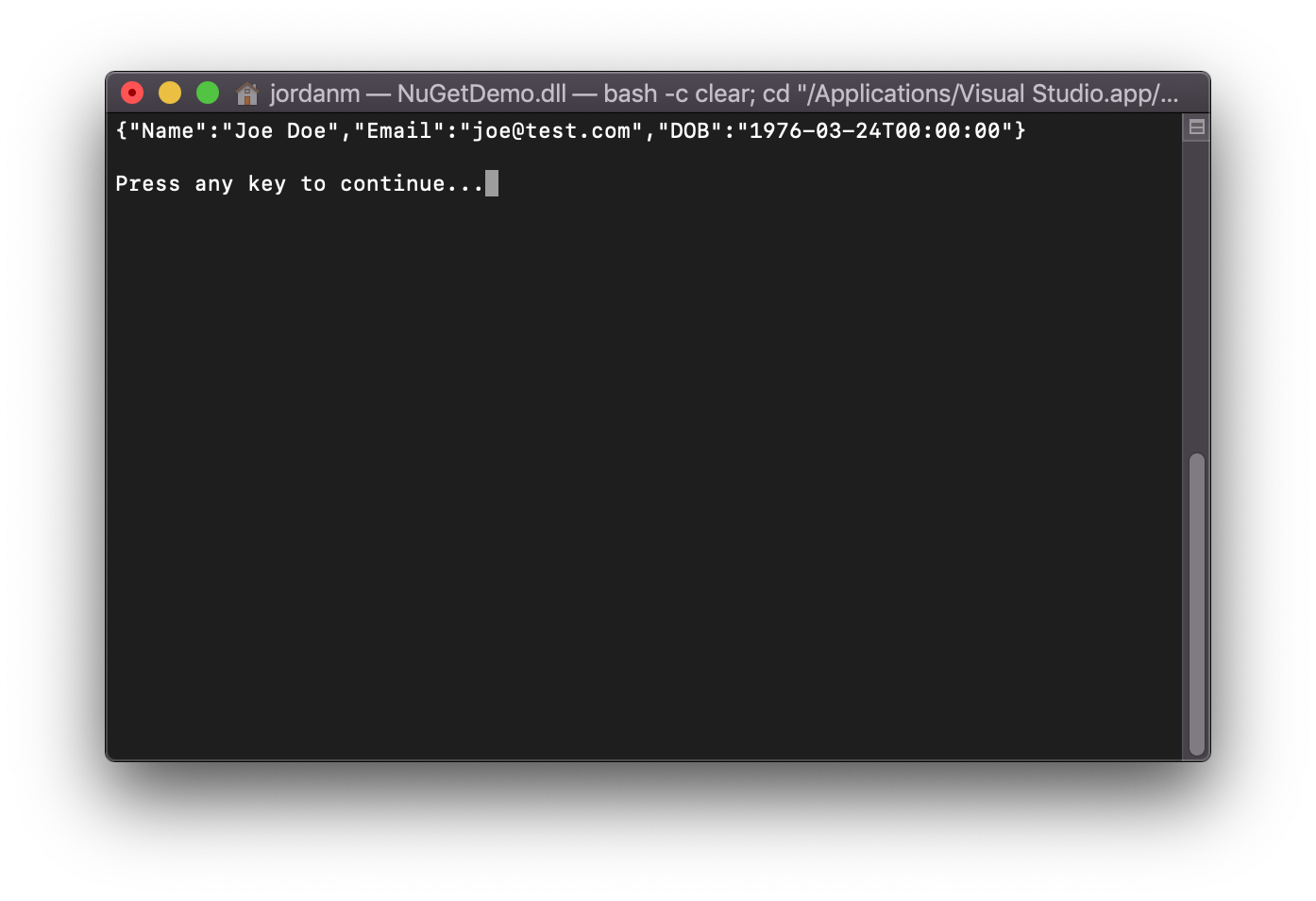
Next steps
Congratulations on installing and using your first NuGet package!
To explore more that NuGet has to offer, select the links below.