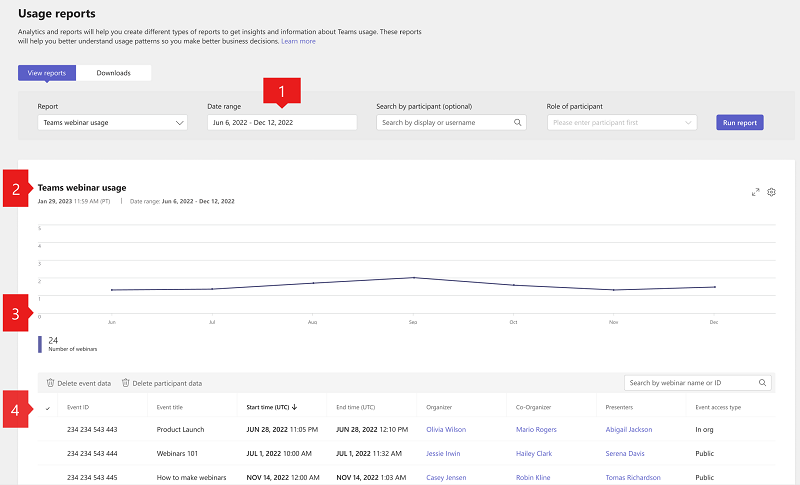Microsoft Teams webinar usage report
APPLIES TO: ![]() Meetings
Meetings ![]() Webinars
Webinars ![]() Town halls
Town halls
The Teams webinar usage report in the Microsoft Teams admin center shows you the activity overview for webinars created in your organization. As an admin, you can view usage information, including the event title, event ID, start time, end time, event access type, and the names of the organizers, presenters, and co-organizers for each event. You can also gain insight into usage trends and see who in your organization schedules and produces webinars.
View the webinar usage report
- In the left navigation of the Microsoft Teams admin center, select Analytics & reports > Usage reports. On the View reports tab, under Report, select Webinar usage reports.
- Under Date range, select a predefined range or set a custom range. You can set a range to show data up to a year, six months before and after the current date.
- Under Organizer, you can choose to show only webinars organized by a specific user.
- Select Run report.
Interpret the report
| Callout | Description |
|---|---|
| 1 | The Teams webinar usage report can be viewed for trends over the last 7 days, 28 days, or a custom date range that you set. |
| 2 | Each report has a date for when it was generated. The report reflects near real time activity when the page is refreshed. |
| 3 |
|
| 4 | The table gives you a breakdown of each webinar.
|
Note
We show a maximum of up to 100 webinars that match the current report criteria. To see more webinars, apply date filters to reduce the list size.