Note
Access to this page requires authorization. You can try signing in or changing directories.
Access to this page requires authorization. You can try changing directories.
Authentication steps for single sign-on (SSO) are similar to that of a bot in Teams. Following are the steps to achieve SSO in Adaptive Cards Universal Action.
Note
To implement SSO flow, you must have a one-on-one chat declared for your bot in the app manifest. When an app user invokes the SSO flow via the Adaptive Card Action.Execute protocol, a prompt appears to allow the app user to install the app in a personal scope if they haven't installed it.
Add code to handle an access token
Ensure you've configured your bot in Microsoft Entra ID for obtaining access token. You can update the code to handle the access token for Adaptive Cards Universal Actions in bot.
If there's a cached token, the bot uses the same token. If there's no token available, the Adaptive Card sends an invoke response to the bot service, which sends an OAuth card with the following values that includes a tokenExchangeResource to designate an SSO operation:
{
"statusCode": 401,
"type": "application/vnd.microsoft.activity.loginRequest",
"value": {
"text": "Please sign-in",
"connectionName": "<configured-connection-name>",
"tokenExchangeResource": {
"id": "<unique-indentifier>",
"uri": "<application-or-resource-identifier>",
"providerId": "<optional-provider-identifier>"
},
"buttons": [
{
"title": "Sign-In",
"text": "Sign-In",
"type": "signin",
"value": "<sign-in-URL>"
}
]
}
}
The bot service delivers the invoke response to the Teams client, which uses the tokenExchangeResource value and the Teams client token to obtain an on-behalf-of token or exchangeable token from Microsoft Entra ID.
The SSO fails when the Teams client ignores the tokenExchangeResource value for any reason, including invalid values, errors retrieving exchangeable tokens, or if Microsoft Entra ID doesn't support the value. Then the Teams client triggers the nominal sign-in or OAuth flow. We recommend that you provide a sign-in URL in the response so that the OAuth flow works.
Consent dialog for getting access token
If the app user is using an Adaptive Card for the first time, they must give consent for the app to use their identity. The following dialog appears:
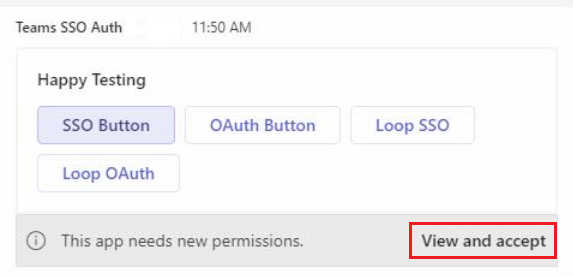
When the app user selects View and accept, the existing Microsoft Entra permission consent view appears to show all the permissions. The app user can continue with the authentication flow.
Add code to receive the token
Teams client sends the original
adaptiveCard/actionagain to the bot along with the token as follows:{ "type": "invoke", "name": "adaptiveCard/action" "value": { "action": { "id": "abc123", "type": "Action.Execute", "verb": "saveCommand", "data": { "firstName": "Jeff", "lastName": "Derstadt" } }, "authentication": { "id": "8769-xyz", "connectionName": "oauthConnection", "token": "...single sign-on token..." } } }The following code snippet shows how to receive invoke activity in the bot service:
protected override async Task<InvokeResponse> OnInvokeActivityAsync(ITurnContext<IInvokeActivity> turnContext, CancellationToken cancellationToken) { JObject value = JsonConvert.DeserializeObject<JObject> (turnContext.Activity.Value.ToString()); JObject authentication = null; if (value["authentication"] != null) { authentication = JsonConvert.DeserializeObject<JObject>(value["authentication"].ToString()); } }Teams client sends an invoke request to the bot. The bot receives the app users consent and uses their identity to help the token exchange process with the bot framework token service and Microsoft Entra ID. The bot framework token service delivers the app users access token to the bot.
Bot service ignores the access token if the value is incorrect.
Bot service that experiences an error while performing token exchange must respond with an error or a second sign-in request that doesn't include SSO information. If the bot service responds with an error, the error must be:
{ "statusCode" = 412, "type" = "application/vnd.microsoft.error.preconditionFailed", "value" = { "code" = "412", "message" = "authentication token expired" } }When SSO fails, the Teams client shows a sign-in button in the card footer to initiate nominal sign-in flow.
The bot uses the access token on behalf of the app user to perform its actions.
The bot returns a non-error response to the Teams client using either a card or message.
Note
To handle the access token in case the app user logs out, see handle app user log out.
Code sample
| Sample name | Description | .NET | Node.js | Manifest |
|---|---|---|---|---|
| SSO for your Adaptive Cards Universal Actions | This sample code demonstrates how to enable SSO authentication for your Adaptive Cards Universal Actions in bot. | View | View | View |
See also
Platform Docs