Manage feedback surveys for anonymous participants in Teams meetings
APPLIES TO: ![]() Meetings
Meetings ![]() Webinars
Webinars ![]() Town halls
Town halls
Overview
Anonymous participants who join Teams meetings (including virtual appointments), webinars, and town halls hosted by your organization can rate their meeting experience and send us feedback about the rating they give through surveys. We’re continually improving the Teams meeting experience and we use this feedback to help make it better.
By default, this feature is turned on for your organization and anonymous meeting participants receive surveys. When a meeting ends, anonymous participants see a prompt on the screen that gives them the option to provide feedback. When they choose Give feedback, the survey is displayed for them to complete and send to Microsoft.
Here’s an example of a survey that anonymous meeting participants might receive.
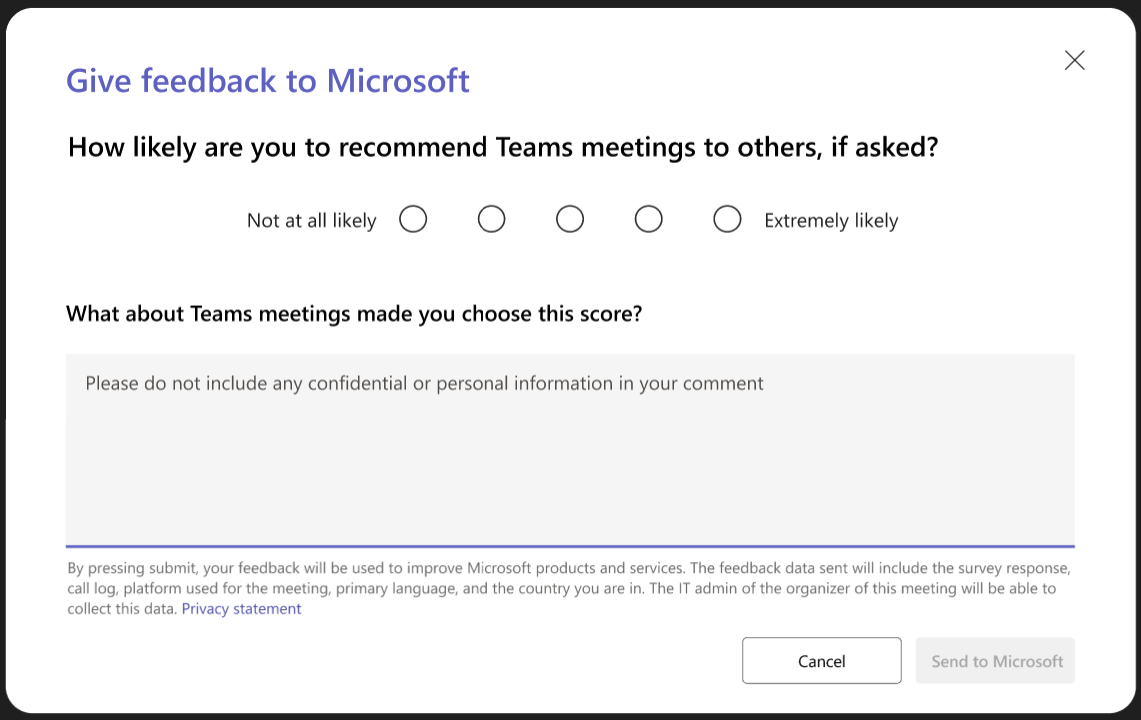
Set whether anonymous meeting participants receive surveys
As an admin, you can control whether anonymous participants receive surveys to provide feedback about their meeting experience.
You turn off or turn on this feature for your organization through a policy that you set by using the Set-CsTeamsMeetingConfiguration PowerShell cmdlet.
To allow anonymous meeting participants to receive surveys, set the
FeedbackSurveyForAnonymousUsersparameter toEnabled. This is the default value.If you don’t want anonymous meeting participants to receive surveys, set the
FeedbackSurveyForAnonymousUsersparameter toDisabled.Important
To turn off this feature, the value must be set to
Disabled. Setting the value to$disabledwon't work.
For example, to turn off feedback surveys for anonymous participants in Teams meetings (including virtual appointments), webinars, and town halls, run the following command:
Set-CsTeamsMeetingConfiguration -FeedbackSurveyForAnonymousUsers Disabled
Note
You can access and get insights into feedback collected from Net Promoter Score (NPS) survey responses in the Microsoft 365 admin center. To learn more, see Microsoft product NPS feedback and insights for your organization.