View sales insights in Microsoft Teams meeting recap
Microsoft 365 Copilot for Sales includes all the capabilities within Microsoft 365 Copilot to provide users with valuable insights to help you support customer engagements. The combined Copilot experience in products like Microsoft Teams combines the power of Copilot in Teams and Sales, offering seamless, role-specific capabilities for improved collaboration. The experience provides summarized meeting insights, and generated meeting recaps to enable sellers to grow customer relationships and close deals.
Here's the video that shows a meeting preparation card in Teams and how to view sales insights using Teams meeting recap:
License requirements
Note
If you have existing Sales Copilot license, go to View and understand the meeting summary.
Prerequisites
- Turn on Copilot AI features in your environment.
- Add Copilot for Sales app to the meeting.
- Transcribe the meeting.
Supported languages
To see a list of supported languages, go to supported languages.
View sales related insights in meeting recap
You can view a meeting recap if you record and transcribe a meeting. With Copilot for Sales added to the Teams meeting, you can view sales related insights in the meeting recap.
To view sales related insights, open the meeting recap in Teams, select the down-arrow next to Transcript, and then select Sales.
The following information is available:
Post-meeting actions: View a list of suggested post-meeting actions such as creating a summary email for meeting participants.
Suggested follow-ups from the meeting: View a list of follow-up tasks that are created during the meeting. You can also create a task in CRM by selecting Create task.
Questions: See questions that were asked during the meeting. It helps you to identify if your sellers are asking the right questions to understand customer needs. Questions are grouped by the person who asked them. When you select a question, the video jumps to the point in the conversation where the question was asked.
Participant statistics: View a list of participants (from inside and outside your organization) and the following statistics:
- Talk to listen ratio: See the average ratio of talk time to listen time. It helps you to identify if your sellers are talking too much or too little during customer calls. It also helps you to identify if your sellers are listening to customers and understanding their needs.
- Switches per conversation: View the average number of switches between a sales rep and a customer in a conversation, meaning the number of times the conversation switched from one person to another. It helps you to identify if your sellers are engaging with customers during conversations.
- Avg. pause: View the average pause time before a sales rep speaks during a conversation. It helps you to identify if your sellers are interrupting their customers before they finish talking or do they have enough patience.
- Longest monologue: View the longest time a customer spoke during a conversation. It helps you to identify if your sellers are giving enough time to customers to speak and express their needs.
Keywords mentioned: View keywords that were mentioned during the meeting. Keywords are grouped as per the following categories:
- Brands: Names of brands that were mentioned during the meeting.
- Times: Time mentioned during the meeting.
- People: Names of people mentioned during the meeting.
- Others: Other keywords mentioned during the meeting.
If you track keywords and competitors in your CRM, they also appear in this section.
Note
If you start and stop a meeting recording multiple times, sales insights aren't generated.
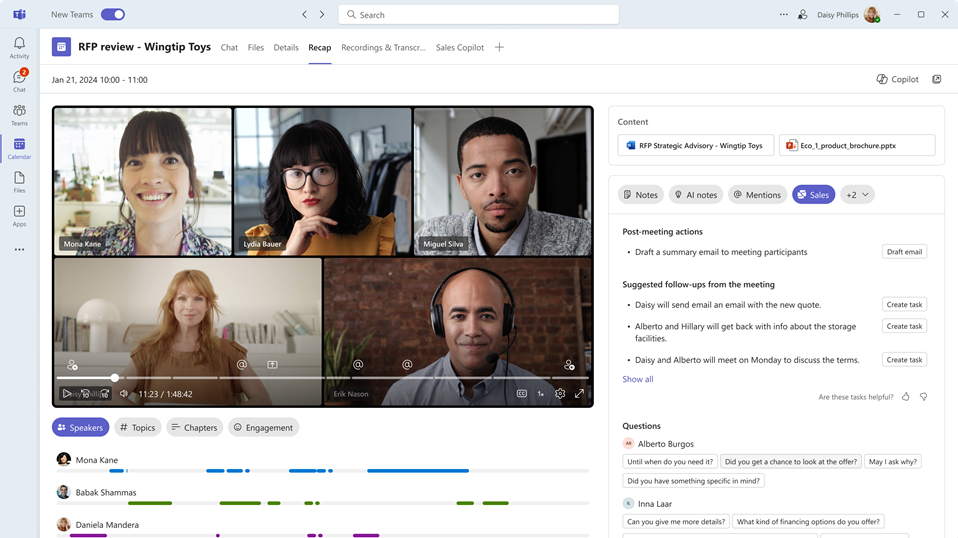
Create a CRM task from a meeting recap
Open a meeting recap in Teams and view sales related insights.
Find the follow-up item for which you need to create a task, and then select Create task.
Add or update the following information:
Item Description Required Subject Name of the task. Yes Owner Who will complete the task; if it isn't you, you can assign someone else. Yes Connected to A record that provides information about the task; select from accounts and opportunities that are associated with the email's recipients. No Due date The date by which the owner should complete the task. No Description Text snippet of the follow-up item; you can change it if needed.
Note: A link to the meeting is populated automatically in this field.No 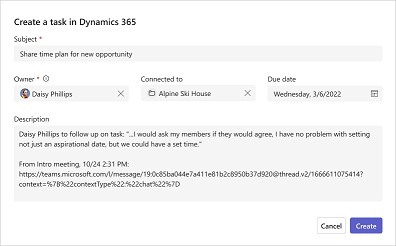
Select Create.
After you create a task, Create task changes to Open task. Select Open task to open the task in your CRM.
Create a post-meeting summary email
After meeting with your customers, you often send an email with a summary of your interaction, relevant action items or next steps, and a follow-up date. Manually creating a meeting summary and compiling all the notes and action items taken during the meeting takes some amount of time and often gets missed.
With Copilot for Sales, you can quickly draft an email from the meeting recap in Teams. The email includes a summary of the meeting, action items, and follow-up tasks.
To create a post-meeting summary email:
Open a meeting recap in Teams and view sales related insights.
Under the Post-meeting actions section, select Draft email. The email is drafted and opened in a pop-up window.
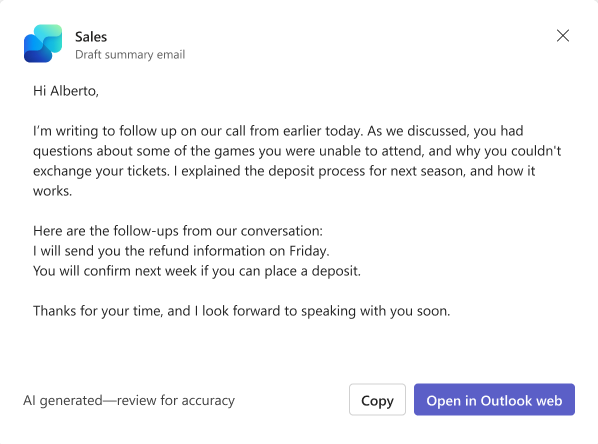
To copy the email content to your clipboard, select Copy.
To open the email in Outlook web, select Open in Outlook web.
Review and update the email content as needed, and then send it to your customers.