Generate premeeting report with Copilot in Microsoft Word (preview)
Important
- This is a preview feature.
- Preview features aren’t meant for production use and might have restricted functionality. These features are subject to supplemental terms of use, and are available before an official release so that customers can get early access and provide feedback.
[This article is prerelease documentation and is subject to change.]
Sellers use Microsoft Word to perform daily sales tasks such as preparing for strategic meetings, creating proposals, and drafting contracts. Copilot in Microsoft Word helps sellers create documents faster by providing relevant content and recommendations. Integrating Microsoft 365 Copilot for Sales with Copilot in Microsoft Word enables sellers to create detailed premeeting reports and share them with their team members.
License requirements
Prerequisites
You must use Microsoft Word on the web to use this integration.
You must sign into Copilot for Sales and Microsoft Word with the same account.
Supported languages
To see a list of supported languages, see supported languages.
Region availability
This feature is available in all regions in which Copilot for Sales is supported.
Generate premeeting report
In Microsoft Word, select the Draft with Copilot icon or press Alt+I.
Enter your prompt followed by forward slash (/) and the meeting search term, and then select Sales meetings to select a meeting.
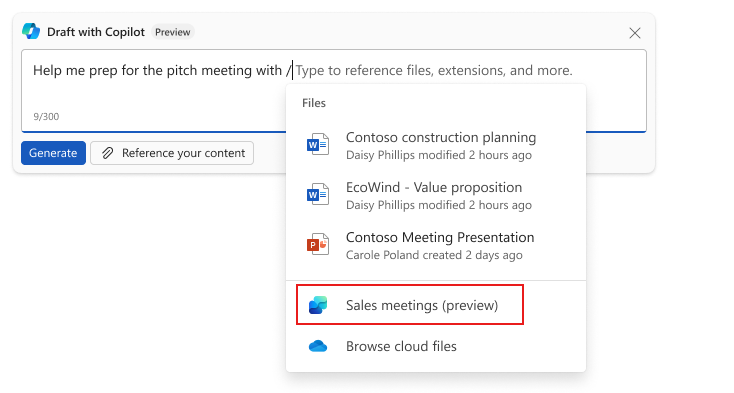
Only meetings that fulfill the criteria are displayed.
Select the appropriate meeting and then select Generate.
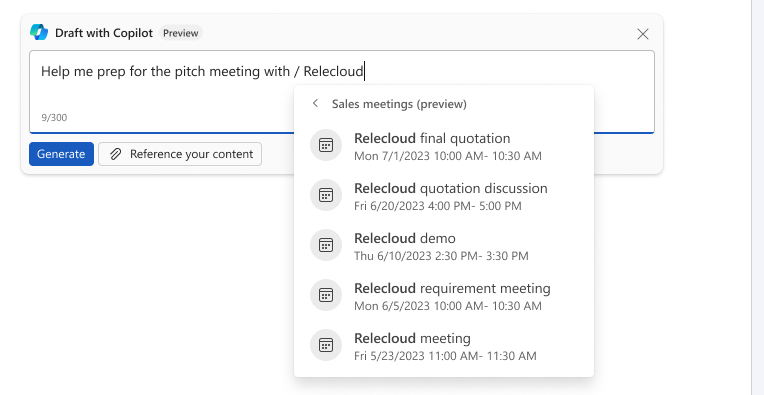
The report is generated with the information mentioned in the report format.
Criteria for meetings to be displayed
The meeting is upcoming in the next 30 days.
The meeting has at least one external participant.
The meeting invite includes the user as a required or an optional attendee.
The meeting has at least one external participant who is matched to a contact in the CRM.
Report format
The content of the report is generated using the selected meeting and the opportunity where it's saved. If the meeting isn't saved in the CRM, limited content is generated for the report. The premeeting report contains the following sections:
Meeting participants: Displays participants' names, job title, and role in the opportunity. It also shows whether participants accepted the meeting invite.
Opportunity summary: Displays overview and latest activity as generated by copilot.
Open tasks for the opportunity: Displays up to three open tasks for the opportunity. Tasks are sorted by priority and due date (old to new). If a task is overdue, it's indicated.
Recent meeting insights: Displays highlights and follow-up action items from the latest meeting that is connected to the opportunity.
Summary of recent email: Displays email summary of the recent email that is connected to the opportunity.
Related records
Open opportunities: Displays up to three extra open opportunities from the last six months. Opportunities are sorted by close date (old to new).
Open cases: Displays up to three open cases for the account. Cases are sorted by priority and creation date.