Configure a domain for Group Managed Service Accounts (gMSA) scenario
Important
This article applies to MIM 2016 SP2 only.
Microsoft Identity Manger (MIM) works with your Active Directory (AD) domain. You should already have AD installed, and make sure you have a domain controller in your environment for a domain that you are able to administer. This article describes how to set up Group Managed Service Accounts in that domain for use by MIM.
Overview
Group Managed Service Accounts eliminate the need to periodically change service account passwords. With the release of MIM 2016 SP2, the following MIM components can have gMSA accounts configured to be used during the installation process:
- MIM Synchronization service (FIMSynchronizationService)
- MIM Service (FIMService)
- MIM Password Registration web site application pool
- MIM Password Reset web site application pool
- PAM REST API web site application pool
- PAM Monitoring Service (PamMonitoringService)
- PAM Component Service (PrivilegeManagementComponentService)
The following MIM components do not support running as gMSA accounts:
- MIM Portal. This is because MIM Portal is part of the SharePoint environment. Instead, you can deploy SharePoint in farm mode and Configure automatic password change in SharePoint Server.
- All Management Agents
- Microsoft Certificate Management
- BHOLD
More information about gMSA can be found in these articles:
Create user accounts and groups
All the components of your MIM deployment need their own identities in the domain. This includes the MIM components like Service and Sync, as well as SharePoint and SQL.
Note
This walkthrough uses sample names and values from a company called Contoso. Replace these with your own. For example:
- Domain controller name - dc
- Domain name - contoso
- MIM Service Server name - mimservice
- MIM Sync Server name - mimsync
- SQL Server name - sql
- Password - Pass@word1
Sign in to the domain controller as the domain administrator (e. g. Contoso\Administrator).
Create the following user accounts for MIM services. Start PowerShell and type the following PowerShell script to create new AD domain users (not all accounts are mandatory, although the script is provided for informational purposes only, it is a best practice to use a dedicated MIMAdmin account for MIM and SharePoint install process).
import-module activedirectory $sp = ConvertTo-SecureString "Pass@word1" –asplaintext –force New-ADUser –SamAccountName MIMAdmin –name MIMAdmin Set-ADAccountPassword –identity MIMAdmin –NewPassword $sp Set-ADUser –identity MIMAdmin –Enabled 1 –PasswordNeverExpires 1 New-ADUser –SamAccountName svcSharePoint –name svcSharePoint Set-ADAccountPassword –identity svcSharePoint –NewPassword $sp Set-ADUser –identity svcSharePoint –Enabled 1 –PasswordNeverExpires 1 New-ADUser –SamAccountName svcMIMSql –name svcMIMSql Set-ADAccountPassword –identity svcMIMSql –NewPassword $sp Set-ADUser –identity svcMIMSql –Enabled 1 –PasswordNeverExpires 1 New-ADUser –SamAccountName svcMIMAppPool –name svcMIMAppPool Set-ADAccountPassword –identity svcMIMAppPool –NewPassword $sp Set-ADUser –identity svcMIMAppPool –Enabled 1 -PasswordNeverExpires 1Create security groups to all the groups.
New-ADGroup –name MIMSyncAdmins –GroupCategory Security –GroupScope Global –SamAccountName MIMSyncAdmins New-ADGroup –name MIMSyncOperators –GroupCategory Security –GroupScope Global –SamAccountName MIMSyncOperators New-ADGroup –name MIMSyncJoiners –GroupCategory Security –GroupScope Global –SamAccountName MIMSyncJoiners New-ADGroup –name MIMSyncBrowse –GroupCategory Security –GroupScope Global –SamAccountName MIMSyncBrowse New-ADGroup –name MIMSyncPasswordSet –GroupCategory Security –GroupScope Global –SamAccountName MIMSyncPasswordSet Add-ADGroupMember -identity MIMSyncAdmins -Members Administrator Add-ADGroupMember -identity MIMSyncAdmins -Members MIMAdminAdd SPNs to enable Kerberos authentication for service accounts
setspn -S http/mim.contoso.com contoso\svcMIMAppPoolMake sure to register the following DNS 'A' records for proper name resolution (assuming that MIM Service, MIM Portal, Password Reset and Password Registration web sites will be hosted on the same machine)
- mim.contoso.com - point to MIM Service and Portal server physical IP address
- passwordreset.contoso.com - point to MIM Service and Portal server physical IP address
- passwordregistration.contoso.com - point to MIM Service and Portal server physical IP address
Create Key Distribution Service Root Key
Ensure that you are signed into your domain controller as an administrator to prepare the group key distribution service.
If there is already a root key for the domain (use Get-KdsRootKey to check), then continue to the next section.
Create the Key Distribution Services (KDS) Root Key (only once per domain) if needed. Root Key is used by the KDS service on domain controllers (along with other information) to generate passwords. As a domain administrator, type the following PowerShell command:
Add-KDSRootKey –EffectiveImmediately–EffectiveImmediately may require a delay of up to ~10 hours as it will need to replicate to all domain controllers. This delay was approximately 1 hour for two domain controllers.

Note
In the Lab or Test environment you can avoid 10 hours replication delay by running the following command instead:
Add-KDSRootKey -EffectiveTime ((Get-Date).AddHours(-10))
Create MIM Synchronization Service account, group and service principal
Ensure that all the computer accounts for computers where MIM software is to be installed are already joined to the domain. Then, perform these steps in PowerShell as a domain administrator.
Create a group MIMSync_Servers and add all MIM Synchronization servers to this group. Type the following to create new AD group for MIM Synchronization Servers. Then, the add MIM Synchronization server Active Directory computer accounts, e.g. contoso\MIMSync$, into this group.
New-ADGroup –name MIMSync_Servers –GroupCategory Security –GroupScope Global –SamAccountName MIMSync_Servers Add-ADGroupmember -identity MIMSync_Servers -Members MIMSync$Create MIM Synchronization Service gMSA. Type the following PowerShell.
New-ADServiceAccount -Name MIMSyncGMSAsvc -DNSHostName MIMSyncGMSAsvc.contoso.com -PrincipalsAllowedToRetrieveManagedPassword "MIMSync_Servers"Check details of the GSMA created by executing Get-ADServiceAccount PowerShell command:
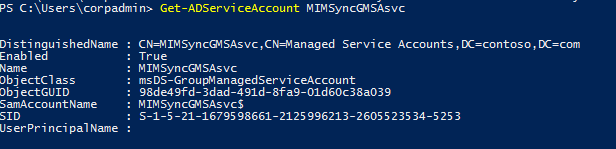
If you plan to run Password Change Notification Service, you need to register Service Principal Name by executing this PowerShell command:
Set-ADServiceAccount -Identity MIMSyncGMSAsvc -ServicePrincipalNames @{Add="PCNSCLNT/mimsync.contoso.com"}Reboot your MIM Synchronization server to refresh a Kerberos token associated with the server as the "MIMSync_Server" group membership has changed.
Create MIM Service Management Agent service account
- Typically when installing MIM Service, you will create a new account for the MIM Service Management Agent (MIM MA account). With gMSA, there are two options available:
Use MIM Synchronization Service group managed service account and do not create a separate account
You can skip creation of the MIM Service Management Agent service account. In this case, use MIM Synchronization Service gMSA name, e.g. contoso\MIMSyncGMSAsvc$, instead of the MIM MA account when installing MIM Service. Later on in the MIM Service Management Agent configuration enable 'Use MIMSync Account' option.
Do not enable 'Deny Logon from Network' for the MIM Synchronization Service gMSA as MIM MA account requires 'Allow Network Logon' permission.
Use a regular service account for the MIM Service Management Agent service account
Start PowerShell as domain administrator and type the following to create new AD domain user:
$sp = ConvertTo-SecureString "Pass@word1" –asplaintext –force New-ADUser –SamAccountName svcMIMMA –name svcMIMMA Set-ADAccountPassword –identity svcMIMMA –NewPassword $sp Set-ADUser –identity svcMIMMA –Enabled 1 –PasswordNeverExpires 1Do not enable 'Deny Logon from Network' for the MIM MA account as it requires 'Allow Network Logon' permission.
Create MIM Service accounts, groups and service principal
Continue using PowerShell as a domain admin.
Create a group MIMService_Servers and add all MIM Service servers to this group. Type the following PowerShell to create new AD group for MIM Service servers and add MIM Service server Active Directory computer account, e.g. contoso\MIMPortal$, into this group.
New-ADGroup –name MIMService_Servers –GroupCategory Security –GroupScope Global –SamAccountName MIMService_Servers Add-ADGroupMember -identity MIMService_Servers -Members MIMPortal$Create MIM Service gMSA.
New-ADServiceAccount -Name MIMSrvGMSAsvc -DNSHostName MIMSrvGMSAsvc.contoso.com -PrincipalsAllowedToRetrieveManagedPassword "MIMService_Servers" -OtherAttributes @{'msDS-AllowedToDelegateTo'='FIMService/mimportal.contoso.com'}Register Service Principal Name and enable Kerberos delegation by executing this PowerShell command:
Set-ADServiceAccount -Identity MIMSrvGMSAsvc -TrustedForDelegation $true -ServicePrincipalNames @{Add="FIMService/mimportal.contoso.com"}For SSPR scenarios you need MIM Service Account be able to communicate with MIM Synchronization Service, therefore MIM Service account must be either a member of MIMSyncAdministrators or MIM Sync Password Reset and Browse groups:
Add-ADGroupmember -identity MIMSyncPasswordSet -Members MIMSrvGMSAsvc$ Add-ADGroupmember -identity MIMSyncBrowse -Members MIMSrvGMSAsvc$Reboot your MIM Service server to refresh a Kerberos token associated with the server as the "MIMService_Servers" group membership has changed.
Create other MIM accounts and groups if needed
If you are configuring MIM SSPR, then following the same guidelines as described above for the MIM Synchronization Service and MIM Service, you can create other gMSA for:
- MIM Password Reset web site application pool
- MIM Password Registration web site application pool
If you are configuring MIM PAM, then following the same guidelines as described above for the MIM Synchronization Service and MIM Service, you can create other gMSA for:
- MIM PAM REST API web site application pool
- MIM PAM Component service
- MIM PAM Monitoring service
Specifying a gMSA when installing MIM
As a general rule, in most cases when using a MIM installer, to specify that you want to use a gMSA instead of a regular account, append a dollar sign character to gMSA name, e.g. contoso\MIMSyncGMSAsvc$, and leave the password field empty. One exception is the miisactivate.exe tool that accepts gMSA name without the dollar sign.