Sustainability Insights
Publisher: Microsoft
The prebuilt Sustainability Insights agent helps you to easily get insights and data about your company's sustainability goals and progress. You can also compare your company's sustainability efforts year over year and to that of other organizations, while also providing general knowledge around sustainability.
Sustainability Insights comes with prebuilt topics and messages that can jump-start the process of creating your own sustainability agent.
Note
Prebuilt agents are currently available in English only and should be limited to internal use within your organization.
Watch this video to get an overview of how to use Sustainability Insights:
Prerequisites
Copilot Studio Account
Source of information on sustainability progress (for example, internal documents, websites)
Optional: Links to other organizations' public sources on sustainability for comparison
Set up your agent
Follow these steps to set up your agent based on Sustainability Insights.
On the Create page in the Explore agents section, select Sustainability Insights.
Update the agent name, description, and instructions for your new agent. You can also change the icon and primary language for your agent. Select Create.
Replace the default knowledge sources with links to your organization's sources on sustainability. These sources can include sustainability reports (including multiple years of reporting), corporate responsibility portals, or any other relevant information.
Fine-tune your agent by adding or updating required topics and updating the messages as required in the prebuilt topics.
Select Test. Validate the agent responses against the data present in the knowledge sources.
To publish your agent, select Publish.
For more information about authoring an agent, go to Key concepts - Authoring agents in the Copilot Studio documentation.
Use cases
The specific use cases and questions that can be addressed are dependent on the knowledge source utilized. However, the agent was designed to:
Answer questions about sustainability progress and efforts.
Sample messages include queries like "What is our total greenhouse gas emissions?", "What are our scope 1 emissions", and "Who is our Chief Sustainability Officer?"
Compare year over year results.
Queries can include, "What were our greenhouse gas emissions in 2023 compared to 2022?"
Benchmark with other organizations.
Users can also ask questions such as, "How do our scope 1 emissions compare to that of [other organization]?"
Note
An agent built from this prebuilt agent might ask if you want to compare reports across two companies or compare reports year-over-year for a single company. The answer to this question helps the agent distinguish between the second and third use cases. There are built-in quick replies to help the user with responses.
Configure the Compare topic to benchmark with other organizations
This agent has a predefined pattern for comparing data across different companies from their respective data sources.
You can set organizational variables in the Conversation Start topic with the company's name (for example, your company and the company you want to compare or benchmark with, such as an industry peer or supplier).
Variables:
OrganizationName(your company),OrganizationToCompare(company for comparison purposes)The agent uses these variables in messages and as part of generative AI queries to ensure the data being retrieved across data sources is for that particular company.
Configure the knowledge sources for both
OrganizationNameandOrganizationToCompare.Note
For best results, knowledge sources have overlapping data points and similar information to your organization's source so the agent can perform effective comparisons.
A three-step pattern performs the comparison:
Retrieve sustainability data in question for
OrganizationName[CompareQuery1].Retrieve sustainability data in question for
OrganizationToCompare[CompareQuery2].Mark the retrieved datasets as custom data and perform a comparison between them, returning the result to the user.
Note
This pattern results in an effective way to produce comparison results. That said, it is important to note the ability to compare specific data points is only as good as the data sources provided. If an OrganizationToCompare does not list their Scope 1 emissions for a particular year while OrganizationName does, then doing such a comparison will not work.
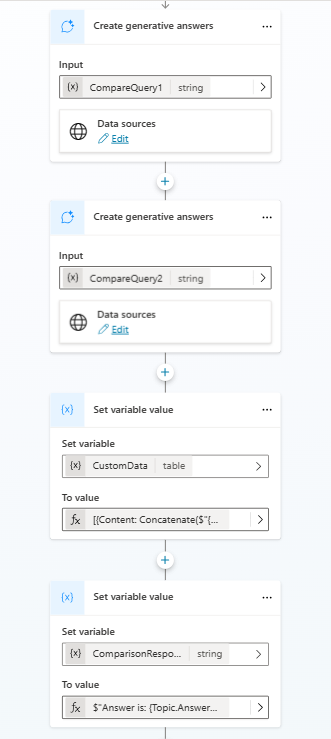
Example: Inquiring about fugitive emissions
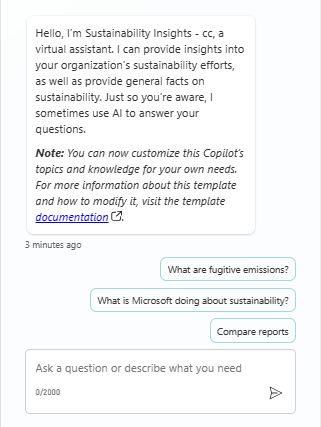
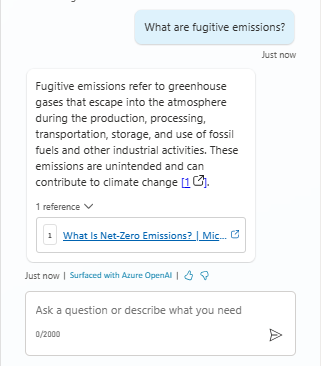
Example: Inquiring about what Microsoft is doing about sustainability
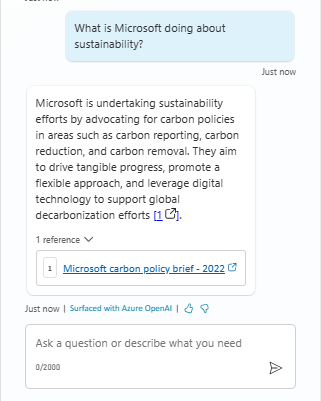
Example: Inquiring who is Microsoft's chief sustainability officer
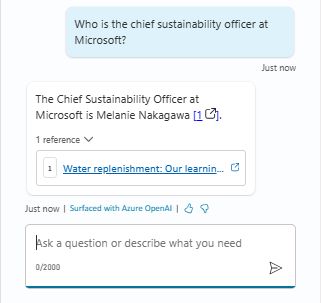
Extension opportunities
You can configure this agent with more sources of knowledge to answer related queries. You can also integrate the agent with or without systems of record, including using prebuilt connectors provided by the platform.
Tips to enhance sustainability insights
If your agent can't extract the required datapoint from tables embedded in PDF reports, you can:
- Extract the tables from the PDF files using the Microsoft Excel Power Query plugin.
- Save the tables as CSV files.
- Upload the CSV files as extra knowledge sources.
The value for sustainability KPIs varies from one reporting period to another. It's important to provide the relevant reporting period, such as 2022 or 2023, for the information you need.
You can create a custom topic for specifically answering questions like value for sustainability KPIs (for example, scope 1, 2, or 3 emissions, or renewable electricity consumption). You can take reporting period as an input by following these steps:
Configure the Trigger node, which activates the topic when one or more of the trigger phrases matches closely with an incoming message from a user. You can specify the name of sustainability KPIs likely to be queried.
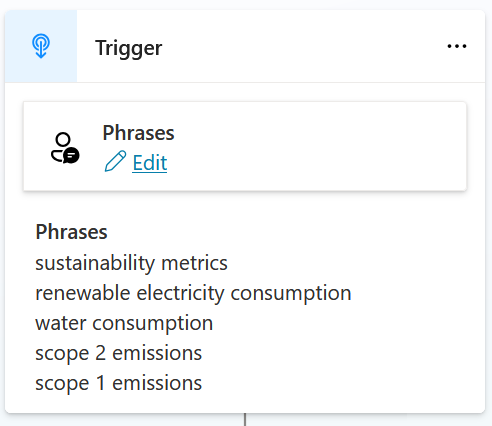
Configure Question nodes to capture the user query and the reporting period.
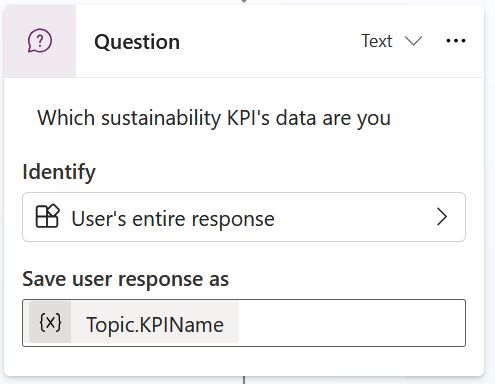
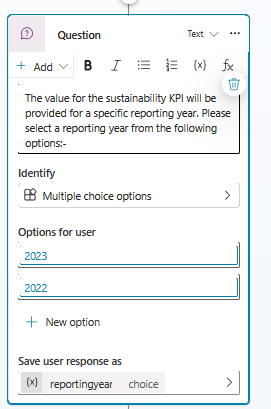
Create a Power Fx formula to extract the key performance indicator (KPI) values for the specified reporting period.
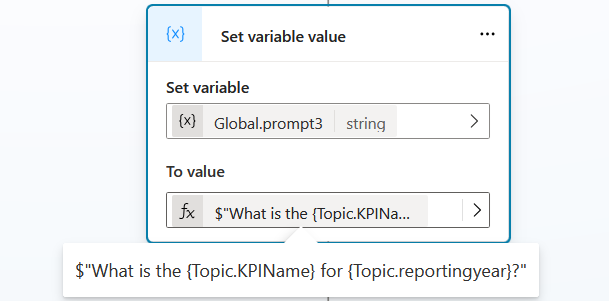
Configure the Create generative answers node, and select the relevant knowledge sources. In the knowledge sources, you can select the environmental, social, and governance (ESG) reports, or CSV files, that contain the sustainability KPI information.
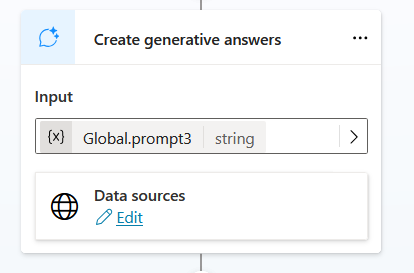
Limitations
AI-generated content can have mistakes, so don't forget to make sure it's accurate and appropriate. Review the Supplemental Terms.