Connect your data to Azure OpenAI for generative answers (preview)
When you connect data through Azure OpenAI Service in Copilot Studio, your agents can use resources from Azure through the generative answers node. Azure OpenAI on your data works with the powerful language models. The Azure OpenAI models and Azure AI Search index your data and provide responses while complying with your organizational policies.
Important
This article contains Microsoft Copilot Studio preview documentation and is subject to change.
Preview features aren't meant for production use and may have restricted functionality. These features are available before an official release so that you can get early access and provide feedback.
If you're building a production-ready agent, see Microsoft Copilot Studio Overview.
Prerequisites
Connect your data source using Azure OpenAI Studio.
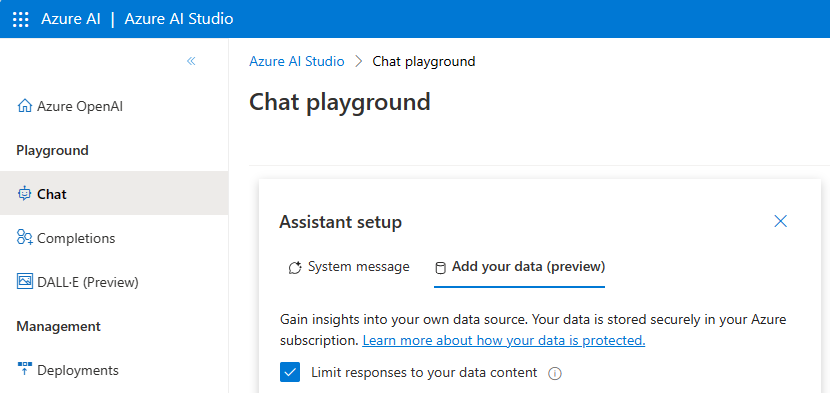
Connect a Copilot Studio agent to your data by selecting Deploy to and then A new Microsoft Copilot Studio bot. The agent is created and automatically connects to your Azure resource in your default environment.
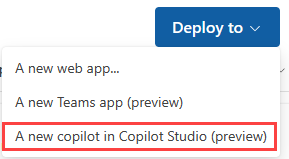
Note
The Conversation Boosting system topic is automatically generated when the agent is created from Azure OpenAI Studio.
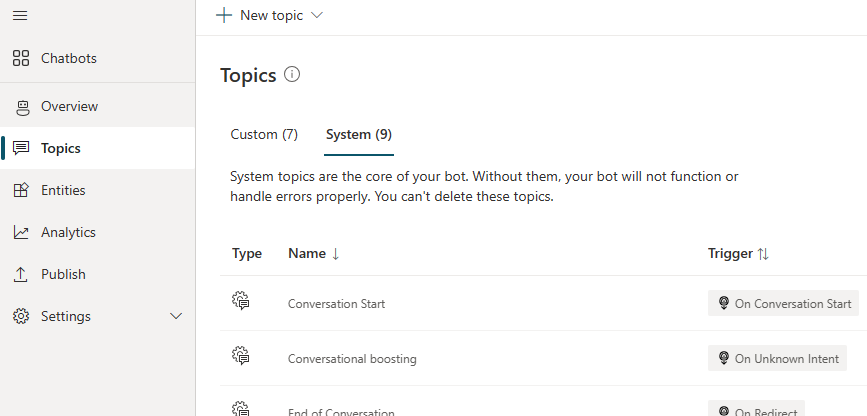 boosted topic
boosted topic
Use Azure OpenAI in Copilot Studio
Open the Data source configuration pane from one of two places:
On the Create generative answers node, select Edit under Data sources.
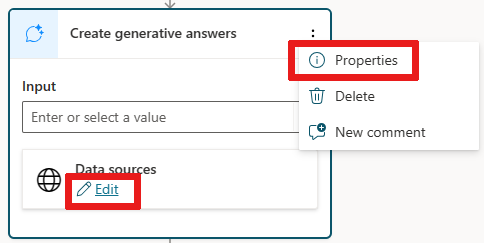
Alternatively, select the
...in the Create generative answers node, then select Properties to open a pane, and finally select Data source.
Open the Class data options.
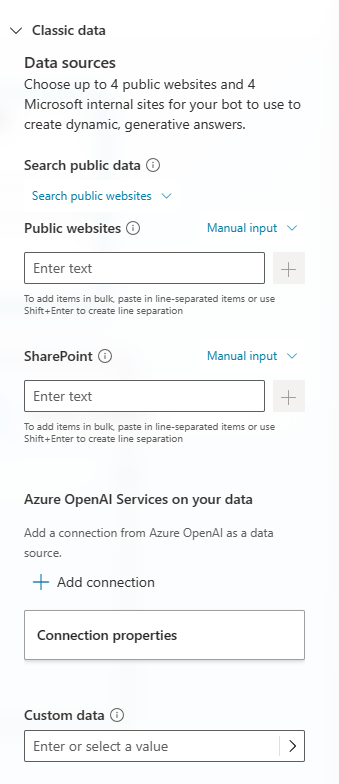
Edit the connection to the Azure OpenAI Service.
Select Save to save any changes to your topic.
The topic now generates answers from the information sources defined by your Azure OpenAI connection.
Important
Knowledge sources defined in generative answers nodes take priority over knowledge sources at the agent level. Agent level sources function as a fallback.