Topic escalation analysis
Escalation is the conversation flow during which the agent couldn’t handle the conversation and escalated to a human representative. When an agent is able to answer the user query without having to escalate to a human representative, that's a deflection. The ideal goal is to increase the deflection rate of an agent by reducing the number of escalations.
Copilot Studio has multiple ways to handle escalation:
- The direct way of initiating an escalation to human representative is through the Escalate system topic. This system topic is triggered when the agent is no longer able to address the customer request and needs to escalate to a human representative. Through the Escalate topic, one can enable the agent to transfer the conversation to a representative service desk tool like Dynamics 365 Omnichannel for Customer Service for the live representative transfer, or an asynchronous support experience like creating a ticket, scheduling a callback, and so on.
- Another way of triggering this escalation is through the Transfer Conversation node in the authoring canvas.
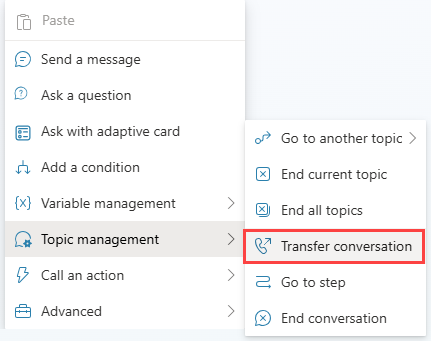
Escalation types
Copilot Studio has two types of escalations:
Direct escalation: in this case, the user comes to the agent and directly wants to talk to a human representative. This kind of escalation can't be avoided as the intent of the customer is to trigger the Escalate topic directly.
Examples of customer queries:
- "can I talk to someone"
- "talk to a live representative"
- "speak with representative"
- "talk to a representative"
Indirect escalation: in this case, the user gets escalated to a representative during the conversation.
These can be grouped in expected vs unexpected escalations.
Expected escalations happen when the topic is designed to escalate at some point during the conversation, or the user chooses to escalate since the agent didn't answer their query, while an unexpected escalation can happen when the agent errors out due to other issues.
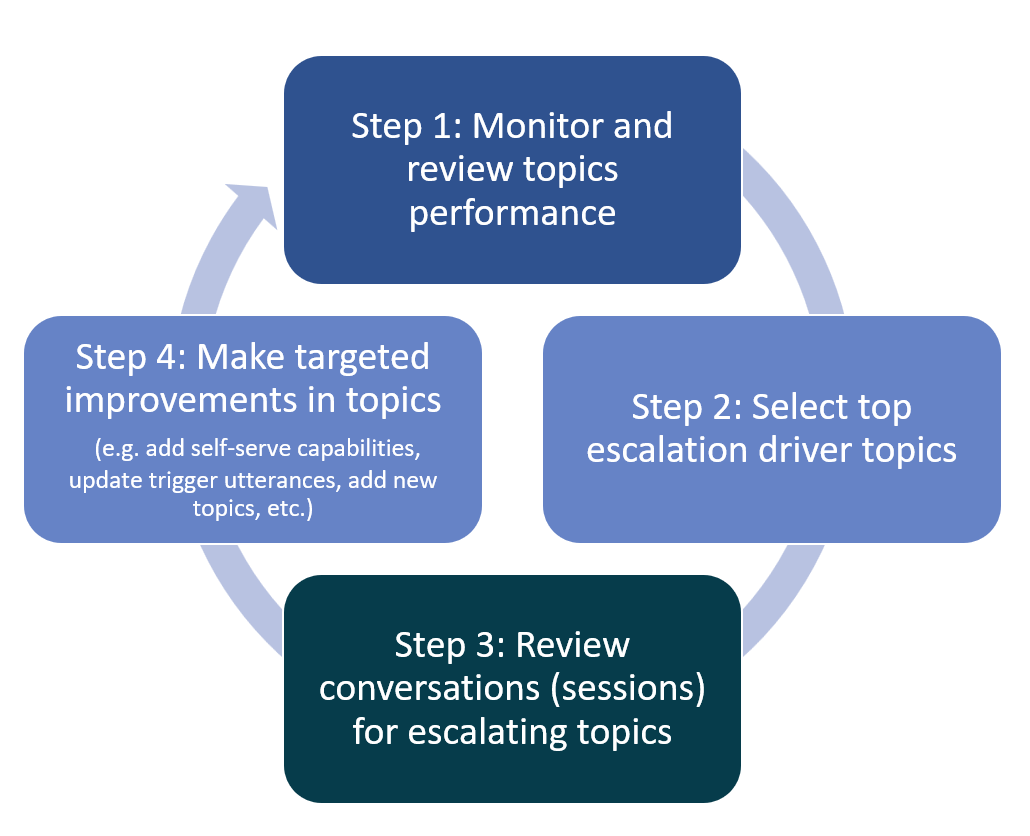
Topic escalation analysis
STEP 1: Monitor and review topics performance
Identifying and optimizing escalation rate drivers can be done through the built-in analytics or through custom analytics.
Built-in analytics
All the agent sessions that led to an escalation or transfer to an representative are captured from beginning to end at the topic level. The escalation drivers in this scenario are the agent topics.
The analytics dashboard has a section for "Escalation Rate Drivers", which gives the details on which agent topics were escalated to human representatives most of the time and why. This information is available in the numerical point of view and derived from the chat transcripts.
For example, in the following screenshot, under the Escalation Rate Drivers section, the Returns, Exchanges… topic has a Rate value of 75%. This means that 75% of all the sessions that triggered the Returns, Exchanges… topic were escalated to a human representative. Since the agent couldn’t solve the issue for the user, 75% of the times when user asked about returns, the agent had to escalate to a human representative. Now the agent author can improve the Returns, Exchanges... topic to reduce the number of escalations happening through this topic.
The chart also shows the impact as a red or blue bar. The escalation rate impact score is the overall escalation rate including the topic minus the overall escalation rate excluding the topic. In short, impact helps you understand what this topic is contributing to the overall escalation rate. If the impact is high, then that's the topic you have to focus on because if you improve that topic, the potential impact it has on escalations also improves.
A red bar indicates that the topic's escalation rate is greater than the average escalation rate, resulting in a negative impact on overall escalation rate. A blue bar indicates that the escalation rate is smaller, resulting in a positive impact on overall escalation rate performance. Lowering the escalation rate for the topics in red has the greatest impact on improving the overall escalation rate (the impact score isn't represented as a number but as a bar chart).
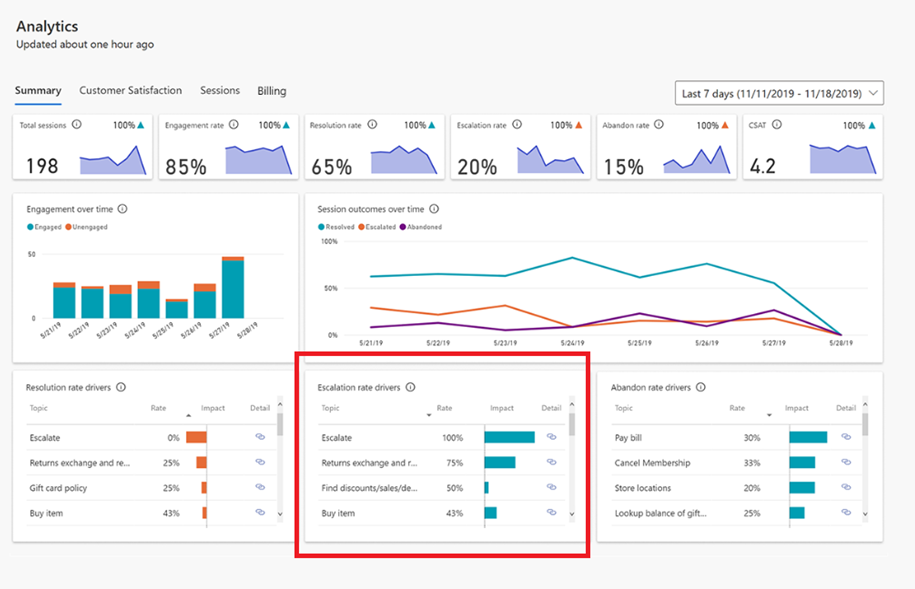
Custom analytics
You can also build on your own custom analytics on top of the conversation transcripts data. Microsoft provides a sample template report that can be reused or extended to identify the top escalation driver topics and add custom details specific to your business and context. For example, if you need the number of escalated sessions per topic.
STEP 2: Select the top Escalation topics
The general guidance is to target the top 5-10 topics under Escalation rate drivers to start with, for deflection rate optimization. On a ball park estimate, if you improve the rate of escalation by 10% for each of the top five topics, you can improve the overall deflection by 1% for the agent.
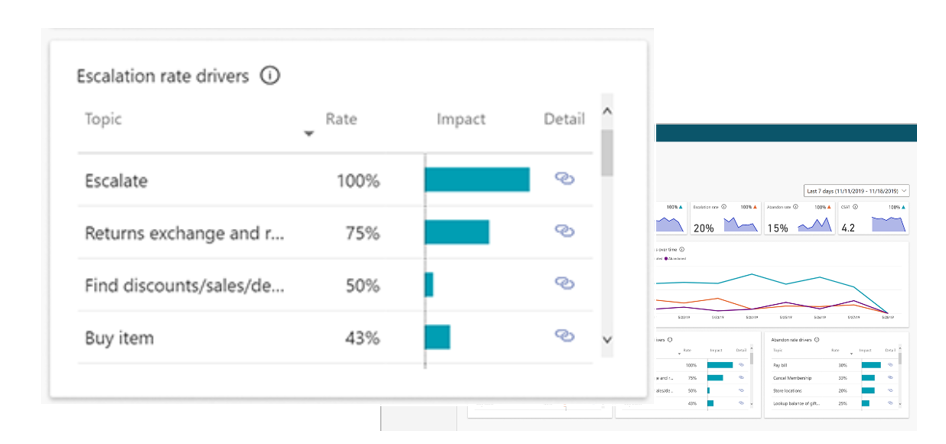
STEP 3: Review conversations for selected topics
Analyzing the conversation transcripts for the top escalation topics can provide more insights into the reasons for escalation. Conversation transcripts capture the turn by turn, as "user says" and "copilot says". It also captures the topic name that was triggered and the session outcome (for example, Resolved, Escalated etc.).
Now, you can filter these sessions based on outcome for Top escalated topics and review a few sample conversations to see what caused the escalation. This helps you identify the pattern that's causing the escalation. This exercise can be repeated in periodic cadence to keep improving the deflection rate and reducing the escalation rates.
Below is the step-by-step guidance you can use for dissecting the chat transcripts and coming up with the right recommendations for improving the topic performance:
Take one of the top five topics to make improvements to reduce escalation.
Filter the transcripts and sort by the session outcome for Escalation.
Select the most recent sample set of conversation transcripts (for example, 10 sessions). The size of the sample set depends on how much accuracy you're looking for. For a quick analysis you can start with 10 sessions.
Read through each of the sessions and identify the various repeated dialog paths that are emerging for that topic related conversation.
List out the dialog paths identified for each session and group them as per the dialog path.
For each dialog path group, come up with a recommendation for improvement.
Implement the recommendations in the agent topics and observe the change in the escalation rate and deflection.
Applying the above approach for the Check Order Status topic example described in the next section would look like this:
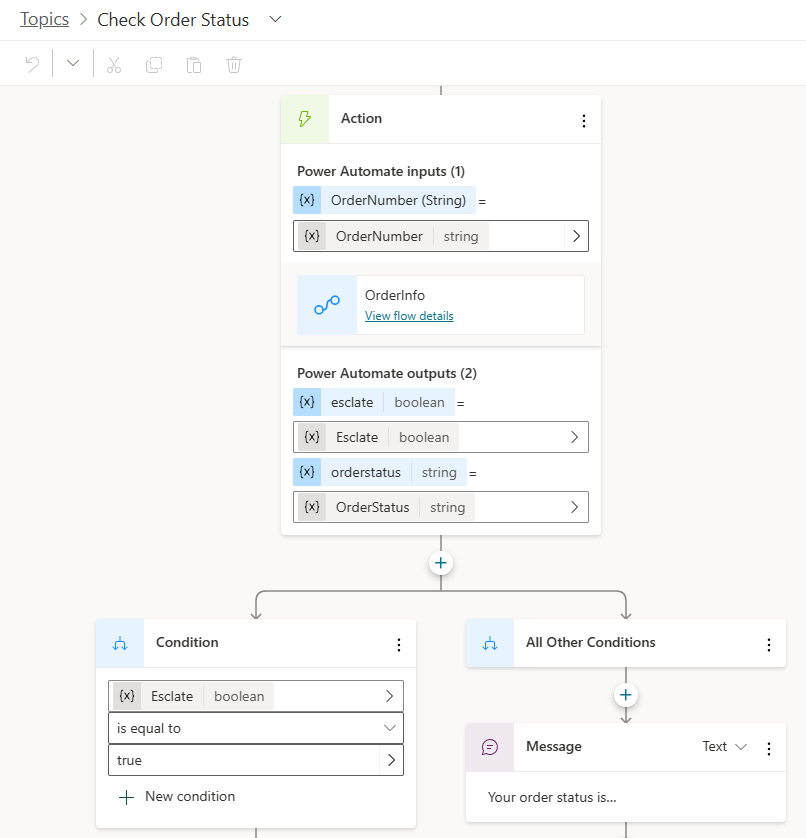
Topic description
Check Order Status is supposed to provide order and shipping information for the user.
Observation from transcripts
After reviewing multiple conversation transcripts for this topic that ended with escalation, there are multiple dialog paths emerging that are leading the user to escalate to a representative, even if the agent provided the order information as designed.
There could be a dialog path #1 where the agent provides the order info when the user asks about missing shipment. There could also be another dialog path #2 where user is looking for the status of multiple orders while the agent is currently providing a status for only one order at a time. The recommendation for dialog path #1 could be adding a new topic exclusively addressing the Missing Order scenario, while the recommendation for dialog path #2 could be to update the self-service action to provide status for multiple orders instead of just one.
Conversation transcript review summary
- Sample set size: analyze sample conversations for escalated sessions from the downloaded transcripts. All triggered the correct topic. All got escalated at the end.
- Expected dialog path: Go to OrderInfo action and provide the order status to the user.
New dialog paths identified by reviewing transcripts
- Dialog path 1: OrderInfo replies with order info adaptive card but the user query is related to missing package, so the user decides to escalate (7 out of 10 sessions).
- Dialog path 2: OrderInfo action replies with: "your order contains multiple shipments", but doesn't show shipping information for all the orders, so the user decides to escalate (2 out of 10 sessions).
- Dialog path 3: Other (order number mismatch), user was unaware that they were entering an incorrect order number, so the user decides to escalate (1 out of 10 sessions).
Recommendations for the dialog path groups
- Path 1: Add a new topic for handling missing order.
- Path 2: Enhance the OrderInfo action to support providing multiple order shipping information.
- Path 3: Enhance the OrderInfo action to validate the order ID format and provide error message for incorrect order IDs.
STEP 4: Make targeted improvements in selected topics
Based on the outcome of the review of conversation transcripts, you can now make targeted improvements in those selected topics.
Some of the techniques you can apply for reducing topic level escalation rates include adding self-serve capabilities so the user doesn't have to rely on human representatives for an action (for example, checking shipping status), improve the triggering performance to make sure the right topics are presented to the user instead of having to escalate to a human representative (this includes adding missing trigger phrases and updating existing trigger phrases).