Deploy and enable actions in Copilot Studio (preview)
[This article is prerelease documentation and is subject to change.]
Users in your tenant can use conversational and AI actions in their chats with a Copilot agent if:
- Your Microsoft 365 tenant admin deploys the Copilot Studio app in the Microsoft 365 admin center.
- The user enables the connection from within their chat with a Copilot agent.
Deploy the Copilot Studio app (admin)
- Sign in to the Microsoft 365 admin center with your admin account.
- Expand Settings on the side navigation pane and select Integrated apps.
- Go to the Available apps tab and select the entry Microsoft Copilot Studio. The app's details pane opens.
- Select Deploy to enable the app in chats with a Copilot agent.
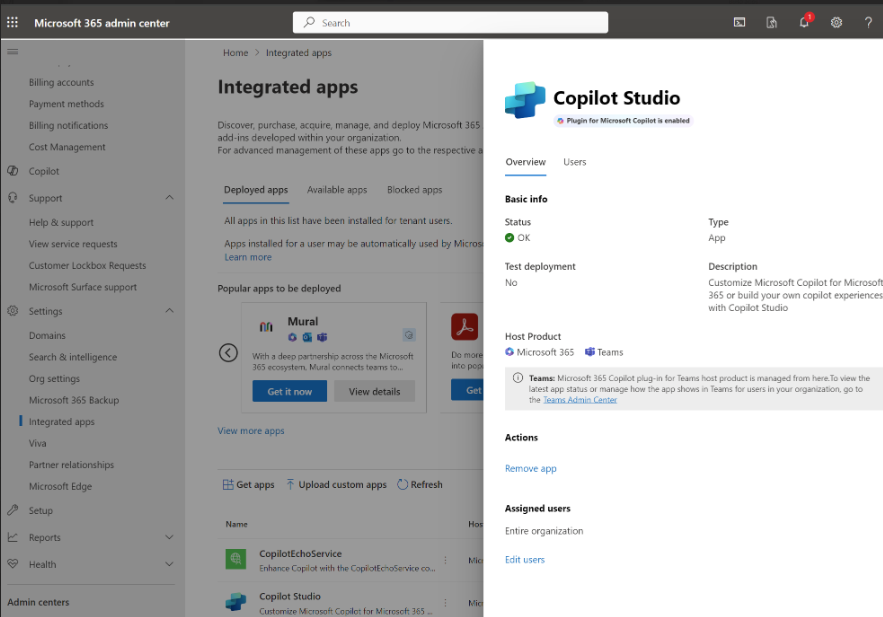
Tenant admins can enable or disable:
- Conversational AI/topic actions and Prompt actions in the Microsoft 365 Chat app using the "Copilot Studio" app.
- Flow actions in the Microsoft 365 Chat app using the "Power Automate" app.
- Connector actions and API actions in the Microsoft 365 Chat app using the associated apps (the app name will be the connector or action name). Additionally, custom connector actions are available in the Teams store for users to install.
Important
In this release, there are some limitations:
Integration with Copilot Studio and Power Automate is enabled by default. This means that plugins created in Copilot Studio will show up for users under "Copilot Studio" or "Power Automate" even if the tenant admins have not explicitly deployed the app for users. This might change in the future.
Note that, as an admin, you can still block plugins from showing up for your users by blocking the app in Microsoft 365 Admin Center.
The number of Power Platform environments enabled for integration is currently limited. Reach out to Microsoft support if you have a large number of Power Platform environment (>100) and want specific Power Platform environment to be enabled.
In the future, customers can use the Power Platform admin center to enable or disable plugins in an environment for a Copilot agent.
Enable the connection in an agent
Agent users need to enable plugins before they use them in chat. Available plugins can be enabled through the plugins menu or through the Power Platform plugins configuration portal.
Users can get to the portal by asking about plugins in their chat with a Copilot agent. They receive a short summary about plugins and a link to the portal:
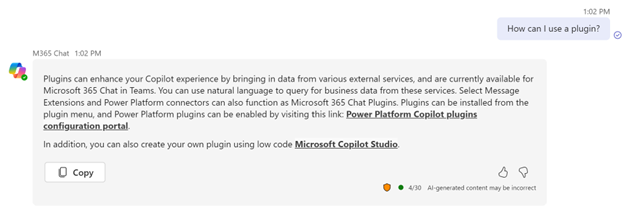
Users can also ask directed questions about data connections or on how to perform cross-organizational tasks. For example:
- How can I use a plugin?
- Tell me about Power Platform agent plugins
- How can I get data from an external system?
- How can I get data from Salesforce?