Cannot continue error when you start the Microsoft 365 Desktop Setup Tool
Problem
When you try to start the Microsoft 365 Desktop Setup Tool, you receive the following error message:
Cannot continue. The application is improperly formatted. Contact the application vendor for assistance.
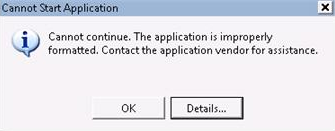
If you click Details in the dialog box, you receive a detailed error message that's like the following:
PLATFORM VERSION INFO
Windows: 6.0.6002.131072 (Win32NT) Common Language Runtime: 2.0.50727.4214 System.Deployment.dll: 2.0.50727.4016 (NetFxQFE.050727-4000) mscorwks.dll: 2.0.50727.4214 (VistaSP2GDR.050727-4200) dfdll.dll: 2.0.50727.4016 (NetFxQFE.050727-4000) dfshim.dll: 4.0.31106.0 (Main.031106-0000)
SOURCES
Deployment url: https://bposast.vo.msecnd.net/ClickOnceConnector/Office365DesktopSetup.application
Server: Microsoft-IIS/7.0
ERROR SUMMARY
Below is a summary of the errors, details of these errors are listed later in the log.* Activation of https://bposast.vo.msecnd.net/ClickOnceConnector/Office365DesktopSetup.application resulted in exception. Following failure messages were detected:
Your Web browser settings do not allow you to run unsigned applications.
COMPONENT STORE TRANSACTION FAILURE SUMMARY
No transaction error was detected.WARNINGS
There were no warnings during this operation.
OPERATION PROGRESS STATUS
[9/1/2011 6:23:51 PM]: Activation of
https://bposast.vo.msecnd.net/ClickOnceConnector/Office365DesktopSetup.applicationhas started.ERROR DETAILS
Following errors were detected during this operation. [9/1/2011 6:23:51 PM] System.Deployment.Application.InvalidDeploymentException (Manifest)
-Your Web browser settings do not allow you to run unsigned applications.
-Source: System.Deployment
-Stack trace:
at System.Deployment.Application.ApplicationActivator.BrowserSettings.Validate(String manifestPath) at System.Deployment.Application.ApplicationActivator.PerformDeploymentActivation(Uri activationUri, Boolean isShortcut, String textualSubId, String deploymentProviderUrlFromExtension, BrowserSettings browserSettings, String& errorPageUrl) at System.Deployment.Application.ApplicationActivator.ActivateDeploymentWorker(Object state)
COMPONENT STORE TRANSACTION DETAILS
No transaction information is available.
Cause
This issue occurs for the following reasons:
- The Internet Explorer security level for the Internet zone is set to High.
- Internet Explorer is explicitly prevented from running programs in a lower security level for the Internet zone.
Solution
To resolve this issue, use one of the following methods.
Method 1: Set the security level of the Internet zone in Internet Explorer to Medium-high
To do this, follow these steps:
Start Internet Explorer, and then on the Tools menu, click Internet options.
Click the Security tab, and then click the Internet zone.
Set the security level to Medium-high (the default setting), and then click OK.
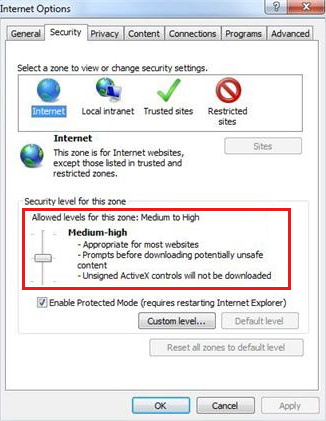
Method 2: Enable Internet Explorer to run signed programs, and then add the Microsoft 365 application server to the Trusted sites list
If the security level of the Internet zone in Internet Explorer is set higher than the Medium-high level and you don't want to change it, add the Microsoft 365 application server to the Trusted sites list, and then enable Internet Explorer to run signed applications. To do this, follow these steps:
Start Internet Explorer, and then click Internet options on the Tools menu.
Click the Security tab, and then select the Trusted sites zone.
Click Custom level, and then click Enable under Run components signed with Authenticode, if this item isn't already enabled.
Note Doing this enables Internet Explorer to run signed programs from sites in this zone.
Click OK, and then click Sites.
Add the server site to the Websites list in the Trusted sites zone.
Still need help? Go to Microsoft Community.