Enabling guest users to access resources through the Microsoft 365 admin center
Summary
Administrators can make a change in Settings to allow team leaders and users who aren't admins to add other guests who work remotely.
Resolution
Non-admins
For non-admins (team leaders and other end users) to add guests, follow these steps:
- Have the administrator sign into the Azure portal.
- Go to the Dashboard, and then select Users.
- Select User settings.
- Under External collaboration settings, set Members can invite to Yes.
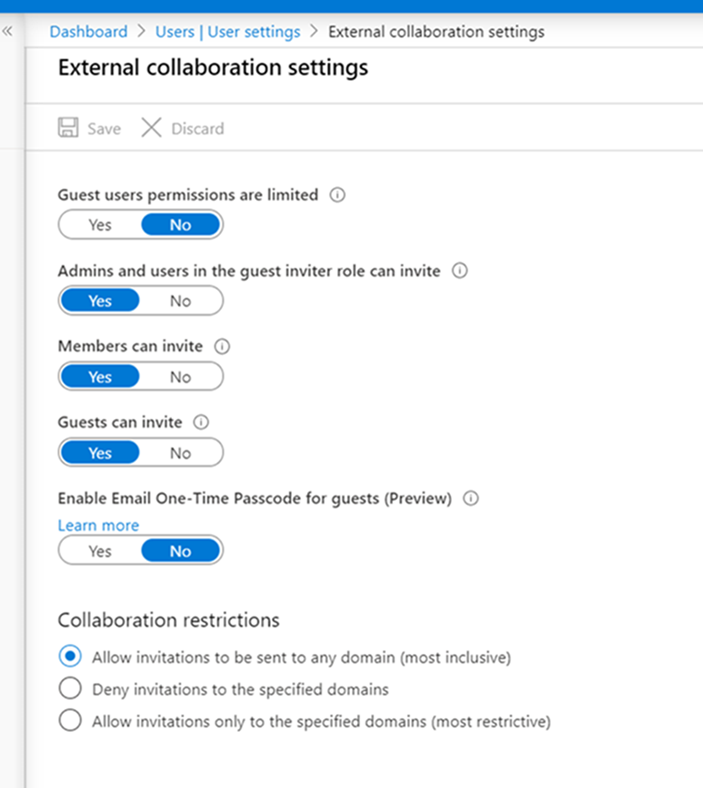
Non-admins will then be able to add guests without admin approval.
Microsoft recommends that admins make this change to alleviate the number of requests they may receive for remote access.
For more detailed instructions, see Step 2: Configure Microsoft Entra business-to-business settings in the article Microsoft Teams guest access checklist.
Admins
For admins to directly add a guest, go to All users in the Microsoft Entra admin center, and then select New guest user.
More information
For more information about how to add new users, see the following Microsoft articles:
Still need help? Go to Microsoft Community.