Use a prebuilt model to detect sensitive information from documents in Microsoft Syntex
The sensitive information prebuilt model analyzes and detects key information from documents, and then optionally extracts the information. The model recognizes documents in various formats and detects sensitive information, such as personal and financial identification numbers, physical and email addresses, and phone numbers.
Set up a sensitive information model
To create and configure a sensitive information model, follow these steps:
Follow the instructions in Create a model in Syntex to create a sensitive information model. Then continue with the following steps to complete your model.
Note
When you create a sensitive information model, you will notice that, unlike other models, you don't have the options to select a content type or to apply sensitivity or retention labels. If you need to associate a content type, you'll need to create a different model type. The ability to apply security labels will be provided in a future release.
On the Models page, in the Add entities to detect section, select Add entities.
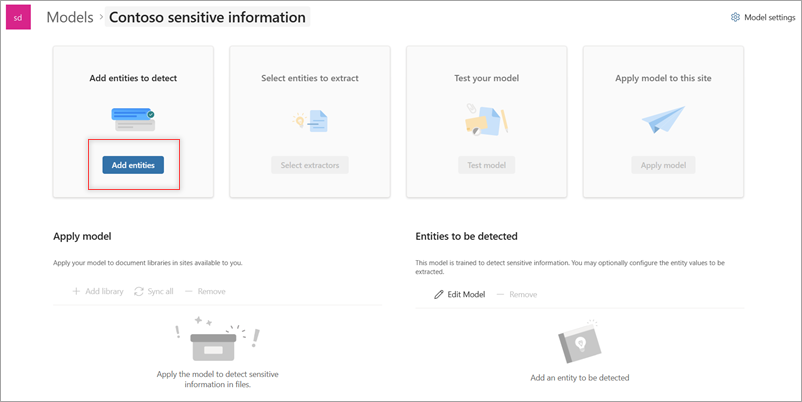
On the Configure detection page:
Select the language you want to use for this model. Only one language can be selected for each model.
Note
This model supports multiple languages and detects sensitive information for both handwritten text and printed text.
From the list of supported entities, select the sensitive information entity or entities you want to detect, and then select Next.
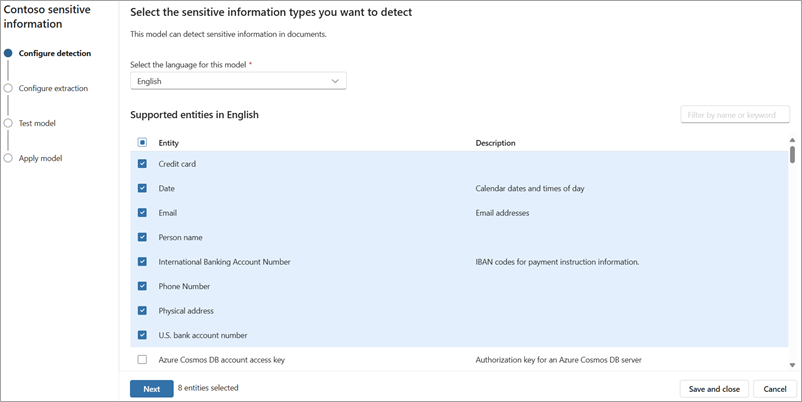
On the Configure extraction page, you see the list of sensitive information entities you chose to detect. Select the entities you want to extract into columns, and then select Next.
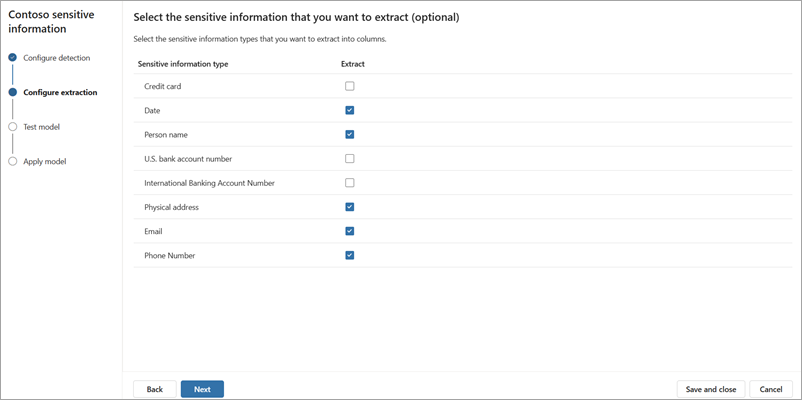
On the Test model page, you test the model to make sure it detects and extracts the entities you want. Select +Add files to select sample files to test your model.
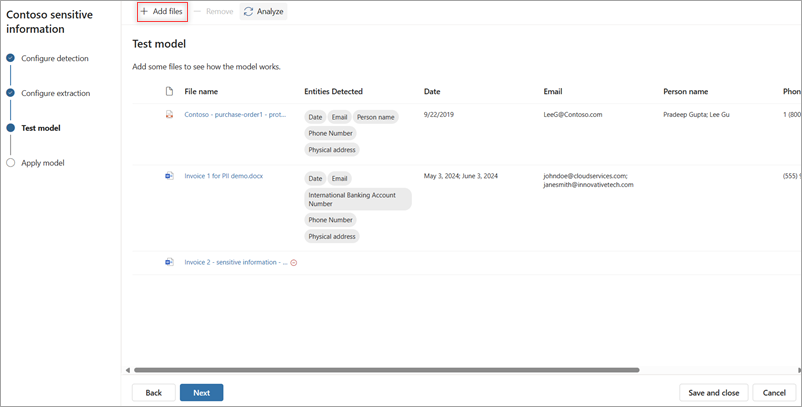
Note
This model does not detect or extract information from encrypted files.
On the Apply model page, select +Add library, and choose the library you want to apply this model to, and then select Add.
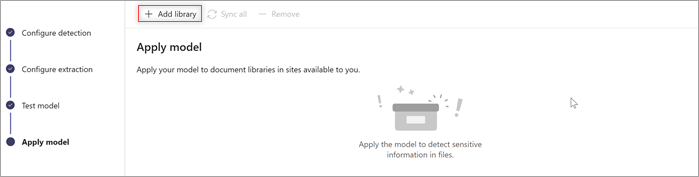
In the document library, entities that are detected are displayed in the Entities detected column, and entities that are selected for extraction are displayed in their respective columns.
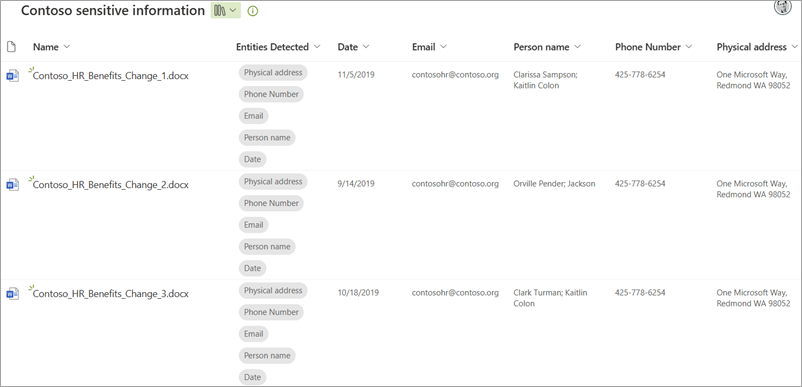
For information about file types, languages, optical character recognition, and other considerations for this prebuilt model, see Requirements and limitations for prebuilt document processing in SharePoint.