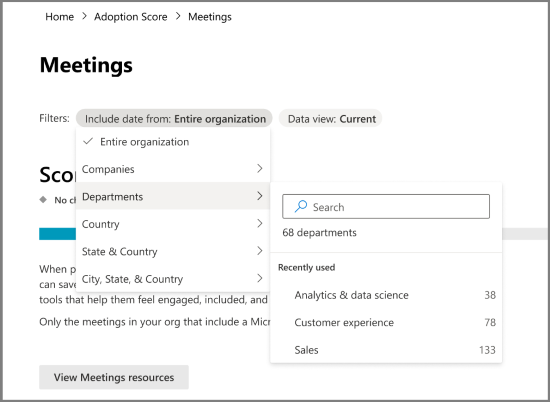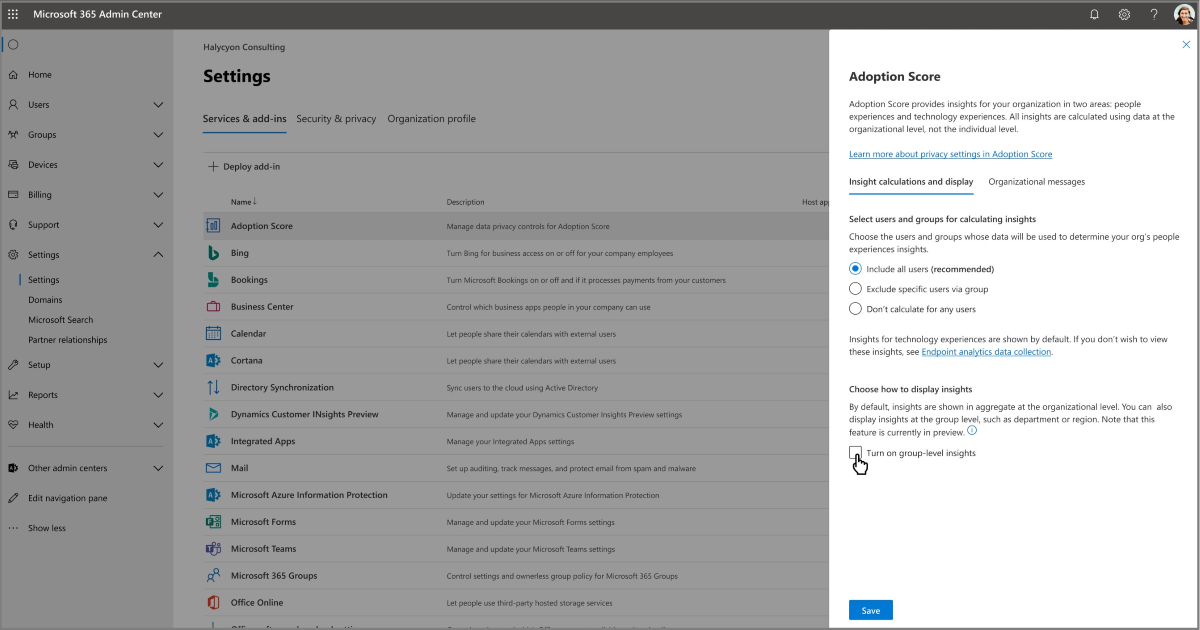Group Level Aggregates in Adoption Score
Group Level Aggregates help admins and adoption strategists understand how different groups are performing on the people experiencing insights. Group Level Aggregates provide a higher level of insights and actions for your organization based on data from Microsoft Entra ID. You can get group-level insights for your organization in Microsoft 365 and use them to:
Compare different groups of your organization to understand the overall distribution of adoption scores and insights, groups that are doing well, and groups that need growth.
Focus on a specific group of your organization to understand more about it in isolation.
How to enable Group Level Aggregates
Group Level Aggregates isn't enabled by default.
Note
Group Level Aggregates can only be enabled by the Global administrator role.
To enable Group Level Aggregates:
Sign in to the Microsoft 365 admin center.
Go to Settings > Org settings > Adoption Score.
Under Insights Calculation and Display, select Turn on group-level insights.
Once enabled, it can be accessed by all roles on the people experiences pages.
Data accuracy evaluation
Before group-level insights can be enabled, you need to run a data accuracy evaluation to determine if group data is accurate. The evaluation helps you make an informed decision about which segments to use that will best reflect your organization’s composition.
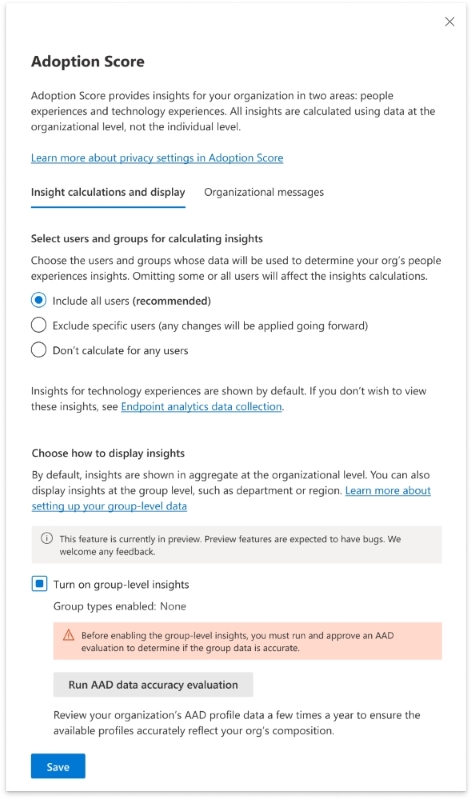
The data accuracy evaluation check is a report that reflects the organization’s composition based on key attributes in Microsoft Entra ID.
Currently, we provide capabilities for five attributes in Microsoft Entra ID:
Company
Department
Country
State
City
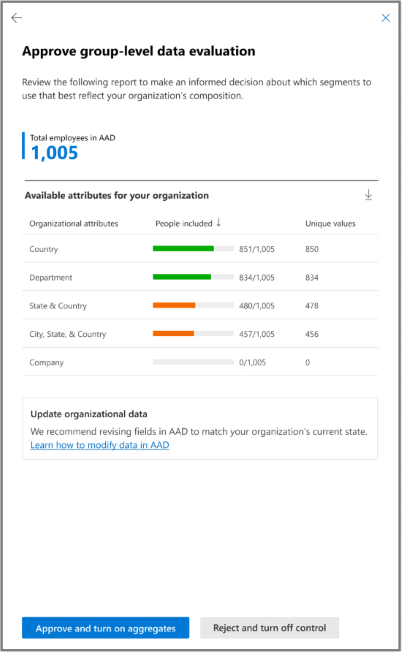
The report displays the number of people who are included for all the different organizational attributes out of the total number of employees in Microsoft Entra ID. This is included based on an entry in the Microsoft Entra ID fields for those five selected attributes. You can download the report for these five attributes and check for data accuracy. This report is only run and approved once while setting up Group Level Aggregates.
Example: In the screenshot, the organization has the ‘Department’ attribute filled for XX out of the total YY employees with ZZ unique departments mentioned. You would see ZZ unique departments in the Group Level Aggregates filters on people experience insights pages.
To have all people included in the group-level insights reporting, make sure the above five fields are accurately updated for all employees in Microsoft Entra ID. For subsequent updates to the Microsoft Entra attributes, you don't need to run the evaluation again. The updates are available immediately. Learn more about how to update user data in Microsoft Entra here.
Filtering people experiences scores
Group-level insights on people experience insights help filter the overall score and each insight for the selected group. When certain filters are applied, you'll see an informative message when some insights aren't available.
In some cases, you may not see an entire group in the filters despite all data being accurate in Microsoft Entra ID. This happens when the group has fewer than 10 individuals for that unique group. We do this to protect user privacy so that no insights can be directly correlated to individual users.