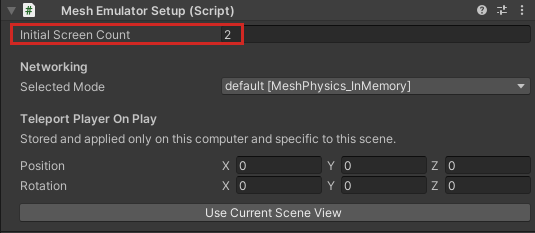Explore Mesh Physics in sample projects
In the Mesh toolkit Samples folder, you'll find several projects that contain scenes that use Mesh Physics.
DartRoom
The DartRoom project (scene: DartRoom) uses most physics features. In this project, you'll find:
Cups: Simple objects to pick up.
Tables: When grabbed, they try to align themselves with gravity.
Cupboards: These should feel heavy. They use physics constraints.
Reset buttons (red): Resets the transforms of a sub-scene.
Clock pendulums: Powered by a physics hinge and velocity field.
Darts: You can throw these in the camera direction. They're "sticky," so they'll stay attached to anything they hit.
Globe: The globe rotates, demonstrating a motored hinge. The globe also has a gravity field which influences small objects entering a spherical trigger volume. Drag some cups close to the globe and watch them rotate around it like satellites.
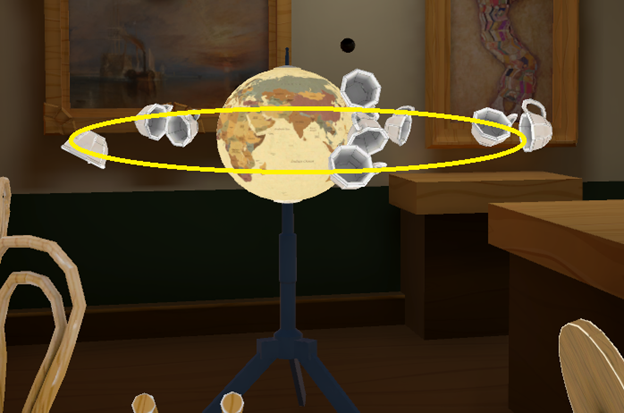
This is a beautifully rendered scene that demonstrates the power of combining appealing visuals with the creative use of Mesh Physics features. Feel free to inspect the scene and play with it!
Mesh 101 Tutorial
In the Mesh 101 tutorial (sample name: Mesh101), Chapter 4 walks you step-by-step through the process of setting up three Mesh Physics features: grabbing and releasing objects, triggering an animation using a trigger volume, and constraining an object with a containment field.
Other projects with Mesh Physics
As you explore our other sample projects, you'll find various instances of Mesh Physics. For example, if you wander around in our ScienceBuilding project (scene: ScienceBuilding), you'll eventually encounter the Mass & Buoyancy exhibit which uses the Buoyancy Field and Buoyancy Field Waves components.
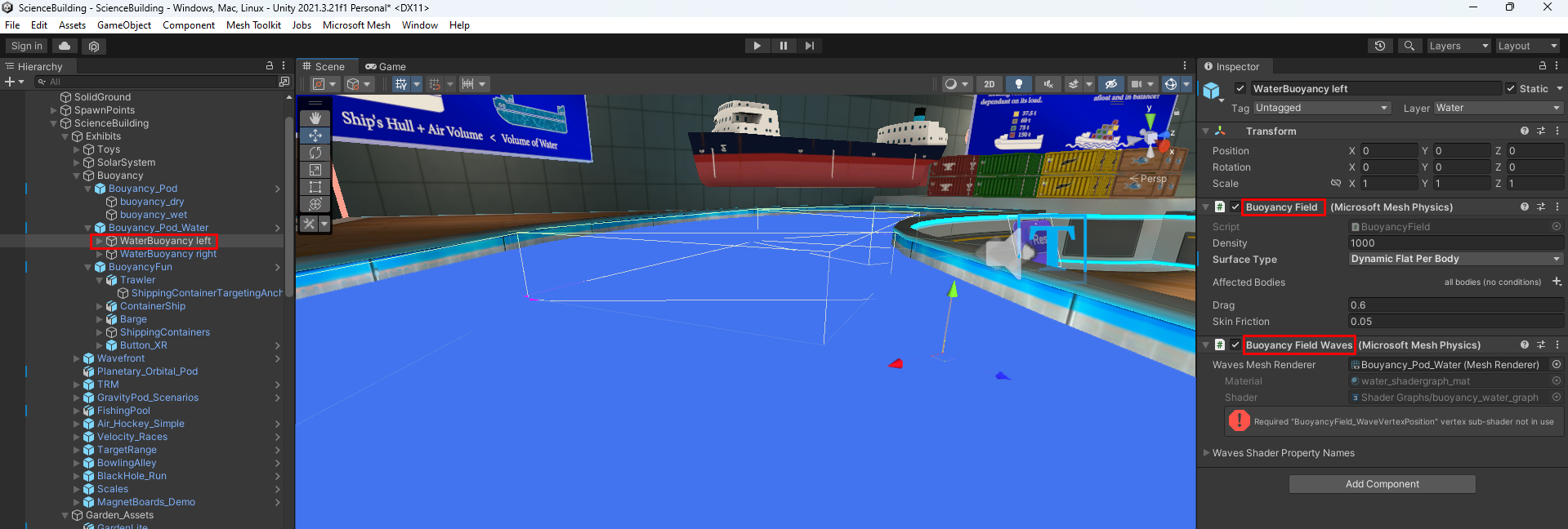
Exploring Mesh physics in the Dart Room sample
Download the Mesh toolkit
In your browser, navigate to the Mesh toolkit samples on GitHub.
Click the green Code button and click Download ZIP.
Extract the ZIP file. This gives you a folder named DartRoom which contains your sample Unity project.
Open the sample project in Unity.
Run the Project in Play Mode with Mesh Emulation
The project is already configured to run in Play Mode with Mesh Emulation.
- Open the project in Unity.
- Navigate to the Assets > Scenes folder, and then load the DartRoom scene.
- Click Play to try out the scene. When you're finished, exit Play mode.
Run Split Screen with multiple players
By default, Play Mode with Mesh Emulation runs with a single player. To add a second player with emulated networking:
In the Hierarchy, select MeshEmulatorSetup [NoUpload].
In the Inspector, navigate to the Mesh Emulator Setup component, then increase the Inital Screen Count to 2.