Environment construction tips
After you create a new Unity project or choose an existing one for Mesh development, add the Mesh toolkit, determine your target platform(s), and set up your scene, you're ready to add new content and features or further develop existing content. Here are some tips:
For design tips, see our series of design articles starting with Designing for Mesh: Overview. There are also guides for implementing advanced features such as Mesh Physics and Mesh Scripting.
Environments can't depend on any scripts that aren't included in the Mesh toolkit package. This includes scripts you've added to the project manually or ones obtained by installing other packages.
The only event callbacks that are allowed to be called by environment components are ScriptMachine.TriggerUnityEvent and ScriptMachine.TriggerAnimationEvent.
Only some Unity components, methods and properties are supported in Visual Scripting within Mesh environments.
If you're presented with the Project Settings for Mesh dialog which asks you to configure project settings, click the Configure Settings button. This ensures that your project is fully set up for Mesh.
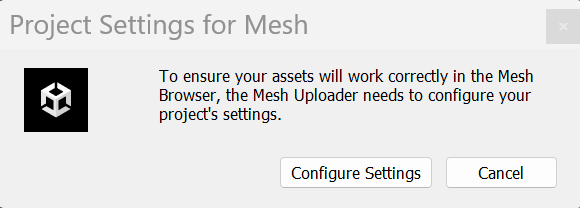
You can't use UnityUI (uGUI) for custom UI.
If you publish any materials, including things such as web pages or digital ads, that feature Unity Trademarks, they must carry a trademark notice. This notice can appear in credits, a footer, or other similar locations. For more information, see Guidelines for Using Unity Trademarks.
Next Steps
To enhance your project with features such as web content, Mesh Interactables, or Mesh Physics, go to:
If you're interested in some of the more artistic elements of experience creation such as modeling, texture, and lighting, go to: