Enrollment with provisioning packages
Enrolling devices with provisioning packages is an efficient way to deploy a large number of Windows devices. Some of the benefits of provisioning packages are:
- There are no particular hardware dependencies on the devices to complete the enrollment process.
- Devices don't need to be registered in advance.
- Enrollment is a simple task: just open a provisioning package and the process is automated.
You can create provisioning packages using either Windows Configuration Designer or Set Up School PCs applications, which are described in the following sections.
Important
To create a bulk enrollment token, which is used to join Entra, you must have a supported Microsoft Entra role assignment. For more information, see Roles and permissions.
Windows Configuration Designer
Windows Configuration Designer is especially useful in scenarios where a school needs to provision packages for both bring-you-own devices and school-owned devices. Windows Configuration Designer allows granular customizations, including the possibility to embed scripts in the package.
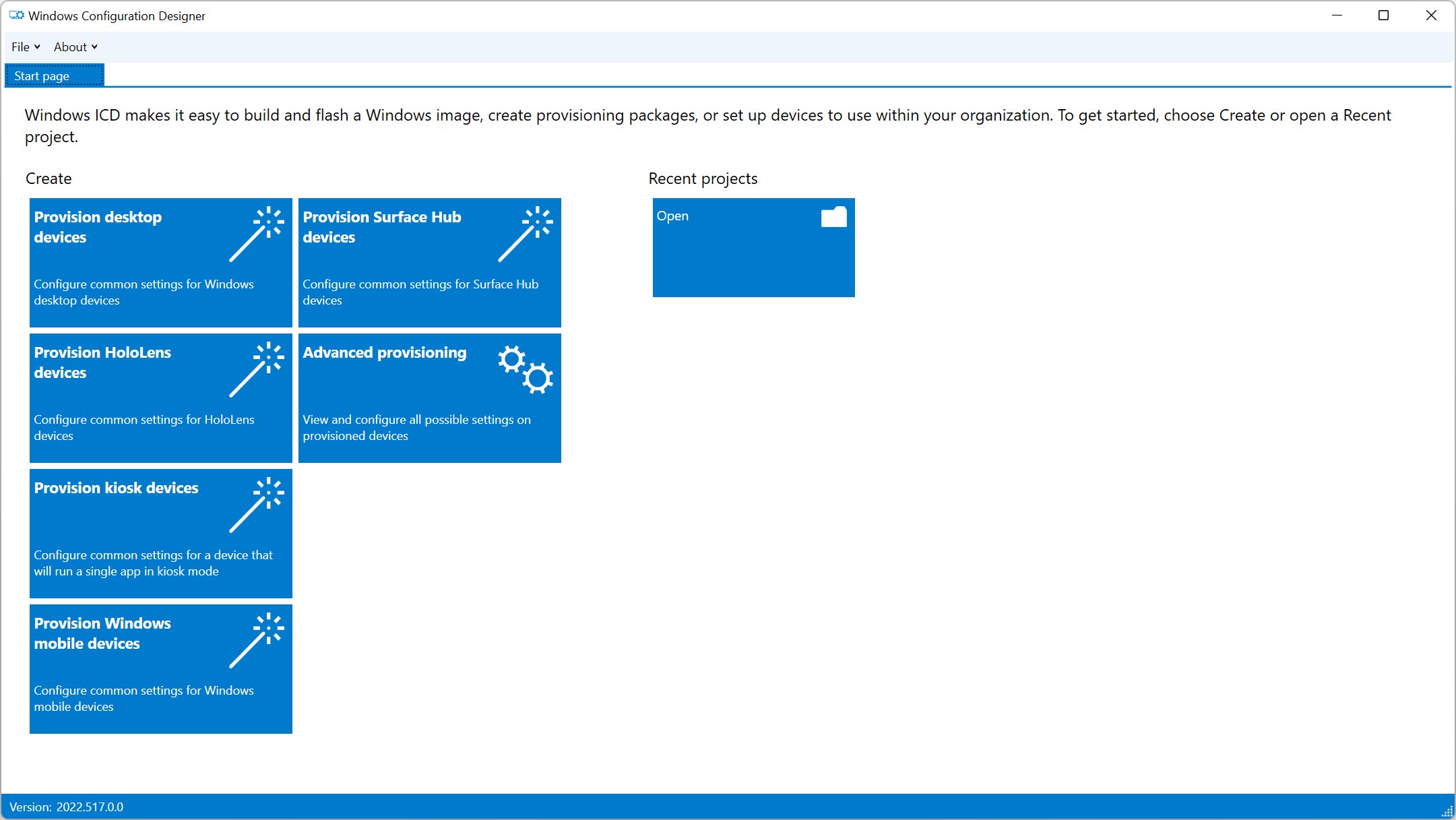
For more information, see Install Windows Configuration Designer, which provides details about the app, its provisioning process, and considerations for its use.
Set up School PCs
With Set up School PCs, you can create a package containing the most common device configurations that students need, and enroll devices in Intune. The package is saved on a USB stick, which can then be plugged into devices during OOBE. Applications and settings are automatically applied to the devices, including the Microsoft Entra join and Intune enrollment process.
Create a provisioning package
The Set Up School PCs app guides you through configuration choices for school-owned devices.
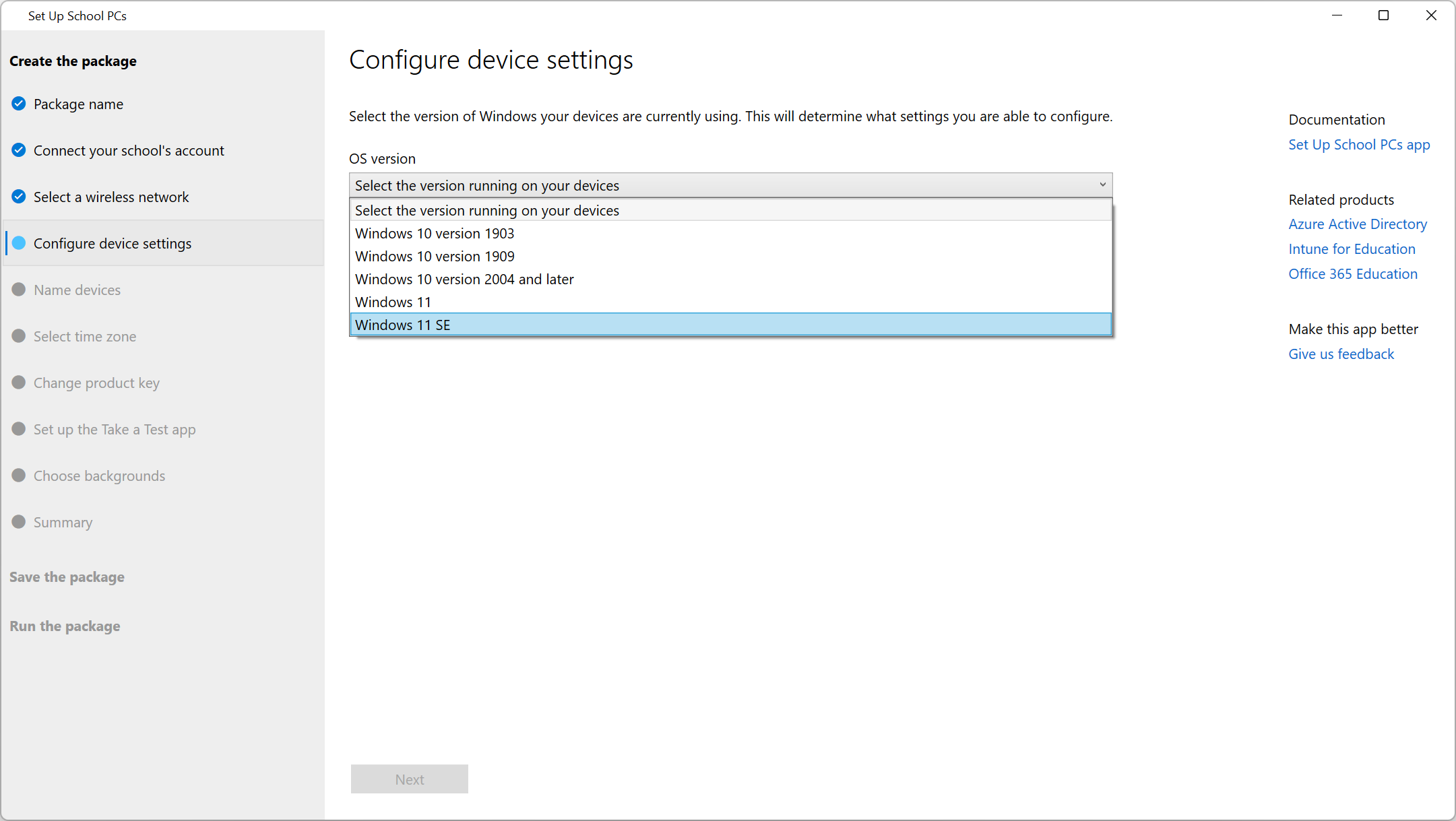
Caution
If you are creating a provisioning package for Windows 11 SE devices, ensure to select the correct OS version in the Configure device settings page.
Set Up School PCs configures many settings, allowing you to optimize devices for shared use and other scenarios.
For more information on prerequisites, configuration, and recommendations, see Use the Set Up School PCs app.
Enroll devices with the provisioning package
To provision Windows devices with provisioning packages, insert the USB stick containing the package during the out-of-box experience. The devices read the content of the package, join Microsoft Entra ID and automatically enroll in Intune.
All settings defined in the package and in Intune are applied to the device, and the device is ready to use.
Note
After the device arrives at the logon screen Intune will continue to apply poicies and install applications in the background.
Next steps
With the devices joined to Microsoft Entra tenant and managed by Intune, you can use Intune to maintain them and report on their status.